- AI Fire
- Posts
- 🤖 Automate Your Life: Build Your First AI Agent With No Code
🤖 Automate Your Life: Build Your First AI Agent With No Code
Stop just talking to AI, start giving it tasks. This step-by-step tutorial teaches you to build a personal assistant for your email & calendar.

Table of Contents
Introduction: Why AI Agents Are Game-Changers
Have you ever wished for a personal assistant that could automatically check your calendar, read your emails, and suggest suitable meeting times? That's exactly what an AI Agent can do for you - and so much more.

Unlike regular chatbots that only answer questions, AI Agents can actually take action. They can think, reason, and work autonomously to complete complex tasks. This comprehensive guide will show you how to build your very own AI Agent from scratch, even if you've never written a line of code.
By the end of this tutorial, you will understand the core power of AI Agents and have a functional personal assistant that manages your schedule and emails automatically.
What Exactly Is An AI Agent?

Think of an AI Agent as an intelligent computer program capable of perceiving its environment, reasoning, and acting independently to achieve its goals. Here are the elements that make them special:
Autonomous: They can execute next steps on their own without waiting for your specific command for every small action.
Adaptable: Unlike traditional programs that follow rigid rules, AI Agents learn from experience and figure out the most optimal way to complete a task.
Has Memory: They remember past conversations and interactions, allowing them to make decisions based on full context and become more useful over time.
Can Use Tools: This is the most critical differentiator. AI Agents can connect to and use the applications you use daily, like Gmail, Google Calendar, Slack, and hundreds of other services to actually "get work done" for you.
AI Agents Vs. Chatbots Vs. Automation: What's the Difference?
Let's clarify the distinctions between these three often-confused technologies:
Chatbots (e.g., ChatGPT)

Function: They take your prompt (question) and provide an answer in the form of text, images, or code.
Limitation: They cannot take action in other applications on your behalf. The conversation is the endpoint.
Example: You ask, "What's the weather like today?" It will tell you, but it can't book a meeting if it rains or order a car for you.
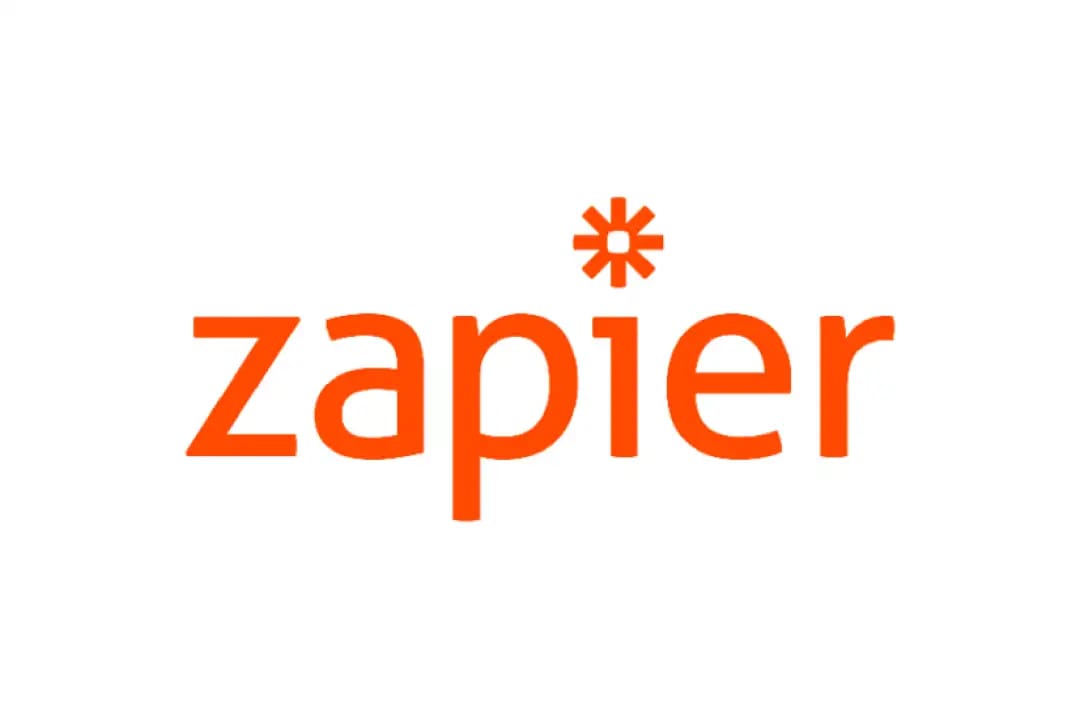
Function: Executes a sequence of actions based on "IF-THEN" rules that you pre-configure.
Limitation: They cannot think or adapt. If an unexpected situation arises that isn't in the rules, they will fail. They only follow a fixed script.
Example: "IF I get a new email from my boss, THEN automatically forward it to my personal email."
Learn How to Make AI Work For You!
Transform your AI skills with the AI Fire Academy Premium Plan - FREE for 14 days! Gain instant access to 500+ AI workflows, advanced tutorials, exclusive case studies and unbeatable discounts. No risks, cancel anytime.
AI Agents (The Perfect Combination)

Function: They combine the intelligence and reasoning capabilities of a chatbot with the action-taking ability of automation tools.
Advantage: They can understand complex requests, analyze situations, make intelligent decisions, and use tools to execute those actions.
Example: "Check my emails from potential clients this week, look at my free time, suggest the 3 best meeting slots for next week, and then draft an invitation email for each one."
How AI Agents Work (A Simple 4-Step Loop)

Every AI Agent follows a core "Thinking-Action" loop:
Step 1: Set a Goal
You give the Agent a task or a general objective. For example: "Help me manage customer support requests."
Step 2: Information Gathering
The Agent uses its authorized tools to collect necessary data - reading emails, scanning the calendar, accessing files in Google Drive, checking order history, etc.
Step 3: Decision Making
Based on the goal and the gathered information, the AI model (the brain) reasons and decides on the best next action. Should it answer a question? Ask for more details? Or process a refund?
Step 4: Action
This is where the magic happens. The Agent doesn't just suggest; it actually uses its tools to perform the decided-upon action. It can send an email, create a calendar event, update a CRM, or reply to a customer's message.
The Three Essential Components Of Every AI Agent
To build an effective AI Agent, you need these three main components:
1. The AI Model (The Brain)

This is the core intelligence that provides reasoning and language capabilities. You can choose from many leading models:
OpenAI Models (like GPT-4o, GPT-4 Turbo): Very powerful and versatile for most tasks.
Claude 3 (from Anthropic): Known for its ability to handle long contexts and complex reasoning.
Gemini (from Google): Deeply integrated with the Google ecosystem with powerful multimodal capabilities.
Llama 3 (from Meta): A powerful open-source option for those who want deep customization and self-hosting.
2. Memory (The Experience)

Memory allows your Agent to:
Remember previous interactions within the same session.
Make better decisions based on history.
Provide consistent and personalized service.
Learn from the actions it has taken.
3. Tools (The Hands)

Tools allow your Agent to interact with the digital world and take action:
Google Calendar: Check for free time, create, and modify events.
Gmail: Read, categorize, draft, and send emails.
Slack: Send notifications and status updates to your team.
Google Drive: Search, read, and summarize documents.
Notion: Manage databases, notes, and project pages.
Real-World AI Agent Examples You Can Build
Here are some practical ideas you can implement:
Personal Email Assistant

Automatically categorize emails into folders: Urgent, Work, Personal, Newsletter.
Automatically filter and delete spam.
Draft replies to common emails.
Summarize long email threads so you can catch up quickly.

Research trends and suggest ideas for posts.
Automatically schedule posts across multiple platforms.
Analyze engagement performance and suggest strategy improvements.
Create a weekly/monthly content calendar.
Customer Service Agent

Answer frequently asked questions (FAQs) 24/7.
Automatically handle simple payment issues or refund requests.
Gather initial information from customers before escalating to a human support agent.
Lead Management Agent

Track new leads from your website, emails, and social media.
Send personalized welcome and follow-up emails automatically.
Score leads based on their level of interaction.
Automatically update lead information in your CRM system.
Step-by-Step Guide: Building Your First AI Agent
Now, let's build a real-world AI Agent together. We will create a personal assistant that can manage your calendar and emails.
What We're Building
Our AI Agent will be able to:
Check all your calendar events for the next 7 days.
Read emails with a special label (e.g., "Client").
Analyze both sources of information to suggest optimal meeting times.
Send you a beautifully formatted daily report email with these suggestions.
Run automatically every day at 9 AM.
Step 1: Choose Your Building Platform

To make this beginner-friendly, we will use N8N because it is:
Visual: A drag-and-drop interface that requires no code.
Comprehensive: Hundreds of app integrations are available out-of-the-box.
Affordable: Offers a free tier and paid plans starting at $20/month.
Powerful: Supports advanced AI Agent concepts.
Step 2: Set Up Your Trigger
A Trigger is what starts your AI Agent.
Schedule Trigger (Recommended for this project):
Click "Add your first step."
Select "Schedule."

Set the schedule to run Daily at 9:00 AM.

This ensures you receive your work brief right as you start your day.
Other options include a Manual Trigger (runs when you click a button, great for testing) or a Chat Trigger (activates via messages, used for conversational agents).
Step 3: Add The AI Agent Core
Click the
+button after your Trigger.Search for and select the "AI Agent" node.

This is the central processing unit of the entire workflow.
Step 4: Configure The AI Model (The Brain)
In the AI Agent node, click on the "Chat Model" field.

Select "OpenAI".

Choose your model:
gpt-4o: The latest and most powerful, but more expensive.
gpt-4o-mini: Fast, cost-effective, and perfect for beginners and daily tasks (recommended).
How to get an OpenAI API Key:
Go to the OpenAI Platform.
Sign up or log in to your account.
In the dashboard, navigate to "API Keys."

Click "Create new secret key," give it a name, and copy the key.

Back in N8N, in the OpenAI Credentials section, paste this key.

Save it.
Note: The API is a paid service based on usage. The "Mini" model is very affordable for testing.
Step 5: Add Memory
In the AI Agent node, click the
+next to "Memory".Select "Simple Memory".

Set the "Context Window Length" to 5. This is suitable for daily reports. For customer service agents that need to remember longer conversations, you can increase this to 25 or more.

Step 6: Connect The Google Calendar Tool
This tool allows the Agent to read your schedule.
In the AI Agent node, click the
+next to "Tools".Search for and select "Google Calendar".

Connect your Google account (create new Credentials).

Configure the parameters:
Operation:
Get Many(to retrieve multiple events).Calendar: Select your primary calendar.
Start Time: Set to
{{now}}(using Expressions).End Time: Set to (one week from now).

Important: Rename this tool to
Read_Appointmentsso the AI can easily identify it.
Step 7: Connect The Gmail Tool (For Reading Emails)
This tool is used to read important emails from clients.
Add another tool and select "Gmail".

Use the same Google credentials.
Configure it:
Operation:
Get Many.Limit: 50 (limit the number of emails to read).
Add Filter > Filter by:
Label Names.Label:
Client(you will need to create this label in Gmail).


How to create a label and filter in Gmail:
Go to Gmail > Settings > See all settings > Labels > Create new label (name it
Client).Go to the "Filters and Blocked Addresses" tab > "Create a new filter."
Set up rules to automatically identify emails from clients (e.g., based on their email address) and apply the
Clientlabel.Rename this tool to
Read_Client_Emails.
Step 8: Connect The Gmail Tool (For Sending The Report Email)
This tool is used to send the final summary email to yourself.
Add a third "Gmail" tool.

Configure it:
Operation:
Send.To: Enter your own email address.
Subject: Enable the
Use Expressiontoggle, to let the AI define the subject.Message: Enable the
Use Expressiontoggle, to let the AI compose the body.

Rename this tool to
Send_Report_Email.
Step 9: Write The System Prompt (The Soul Of The AI Agent)
This is the most critical part; it's the job description you give to your AI. Paste the following into the "System Prompt" field in the AI Agent node:

You are a Proactive Scheduling Assistant. Your job is to help me manage my time and client communications in the most efficient way possible.
AVAILABLE TOOLS:
- Read_Appointments: Gets a list of meetings and events from my calendar for the next 7 days.
- Read_Client_Emails: Reads the latest emails from people labeled as "Client."
- Send_Report_Email: Sends a comprehensive report email to me.
YOUR WORKFLOW:
1. First, use the 'Read_Appointments' tool to see my schedule for the upcoming week.
2. Next, use the 'Read_Client_Emails' tool to check for new emails from clients.
3. Thoroughly analyze both sources of information. Look for any new meeting requests in the emails.
4. Identify open time slots in my calendar. Suggest at least 3 optimal meeting times that do not conflict with existing events.
5. Draft a professional HTML-formatted report email and send it to me using the 'Send_Report_Email' tool.
6. The report email must have a clear structure:
- **Subject:** Daily Work Report - [Current Date]
- **Section 1: Upcoming Week's Schedule:** List the existing events.
- **Section 2: Client Email Summary:** Highlight key points and any meeting requests.
- **Section 3: Meeting Time Suggestions:** Provide the time slots with a brief rationale.
- **Section 4: Recommended Actions:** Suggest the next steps I should take.
If no new meeting requests are found, report that there are no new requests and only summarize the schedule.
Step 10: Configure The Memory Session ID
Since we're using a schedule trigger, we need to set a fixed "session ID" for the memory.
In the AI Agent node, under Memory, change "Session ID" to "Define Below".

Enter a simple key, for example:
daily_report.

Step 11: Test Your AI Agent
Before activating the automatic schedule, test the workflow:
Temporarily replace the "Schedule Trigger" with a "Manual Trigger."

Click the "Test Workflow" button.

Watch each node execute: Trigger → AI Agent → Google Calendar → Gmail (read) → Gmail (send).

If you encounter errors, double-check your API keys, Google permissions, and the label setup in Gmail.
Expanding And Enhancing Your AI Agent
Once you're comfortable, you can add advanced features:
1. Improve Your System Prompts

Specify a clear format: Ask for the output in JSON format for easier processing in subsequent steps.
Add examples (Few-shot prompting): Provide an example of a good report email for the AI to follow.
Define the tone of voice: Instruct the AI to communicate in a professional, friendly, or even humorous tone.
2. Use Expressions For Dynamic Data
N8N allows you to use JavaScript-based expressions to handle dynamic data, for example:
{{ now.plus({days: 1}).toFormat('yyyy-MM-dd') }}: Gets tomorrow's date in YYYY-MM-DD format.{{ $json.customerName }}: Gets the customer's name from the data of a previous step.
3. Connect More Tools
Expand your Agent's capabilities by integrating:
CRM Systems (HubSpot, Salesforce): To automatically update customer information.

Project Management Tools (Trello, Asana): To automatically create new tasks.

Databases (Airtable, Google Sheets): To store and retrieve structured information.

4. Design A "Human-In-The-Loop" Workflow
For critical tasks (like sending a contract or deleting data), set up the Agent to only propose an action and send an approval request (e.g., via Slack or email). Only after you approve does the Agent proceed with execution.
Ethics And Security In Building AI Agents

When you grant an AI access to your personal data, ethics and security must be a top priority.
Data Privacy: Always be aware that you are allowing a third-party service (like OpenAI) to process data from your email and calendar. Grant only the minimum permissions necessary for the task.
Protect Your API Keys: Treat your API keys like passwords. Do not share them publicly or commit them to public code repositories.
Prompt Injection: Be cautious when your Agent processes data from external sources (like an email from a stranger). Malicious actors can insert harmful instructions into content to try and hijack your Agent.
Transparency: If your Agent interacts with others (e.g., responding to customers), let them know they are communicating with an AI assistant.
Conclusion: Your AI Agent Journey Starts Now
Building AI Agents isn't just about automation - it's about creating intelligent systems that genuinely understand and support your work. The personal assistant we just built demonstrates the core principles you will apply to every AI Agent project going forward.
What You've Accomplished:
Clearly understood the difference between AI Agents, Chatbots, and Automation.
Built your first AI Agent from scratch without any code.
Learned how to integrate multiple tools and services (Google, OpenAI).
Created intelligent workflows capable of reasoning and adapting.
Your Next Steps:
Refine your current Agent: Try modifying the System Prompt, adding a new tool, or handling more complex scenarios.
Explore available templates: N8N and other platforms offer thousands of AI Agent templates for various purposes.
Build a specialized Agent: Solve a specific problem in your work or personal life.
The AI Agent revolution is just beginning, and you now have the foundational skills to be a part of it. Start small, experiment often, and watch how these intelligent assistants transform the way you work.
Remember: every expert was once a beginner. Your first AI Agent may be simple, but it is the foundation for more sophisticated systems that will save you time, reduce errors, and unlock possibilities you haven't even imagined yet.
What AI Agent will you build next? The only limit is your imagination.
If you are interested in other topics and how AI is transforming different aspects of our lives or even in making money using AI with more detailed, step-by-step guidance, you can find our other articles here:
How would you rate the quality of this AI Workflows article? 📝 |
Reply