- AI Fire
- Posts
- 🧑💻 Build 10 AI Coworkers Inside Comet To Simplify Your Daily Job
🧑💻 Build 10 AI Coworkers Inside Comet To Simplify Your Daily Job
Make your browser work for you. This article shows you 10 simple setups to create powerful AI assistants in Comet for marketing, sales, and more.

What is the biggest time-waster in your daily work? 🤔 |
Table of Contents
Do you ever feel tired because you have too many tabs open in your browser? Do you spend a lot of time manually copying information from one website to another? Do you waste hours just searching for and organizing documents? Let's meet Perplexity Comet – a free AI browser that doesn't just find information for you, it actually does tasks for you. This is not a normal web browser. Imagine it's like having a smart helper who is always with you when you are on the internet.
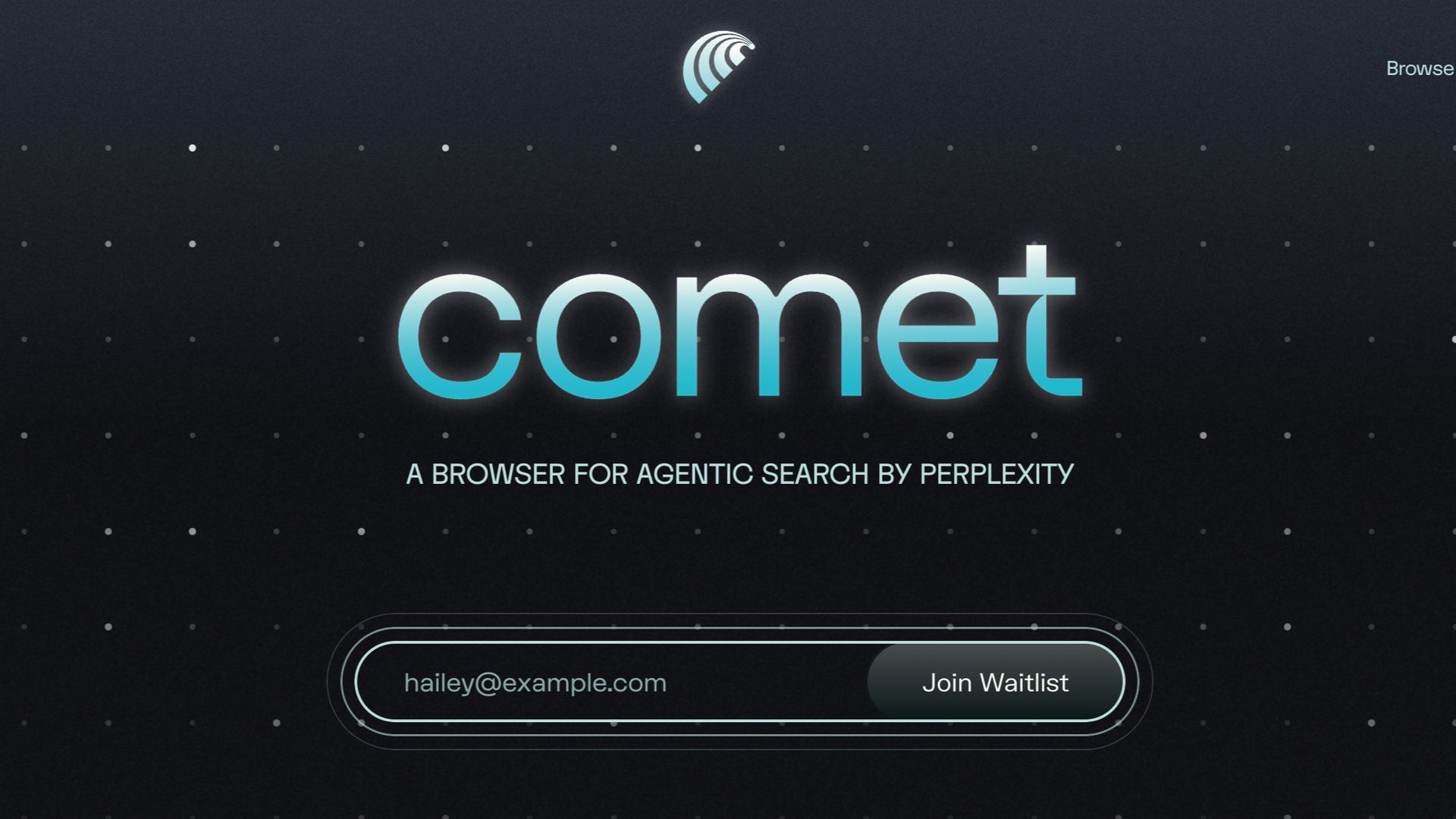
In this article, we will look at 10 real ways to set up these AI "assistants." These setups can turn Comet into your own digital coworker. They can handle everything from market research to finding new customers. It doesn't matter if you are a marketer, a business owner, or a professional who wants to save time. These assistants will change the way you work online.
What Is Perplexity Comet And Why Is It Different?
Before we start, we need to understand what Perplexity Comet is. Most browsers like Chrome or Firefox only help you get to information. You type a question, it gives you a list of websites, and you have to open each website yourself to read, compare, and understand the information.
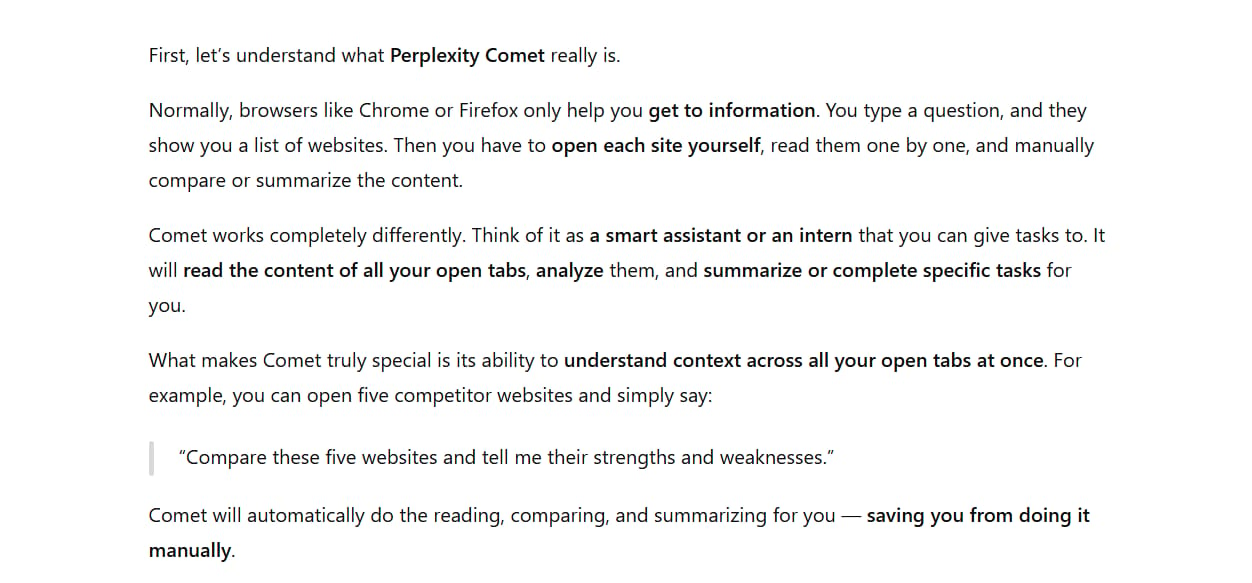
Comet works in a completely different way. Think of it like a smart intern or a personal assistant. You can give it a job to do. It will "read" the content of the websites you have open, analyze them, and give you a summary or complete a specific task for you.
The most special thing about Comet is its ability to understand the context from all your open tabs at the same time. This means you can open the websites of 5 of your competitors. Instead of reading each one yourself, you can just ask Comet: "Please compare these 5 websites and tell me their strengths and weaknesses." Comet will do that job for you automatically.
There are two main ways to use Comet:
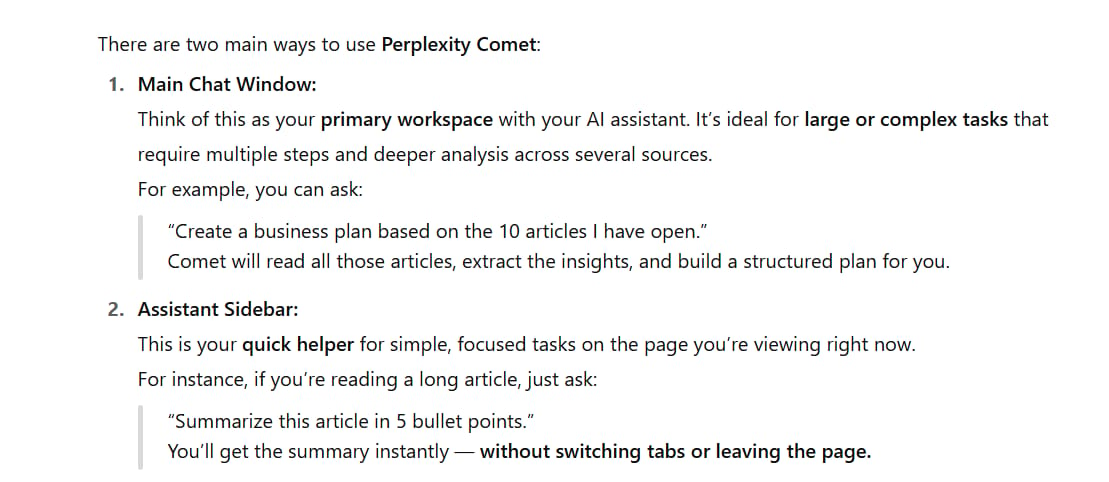
1. Main Chat Window: This is like your main desk for working with your AI assistant. It is perfect for big, difficult jobs that have many steps and need deep analysis from many different sources. For example, you can ask it to create a business plan based on 10 articles you have open.
2. Assistant Sidebar: This tool is for quick and simple jobs on the webpage you are currently looking at. For example, if you are reading a long article, you can use the sidebar to ask: "Summarize this article in 5 bullet points." You will get the answer right away without leaving the page.
Now, let's see how we can create 10 powerful AI assistants using this tool.
Learn How to Make AI Work For You!
Transform your AI skills with the AI Fire Academy Premium Plan - FREE for 14 days! Gain instant access to 500+ AI workflows, advanced tutorials, exclusive case studies and unbeatable discounts. No risks, cancel anytime.
1. The Market Intelligence Assistant
The problem: Analyzing your competitors is often a very boring job. You have to open their website, their product page, their pricing page, and then copy small pieces of information into an Excel file. This can take a whole afternoon.
How Comet helps: This assistant will automatically "visit" your competitors' websites, read and understand the content, and put together a detailed comparison report for you.
Example prompt (command):
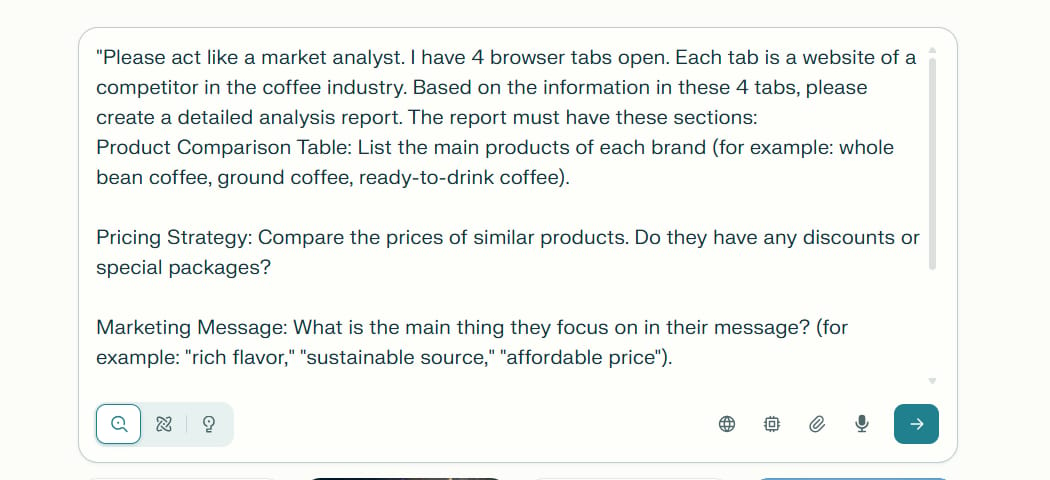
"Please act like a market analyst. I have 4 browser tabs open. Each tab is a website of a competitor in the coffee industry. Based on the information in these 4 tabs, please create a detailed analysis report. The report must have these sections:
Product Comparison Table: List the main products of each brand (for example: whole bean coffee, ground coffee, ready-to-drink coffee).
Pricing Strategy: Compare the prices of similar products. Do they have any discounts or special packages?
Marketing Message: What is the main thing they focus on in their message? (for example: "rich flavor," "sustainable source," "affordable price").
Unique Value Proposition: What is special about each brand that makes customers choose them over others?
Conclusion: Write a short summary of the strengths and weaknesses of each competitor."The Result:
Brand | Whole Bean Coffee | Ground Coffee | Ready-to-Drink Coffee (RTD) | Instant Coffee | Specialty Drinks |
|---|---|---|---|---|---|
Highlands Coffee | Yes | Yes | Yes | Yes | Tea, Ice Blended |
Trung Nguyen Legend | Yes | Yes | Yes | Yes | Energy, Signature |
Starbucks | Yes | Yes | Yes | Yes | Frappuccino, Espresso |
The Coffee House | Yes | Yes | Yes | Yes | Tea, Juice |
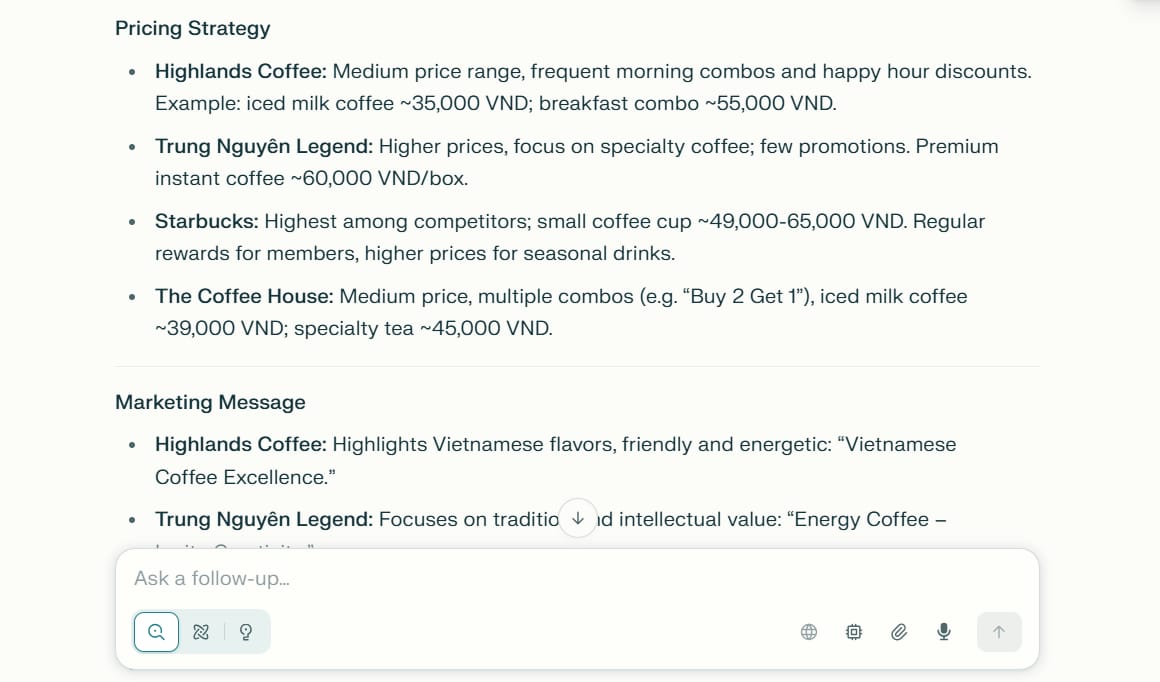
Pro tip: If you have connected your Google account, you can add this to the end of your prompt: "After you are done, please create a Google Docs file with the title 'Coffee Competitor Analysis Report' and paste this entire report into it." Comet will automatically create the file and organize the information for you.
What you save: Instead of spending 3-4 hours switching between tabs and taking notes, you can get a complete report in about 15 minutes.
2. The Research And Organization Assistant
The problem: When you are learning about a new topic, your browser can quickly become a mess with 20-30 tabs open at once. It becomes very hard to find information again and connect different ideas.
How Comet helps: This assistant not only reads and analyzes information, but it also helps you organize those messy tabs into clean "workspaces."
How to set it up and use it:
Create a workspace: After you have opened many tabs about one topic (for example, "how to market a restaurant"), you can ask Comet: "Please group all tabs related to restaurant marketing into a new workspace called 'Restaurant Marketing Project'." Comet will create a virtual folder with all those tabs, so you can easily come back to them later.
Analyze everything at once: Once you have a workspace, you can ask Comet to analyze all the sources at the same time.
Example prompt (command):

"Please read and analyze all the websites in the 'Restaurant Marketing Project' workspace.
Identify the 5 most popular marketing strategies mentioned in these articles.
Find out what advice is repeated most often across the different websites.
List any marketing tools that are suggested in the articles.
Summarize any risks or common mistakes to avoid when marketing a restaurant."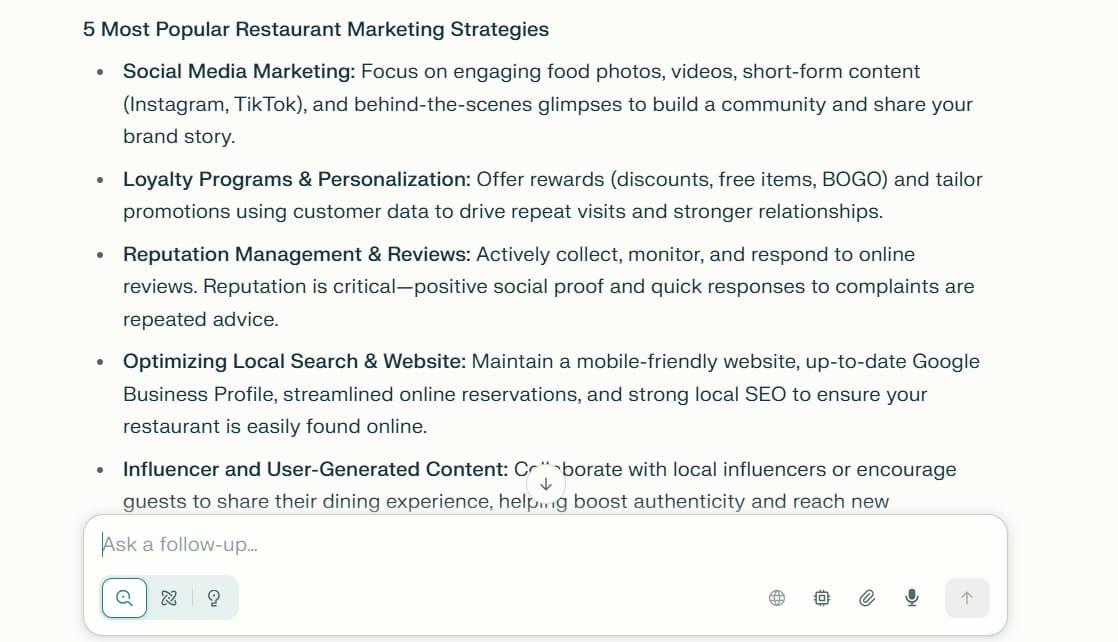
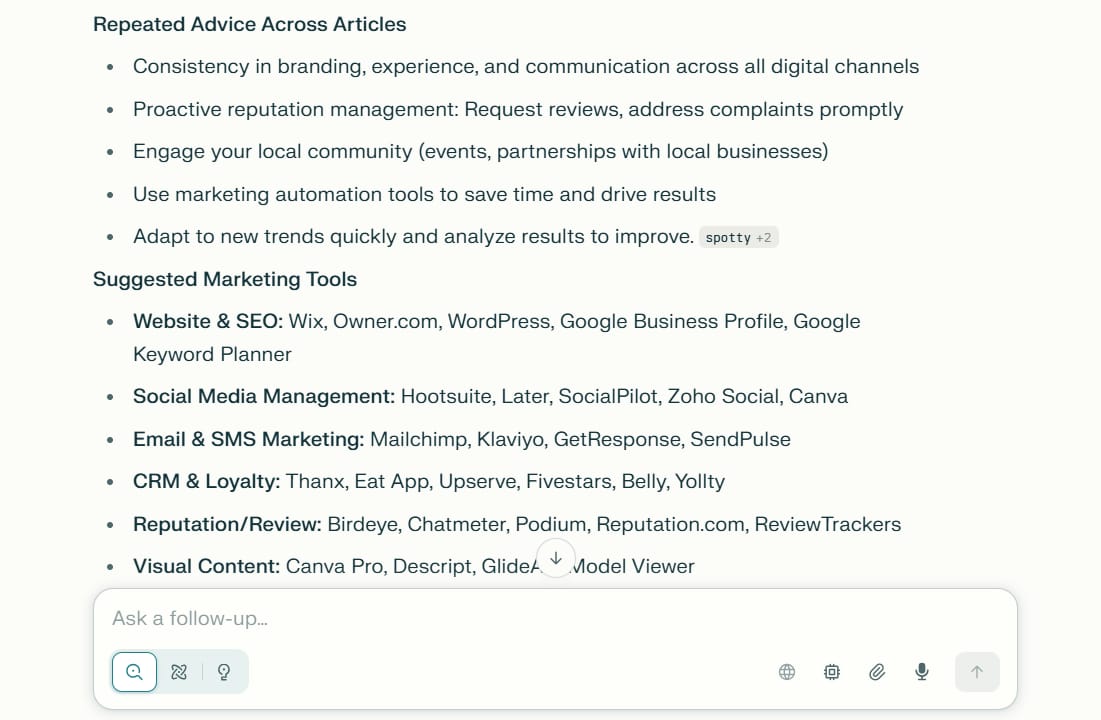
Extra features:
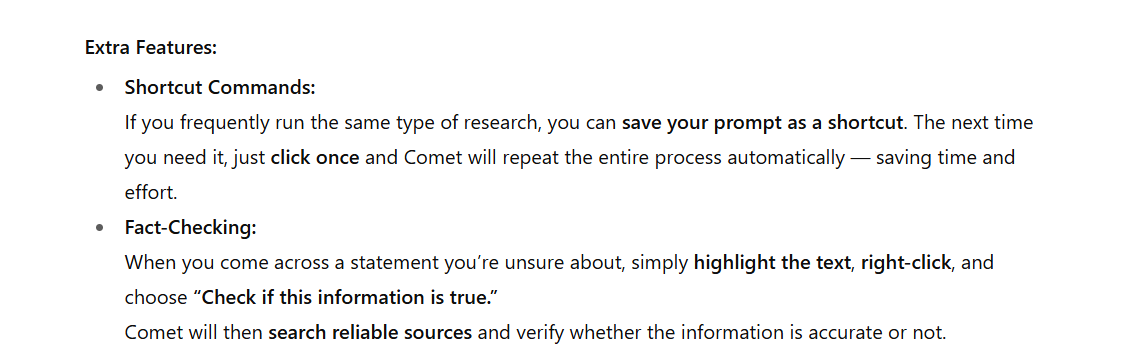
Shortcut commands: If you often do the same type of research, you can save your prompt as a shortcut. Next time, you only need one click to do the whole process again.
Fact-checking: If you read something and you are not sure if it's true, you can highlight the text, right-click, and ask Comet to "check if this information is true." It will search for trusted sources to confirm it for you.
What you save: You no longer have to read every single article and take your own notes. This assistant is like having someone who reads and summarizes information for you, helping you understand the main ideas of dozens of documents in just a few minutes.
3. The News Summarizer Assistant
The problem: It is very important to stay updated with your industry's news every week, but it also takes a lot of time. You have to check many news sites, read long articles, and can easily feel overwhelmed with too much information.
How Comet helps: This assistant will automatically find, filter, and summarize the most important news in your field. Then, it will automatically update a central place, like Notion or Google Docs.
How to set it up and use it:
Prepare a place to store news: Create a new page in Notion with columns like: "Date," "News Title," "Source," "Summary," and "Analysis."
Define your request: You need to tell Comet what kind of news you are looking for, for what time period, and from which sources (if you have specific ones).
Set up automation: You can schedule Comet to do this job for you every Monday morning.
Example prompt (command):
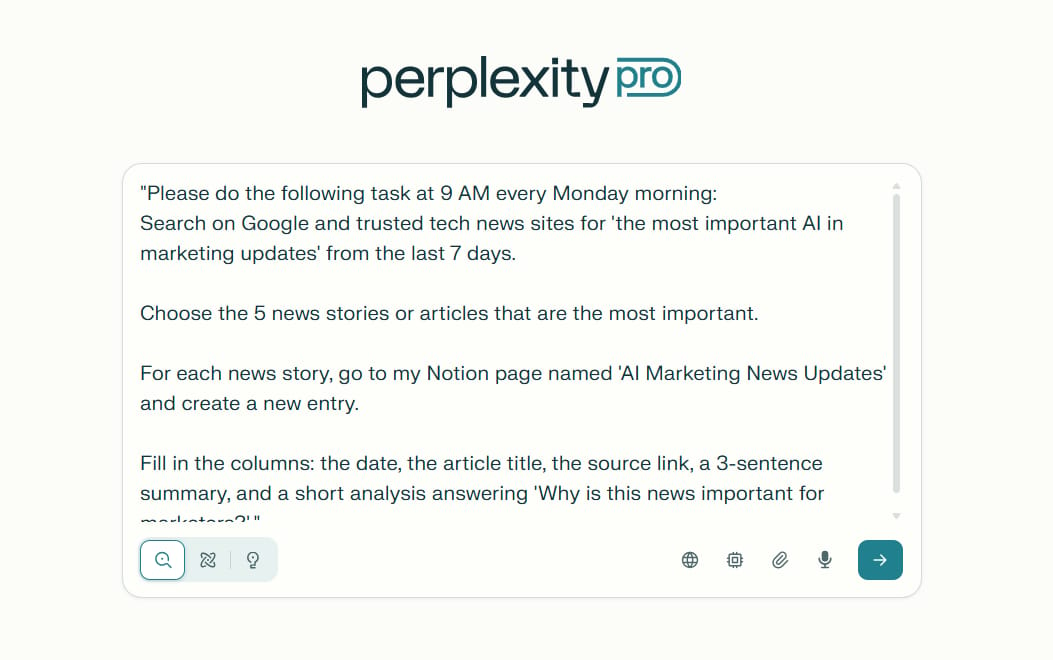
"Please do the following task at 9 AM every Monday morning:
Search on Google and trusted tech news sites for 'the most important AI in marketing updates' from the last 7 days.
Choose the 5 news stories or articles that are the most important.
For each news story, go to my Notion page named 'AI Marketing News Updates' and create a new entry.
Fill in the columns: the date, the article title, the source link, a 3-sentence summary, and a short analysis answering 'Why is this news important for marketers?'."
What's so great about this?
Comet can use a "deep research" mode to find information that a normal search might miss.
It automatically organizes the information in a structured way, making it easy for you to review.
You will never miss an important piece of news again.
Who should use this assistant: Content creators, newsletter writers, strategists, and anyone who needs to be a leader in their industry.
4. The Leads Monitoring Assistant
The problem: Potential customers don't just come from ads. They are also talking about their problems on forums, social media like Reddit, and in Facebook groups. Finding these conversations manually is almost impossible.
How Comet helps: This assistant will "listen" to conversations online, find people who are showing signs that they need your product or service, and report back to you.
Example prompt (command) for a website design company:
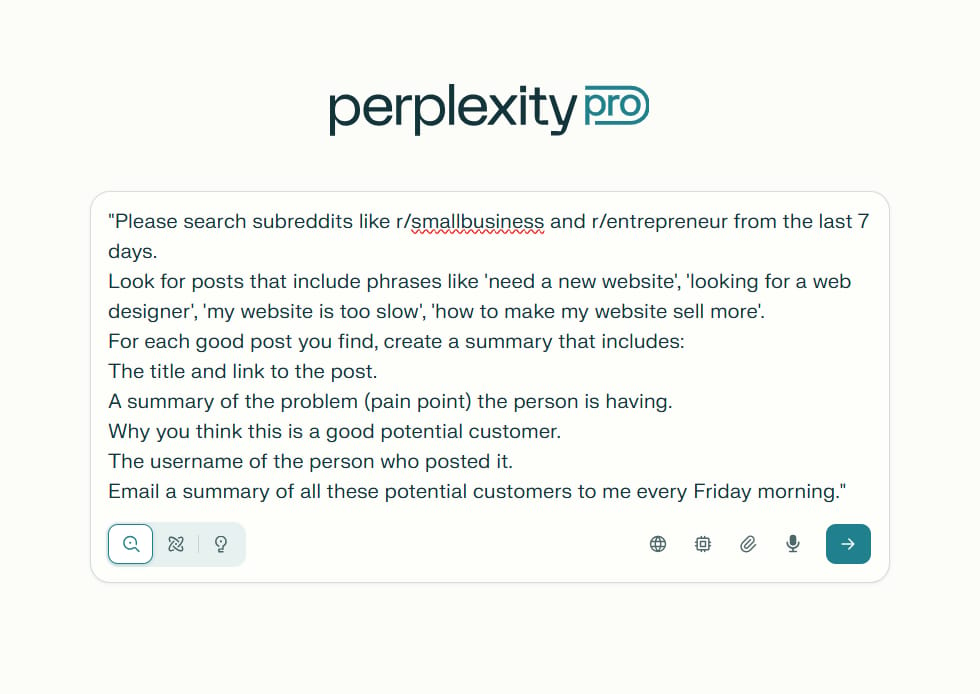
"Please search subreddits like r/smallbusiness and r/entrepreneur from the last 7 days.
Look for posts that include phrases like 'need a new website', 'looking for a web designer', 'my website is too slow', 'how to make my website sell more'.
For each good post you find, create a summary that includes:
The title and link to the post.
A summary of the problem (pain point) the person is having.
Why you think this is a good potential customer.
The username of the person who posted it.
Email a summary of all these potential customers to me every Friday morning."
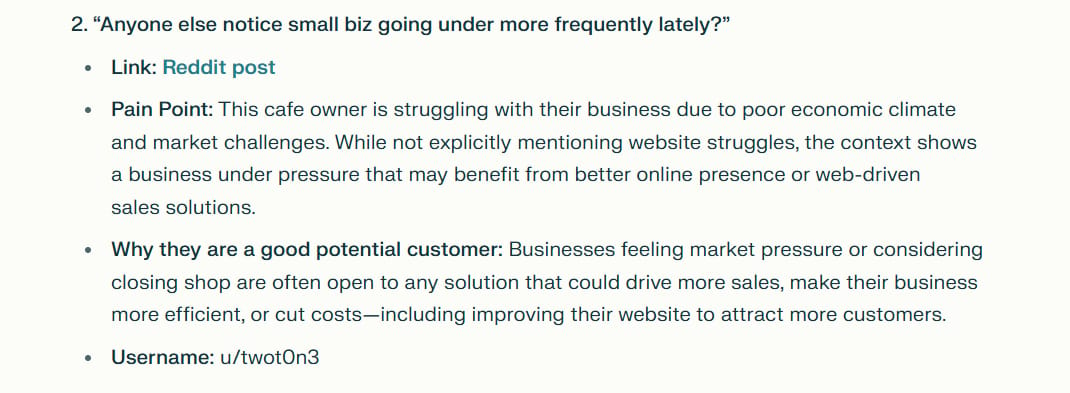
What you get: A list of "warm leads" – people who are already talking about their problems. It will be much easier to approach them than making a cold call.
Important advice: When you contact them, focus on being helpful and giving valuable advice first, instead of just trying to sell something.
5. The Sales Prospecting Assistant
The problem: Finding new customers (prospecting) takes a lot of time. You have to find the right companies, then learn about them to write a personal and convincing sales email.
How Comet helps: This assistant will help you with both steps: finding the right companies and preparing the message to contact them.
A two-step process:
Step 1: Find Companies
First, you need to describe your ideal customer very clearly.
Example prompt (command) to find companies:
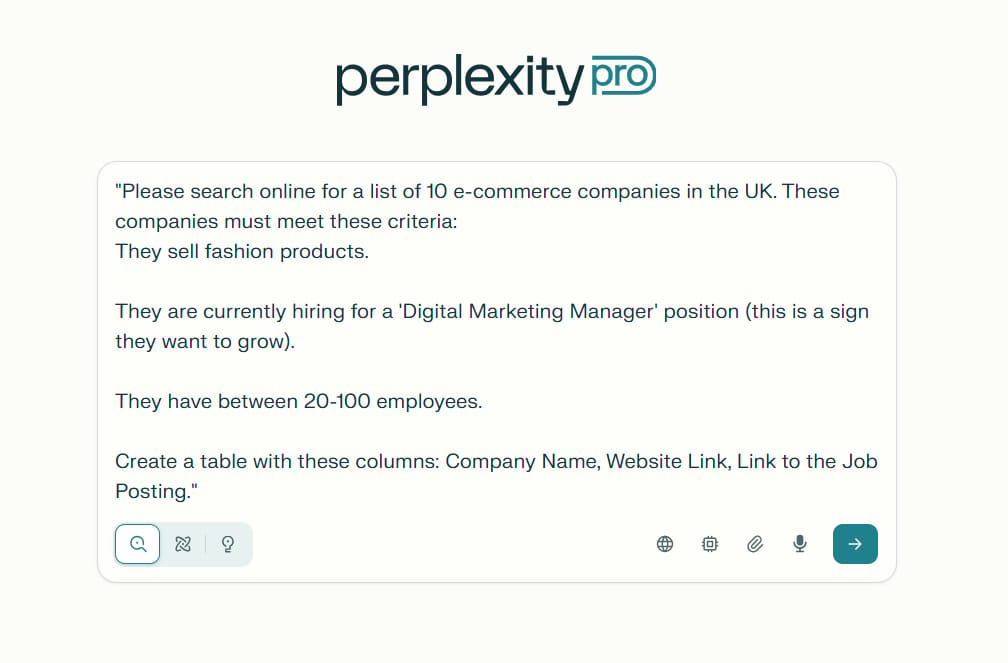
"Please search online for a list of 10 e-commerce companies in the UK. These companies must meet these criteria:
They sell fashion products.
They are currently hiring for a 'Digital Marketing Manager' position (this is a sign they want to grow).
They have between 20-100 employees.
Create a table with these columns: Company Name, Website Link, Link to the Job Posting."
Comet will search on job boards and business directories to create this list for you.
Step 2: Prepare the Outreach Email
Once you have the list, you can give Comet the job of researching and writing the email.
Example prompt (command) to write an email:
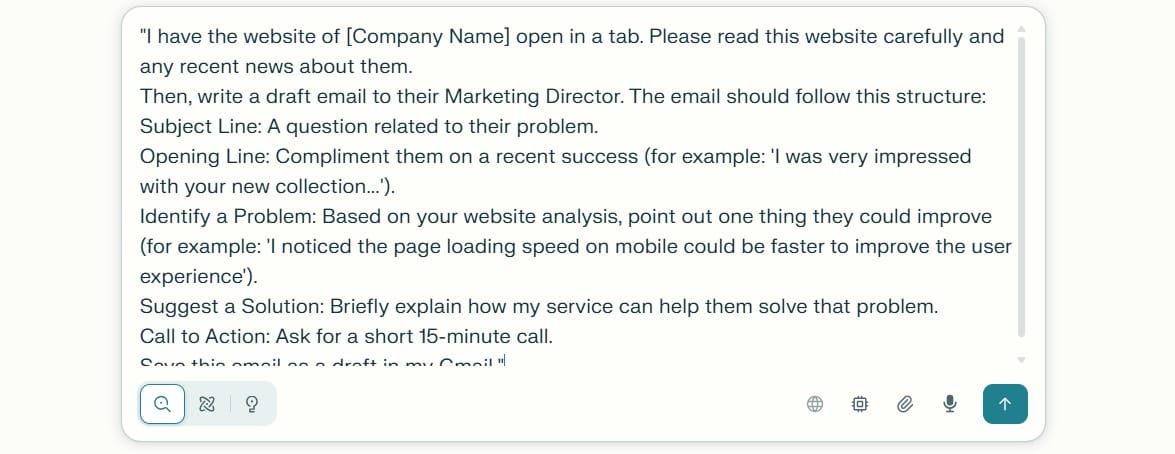
"I have the website of [Company Name] open in a tab. Please read this website carefully and any recent news about them.
Then, write a draft email to their Marketing Director. The email should follow this structure:
Subject Line: A question related to their problem.
Opening Line: Compliment them on a recent success (for example: 'I was very impressed with your new collection...').
Identify a Problem: Based on your website analysis, point out one thing they could improve (for example: 'I noticed the page loading speed on mobile could be faster to improve the user experience').
Suggest a Solution: Briefly explain how my service can help them solve that problem.
Call to Action: Ask for a short 15-minute call.
Save this email as a draft in my Gmail."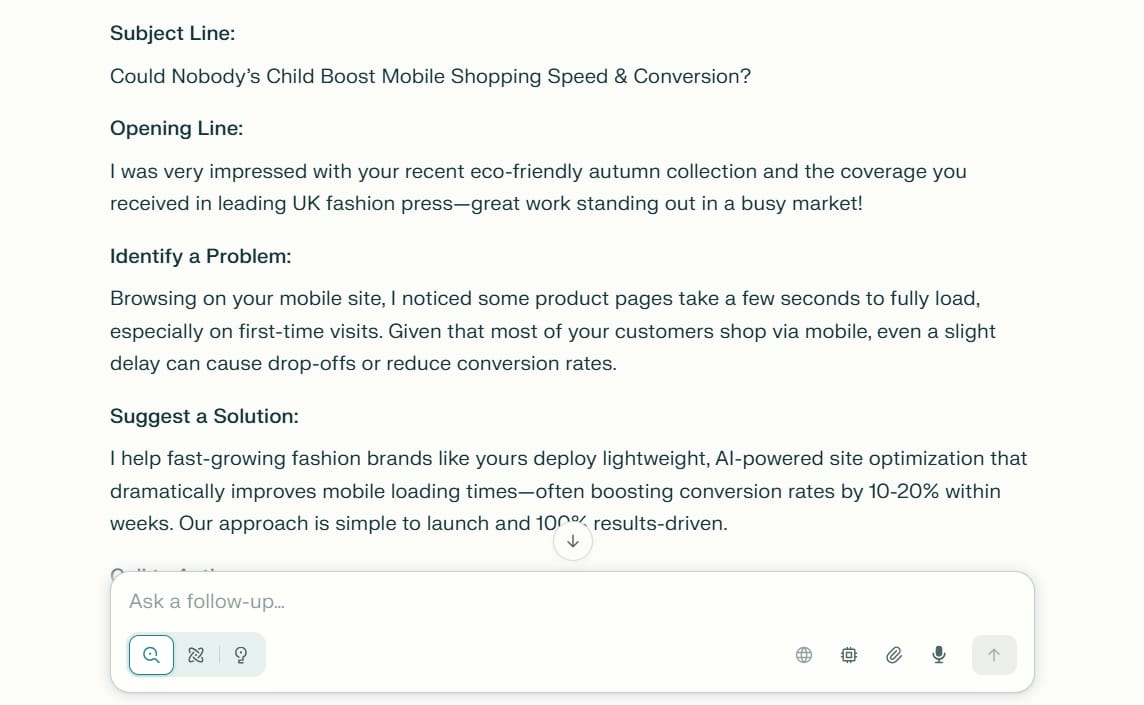
Note: Comet can find companies, but finding the exact email of a specific person can be difficult. You should use tools like LinkedIn Sales Navigator to get the most accurate contact information.
What you save: The time it takes to research and personalize an email for each customer goes down from hours to just a few minutes.
6. The Audience Research Assistant
The problem: To create great products and marketing messages, you need to deeply understand your customers. What are their biggest problems? What words do they use to describe those problems?
How Comet helps: This assistant will go deep into online communities, forums, and YouTube comment sections to find real insights from customers.
How to do it:
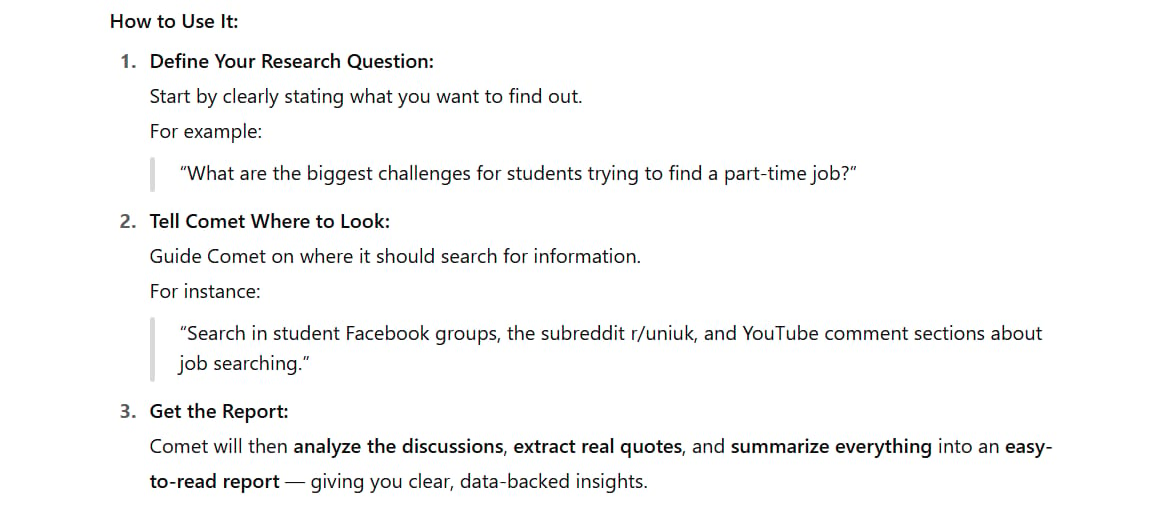
Define your research question: What do you want to know about your customers? (for example, "What are the biggest challenges for students trying to find a part-time job?").
Tell Comet where to look: Tell Comet where to search (for example, student Facebook groups, the subreddit r/uniuk, comment sections of YouTube videos about job searching).
Get the report: Comet will summarize the discussions, find real quotes, and create an easy-to-understand report.
Example prompt (command):

"Please research the topic 'the difficulties parents face when their children become teenagers'.
Search for discussions on forums like Mumsnet and in Facebook groups about parenting.
Analyze the comments on YouTube videos that talk about teenage psychology.
Summarize the 5 biggest problems (pain points) that parents often talk about.
For each problem, include 2-3 real quotes from parents to show the point.
Organize the results into a bulleted list."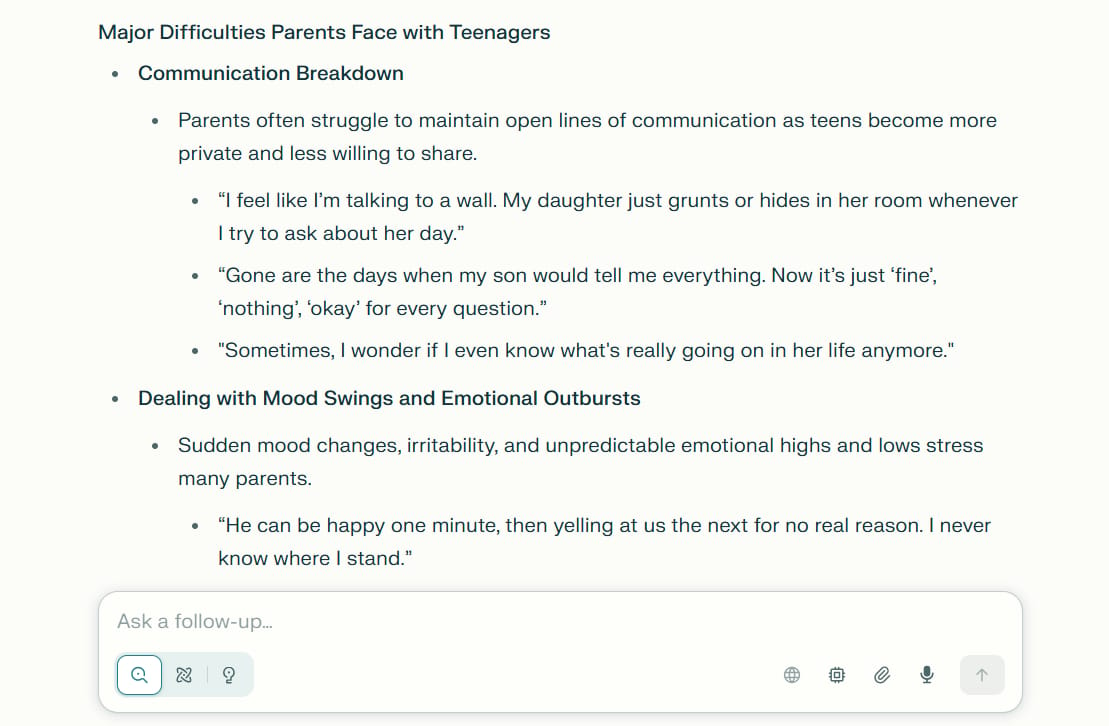
What you get: A valuable document full of the real language, thoughts, and feelings of your customers. You can use this information to write ads, sales pages, or improve your product.
Another idea: You can use these real quotes to create a product landing page using Perplexity Labs. This will make sure your message really connects with your audience.
7. The AI-Optimized Content Brief Assistant
The problem: Google is changing. Search results now often include "AI Overviews" (summaries created by AI). For your content to appear in these summaries, you need to understand what kind of information Google's AI likes.
How Comet helps: This assistant will analyze Google's AI search results, find common patterns, and help you create an optimized content plan (a content brief).
Example prompt (command):
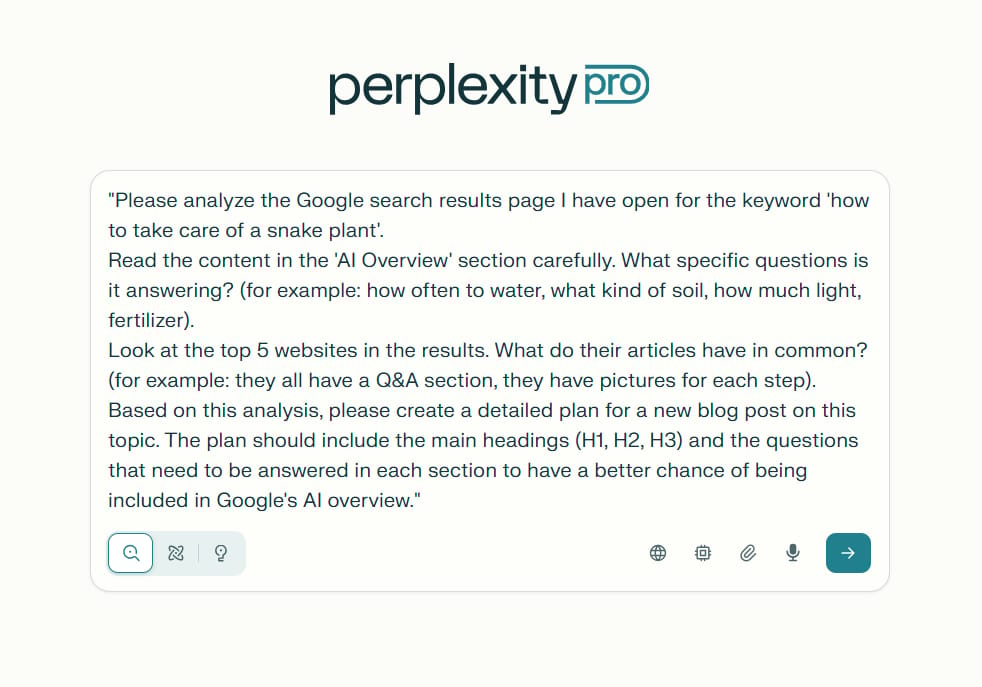
"Please analyze the Google search results page I have open for the keyword 'how to take care of a snake plant'.
Read the content in the 'AI Overview' section carefully. What specific questions is it answering? (for example: how often to water, what kind of soil, how much light, fertilizer).
Look at the top 5 websites in the results. What do their articles have in common? (for example: they all have a Q&A section, they have pictures for each step).
Based on this analysis, please create a detailed plan for a new blog post on this topic. The plan should include the main headings (H1, H2, H3) and the questions that need to be answered in each section to have a better chance of being included in Google's AI overview."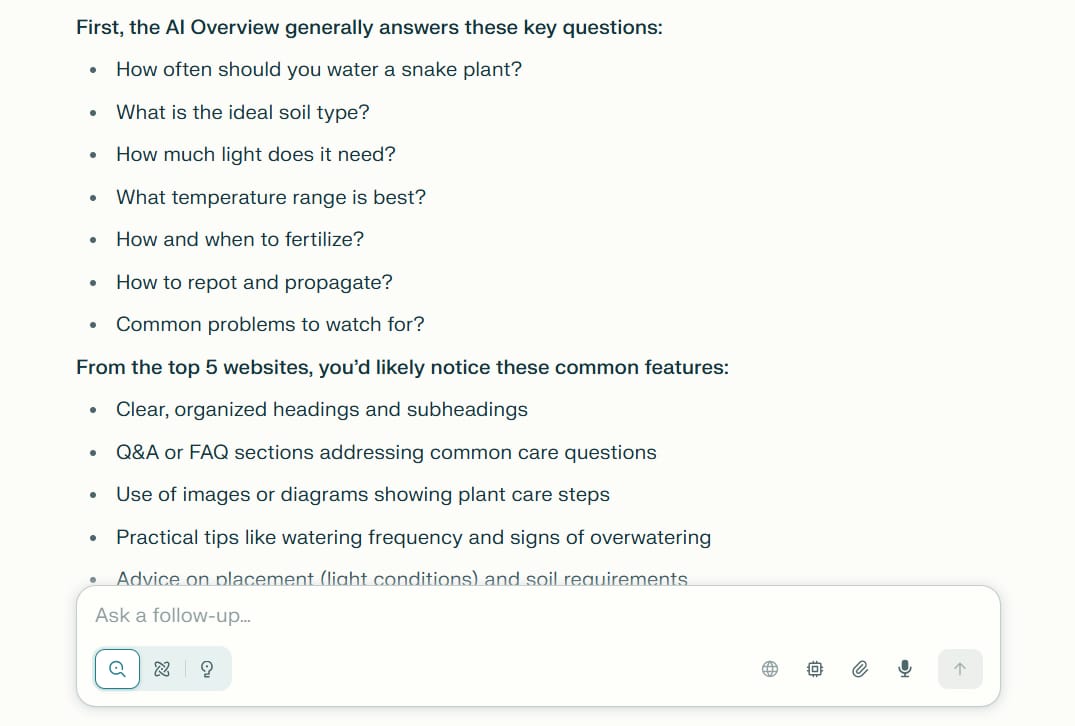
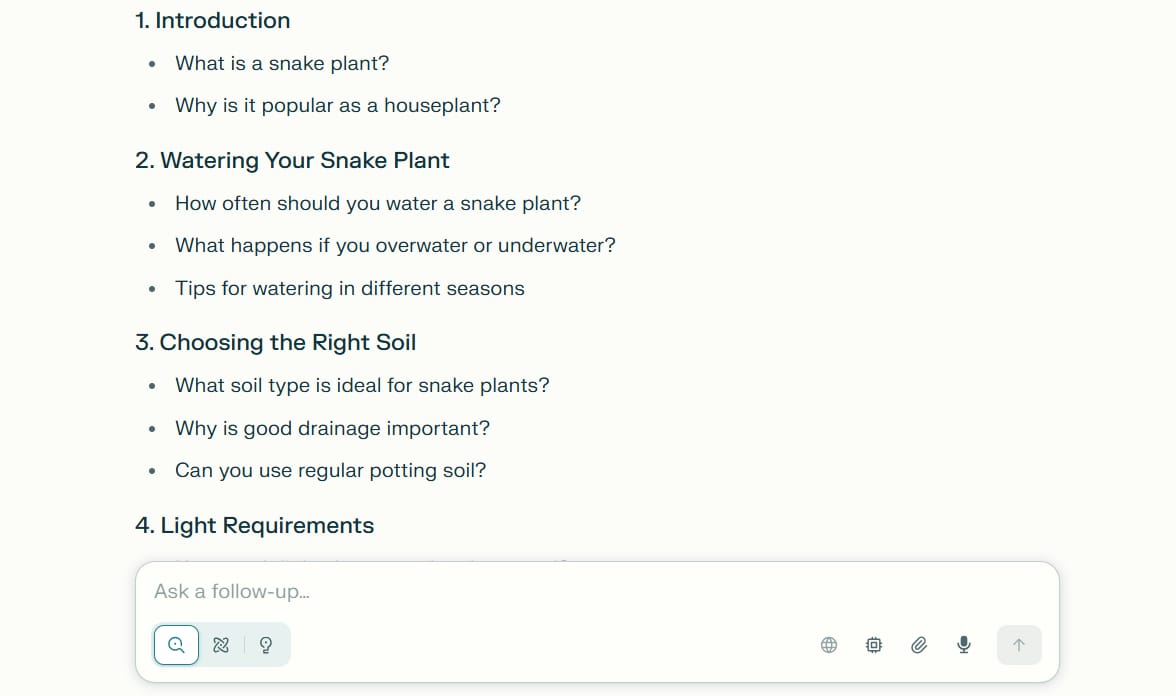
Advanced feature: You can set up Comet to automatically track important keywords every week and send you a report on any changes in the AI search results. This can replace expensive SEO tracking tools.
The value: It helps you stay ahead in the new game of SEO, where optimizing for AI is just as important as optimizing for people.
8. The Conversion Optimization Assistant That Follows Your Rules
The problem: When you want to improve a website's conversion rate (the percentage of visitors who become customers), you often get general advice. But every business has its own special process for checking (auditing) a website.
How Comet helps: Instead of guessing, this assistant will strictly follow a "Standard Operating Procedure" (SOP) that you have already written. An SOP is a document with step-by-step rules for a task.
Example prompt (command):
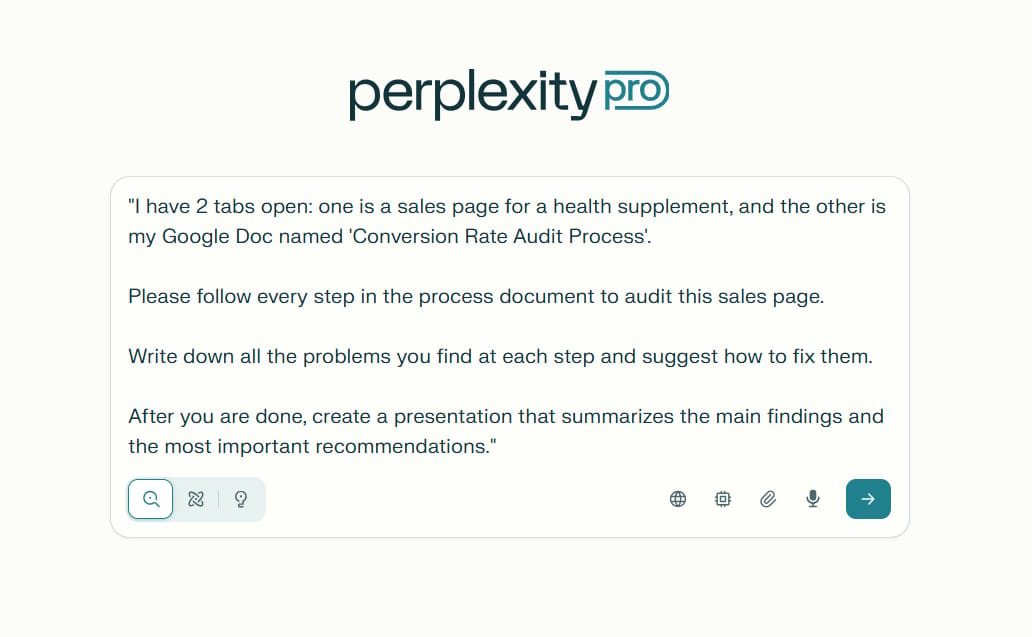
"I have 2 tabs open: one is a sales page for a health supplement, and the other is my Google Doc named 'Conversion Rate Audit Process'.
Please follow every step in the process document to audit this sales page.
Write down all the problems you find at each step and suggest how to fix them.
After you are done, create a presentation that summarizes the main findings and the most important recommendations."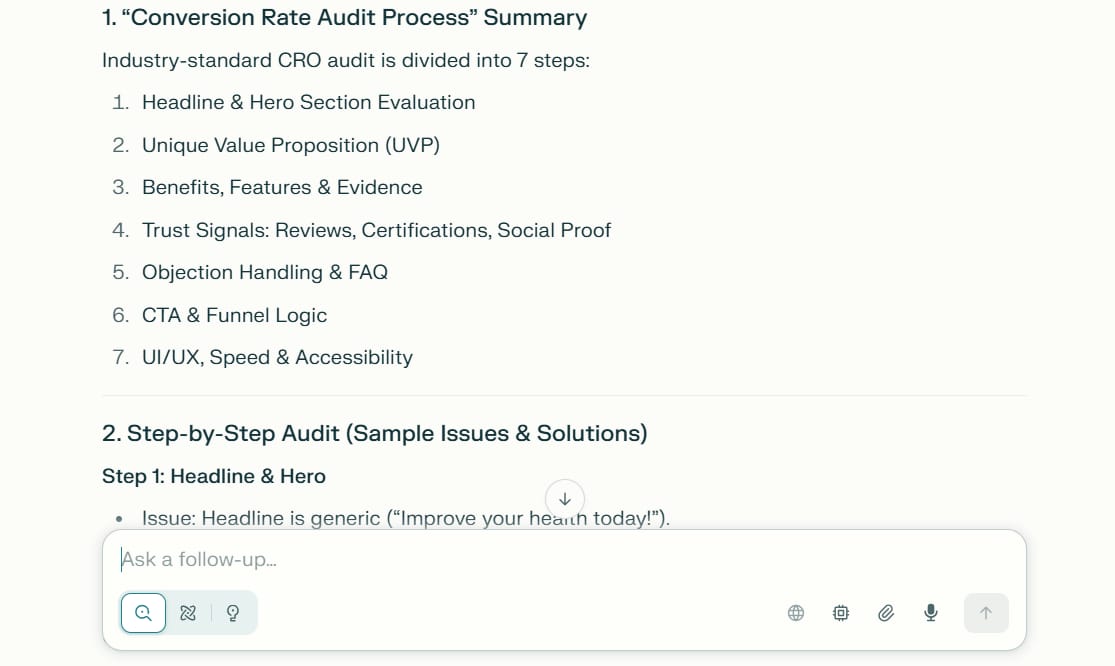

The benefits:
Consistent: It makes sure every website is checked with the same high-quality standard.
Time-saving: You only need to write the SOP once, and you can use it for many projects.
Objective: The AI will do the audit systematically without being influenced by personal opinions.
9. The Talent Sourcing Assistant
The problem: Finding the right freelancer, employee, or expert for your project is a very time-consuming job that involves looking through many applications.
How Comet helps: This assistant will automatically search on hiring platforms, filter candidates based on your criteria, and present the results in an easy-to-compare format.
Example prompt (command):
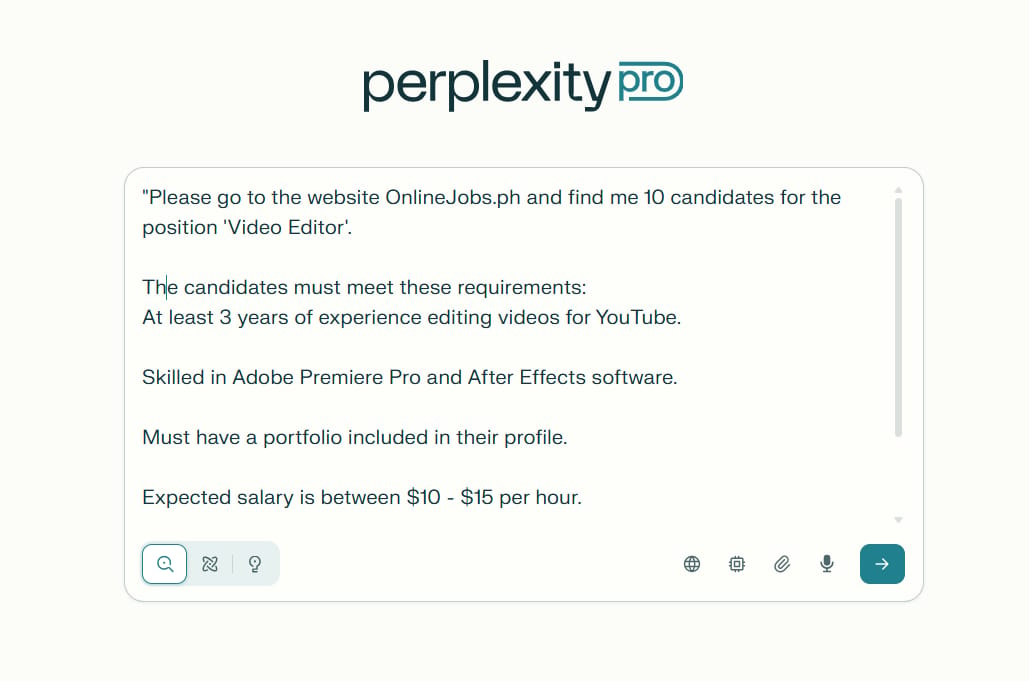
"Please go to the website OnlineJobs.ph and find me 10 candidates for the position 'Video Editor'.
The candidates must meet these requirements:
At least 3 years of experience editing videos for YouTube.
Skilled in Adobe Premiere Pro and After Effects software.
Must have a portfolio included in their profile.
Expected salary is between $10 - $15 per hour.
Please create a comparison table of these 10 candidates with the columns: Name, Profile Link, Salary, Experience Summary, and a Note about their portfolio quality."The result:
Name | Profile Link | Salary | Experience Summary | Note about Portfolio Quality |
|---|---|---|---|---|
Anna D. | Profile | $12/hr | 4 years editing YouTube vlogs, gaming, and educational content | Clean edits, diverse genres, well-composed showreel |
Emmanuel S. | Profile | $13/hr | 5 years experience, specialized in fast-paced YouTube edits | Modern, engaging effects, strong use of transitions |
Sarah G. | Profile | $14/hr | 6 years editing for large YouTube channels, tutorials and reviews | Impressive branded animations, clear before/after project samples |
Michael L. | Profile | $15/hr | 3.5 years with lifestyle & travel channels, frequent shorts edits | Portfolio features creative B-roll; strong color grading skills |
John R. | Profile | $10/hr | 4 years, handled gaming, educational, and explainer videos | Clear improvements in storytelling across projects, detailed descriptions |
Patricia K. | Profile | $12/hr | 4 years YouTube editing + 3 years motion graphics for intros | Good animation skills; sample channel links included |
Christian F. | Profile | $12/hr | 5 years, specialized in travel and finance content | Consistent visual style, neat effects, dynamic intros |
Mariel T. | Profile | $13/hr | 4 years for daily vloggers and YouTube personalities | Portfolio has variety, demonstrates fast turnaround |
Paul B. | Profile | $11/hr | 4 years, mostly in tech explainer and review niche | Clean, professional, subtle animation in all sample projects |
Erika P. | Profile | $15/hr | 7 years, high-profile YouTube and social media brand experience | Very polished, professional, includes full showreels and snippets |
What you get: A short list of candidates who have already been carefully filtered, saving you hours of reading profiles.
Other uses: You can also use this assistant to find service providers, business partners, or experts to interview.
10. The Executive Assistant
The problem: Administrative tasks like preparing for meetings, scheduling, and organizing emails take up a lot of your time every day.
How Comet helps: When you connect Comet to your Google Workspace account (Calendar, Gmail, Docs), it can become a virtual executive assistant, handling these administrative jobs for you.
Examples of tasks:
Preparing for meetings:
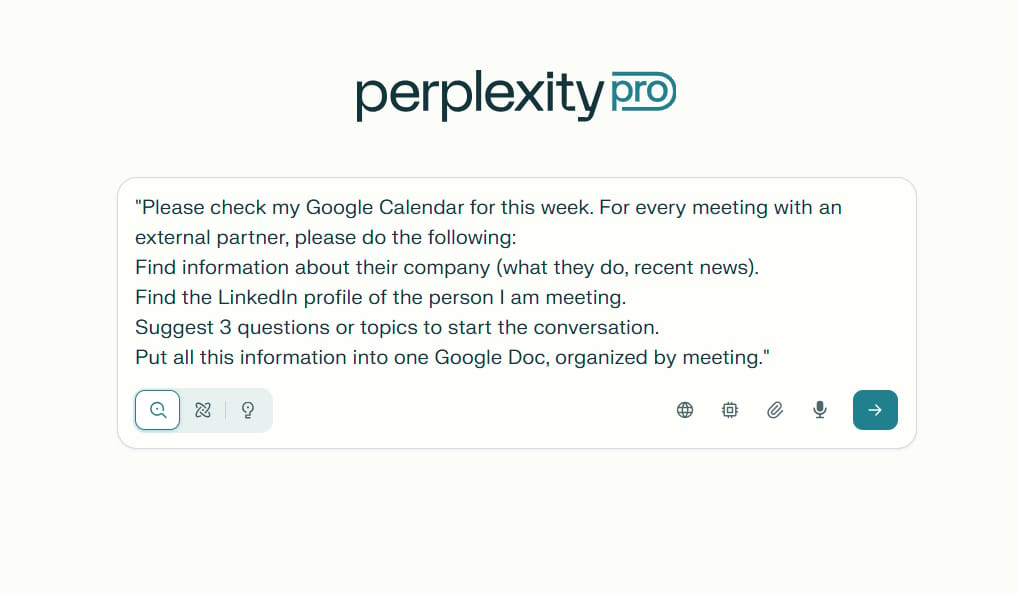
"Please check my Google Calendar for this week. For every meeting with an external partner, please do the following:
Find information about their company (what they do, recent news).
Find the LinkedIn profile of the person I am meeting.
Suggest 3 questions or topics to start the conversation.
Put all this information into one Google Doc, organized by meeting."
Managing events:
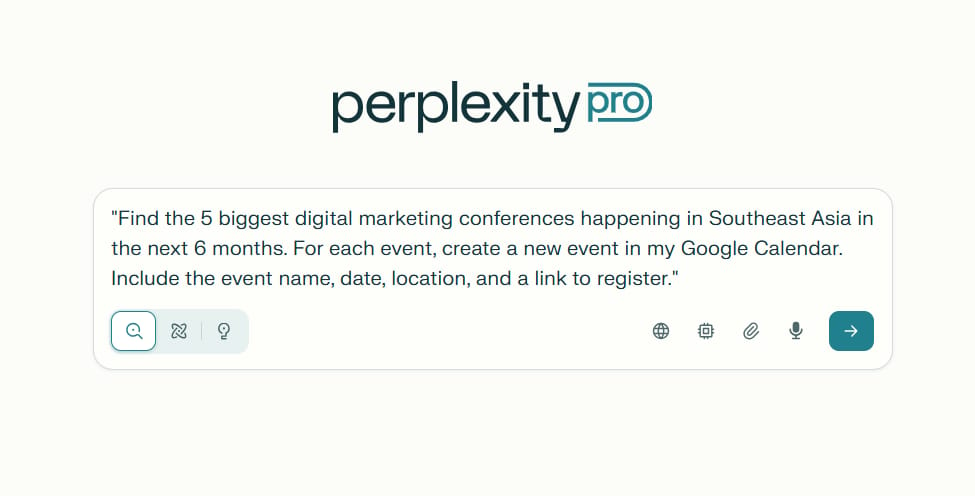
"Find the 5 biggest digital marketing conferences happening in Southeast Asia in the next 6 months. For each event, create a new event in my Google Calendar. Include the event name, date, location, and a link to register."
Writing emails:

"Last week I had a meeting with [Person's Name]. Based on my meeting notes in Google Docs, please write a follow-up email to thank them and summarize the next steps we agreed on."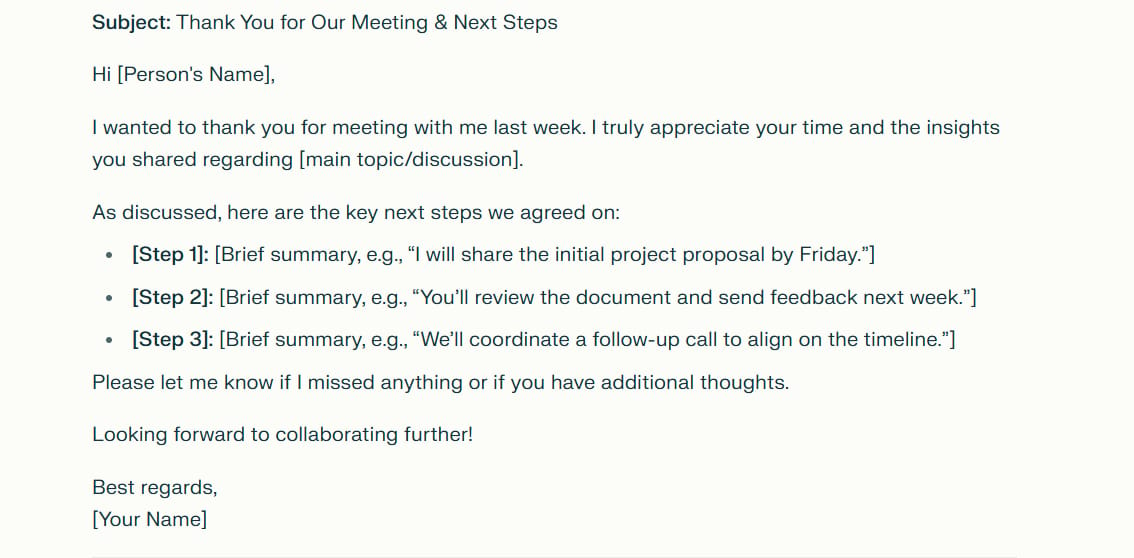
Impact on your productivity: This assistant frees up hours of administrative work every week, allowing you to focus on more important, strategic tasks.
Privacy And How To Use Comet Safely
Using an AI browser might make you worry about your personal data. This is a valid concern. Here is how you can use Comet safely.
Built-in settings:
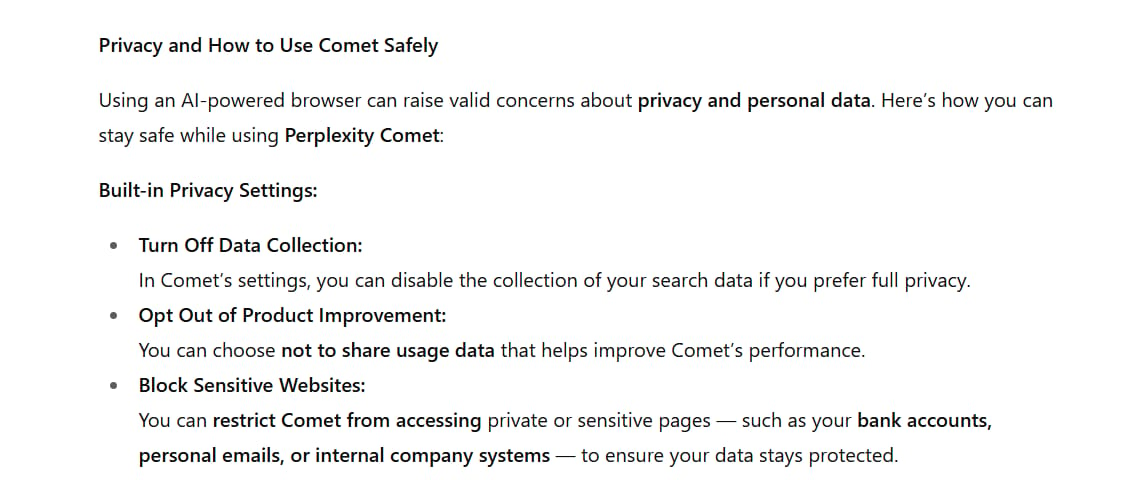
In Comet's settings, you can turn off the collection of search data.
You can choose not to share data to help improve the product.
You can block Comet from accessing sensitive websites like your bank, personal email, or internal company pages.
The best way to be safe:

Create a separate Google account: Make a brand new Google account that you will only use for Perplexity Comet.
Log in to Comet with this new account: All your activity on Comet, including connecting to Google Docs, Calendar, and Gmail, will only be connected to this separate account.
Never log in to sensitive accounts: When you are using the Comet browser, do not log in to your main email, bank account, or anything that contains important personal information.
This method creates a "wall" between the work data you automate with Comet and your sensitive personal data. It takes a little extra effort to set up at the beginning, but it will give you complete peace of mind.
Getting Started With Your First AI Assistant
Are you ready to begin? Here are the simple steps:

Download Comet: Go to Perplexity Comet and download the browser (it's completely free).
Choose your first assistant: Think about which task takes up most of your time and choose one of the 10 assistants above to start with.
Start simple: Give clear and specific instructions. Don't be afraid to be detailed.
Create shortcuts: For tasks you do again and again, save them as shortcuts to save time.
Schedule automation: For weekly tracking tasks, use the schedule feature to let Comet do the work for you automatically.
Remember, the key to success with these assistants is to be specific. The more detailed your instructions are, the better the results will be.
Conclusion
Perplexity Comet is creating a big change in how we use the internet. We are moving from just passively looking for information to actively giving tasks to a smart assistant. The 10 AI assistant setups we have discussed can save you hours of manual work every week and give you better, more consistent results.
The power of Comet is its ability to understand context from many sources, perform complex jobs, and work with the tools you already use. Whether you are doing market research, finding customers, or managing administrative tasks, there is a way to set up Comet to make your job easier.
Start with one assistant that solves your biggest problem, and then slowly build a system of automated assistants that work for you 24/7.
The future of web browsing is not just about finding information - it's about taking intelligent action. Comet brings that future to you today, for free.
If you are interested in other topics and how AI is transforming different aspects of our lives or even in making money using AI with more detailed, step-by-step guidance, you can find our other articles here:
How helpful was this AI Automation article for you? 📝Let us know how it helped your work or learning. Your feedback helps us improve! |
Reply