- AI Fire
- Posts
- 🤯 The AI "Context Window" Secret That Changes Everything
🤯 The AI "Context Window" Secret That Changes Everything
STOP overloading your AI's brain. This guide to Claude Skills shows you how to use "flash drive" context to get 10X BETTER, more reliable results without hitting your context window limits

🧠 How Do You Give Your AI "Context"?This guide is about "Claude Skills," a new way to give your AI knowledge. When you need an AI to do a specific task, what's your go-to method? |
Table of Contents
I. Introduction: The "Missing Link" in AI Automation
The AI agent world is evolving fast. We’ve had Projects for teamwork and MCP Servers for deep integrations but there’s always been a gap in between.
Getting AI to perform consistent, repeatable tasks (like formatting reports) was messy and inefficient.
This is where Claude Skills (from Anthropic) comes in.
It’s the perfect "middle ground" solution I’ve been waiting for. The best way to think of Skills is like "Alexa Skills for your AI workflow". They are portable, reusable micro-workflows you build once and call anytime by name.
It’s not a small update. It’s a new foundation for predictable, consistent automation without cluttering your main context.
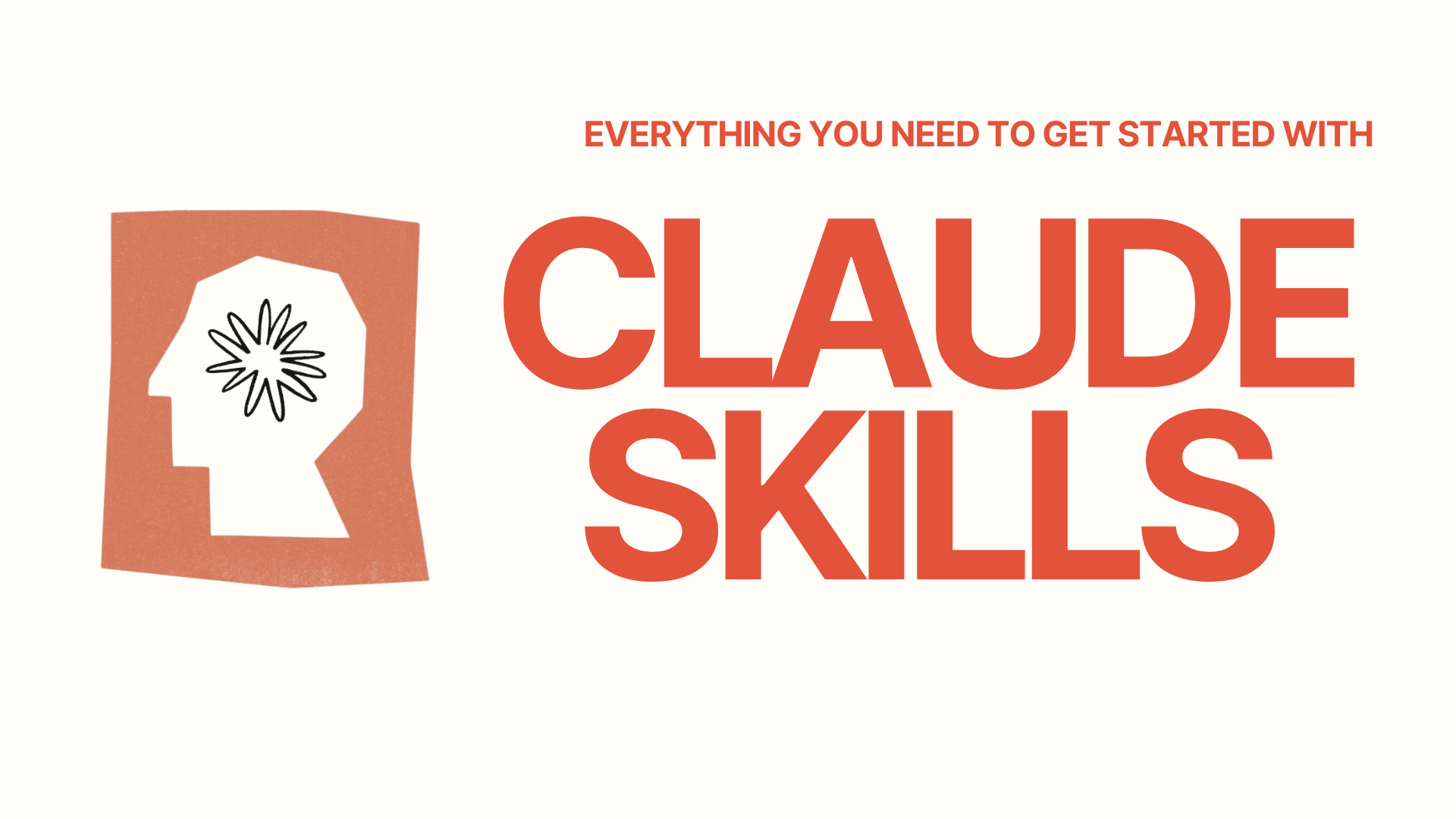
II. Where to Find Claude Skills
Skills live in a dedicated section of Claude's interface. They’re easy to access once you know where to look.
Here’s the step-by-step to unlock this feature:
Click the settings icon (the gear) in the bottom-left corner of your Claude interface.
Navigate to the "Capabilities" tab.
Scroll down to the "Experimental" section.
Toggle on "Skills Preview" (you must have experimental features enabled for this to appear).
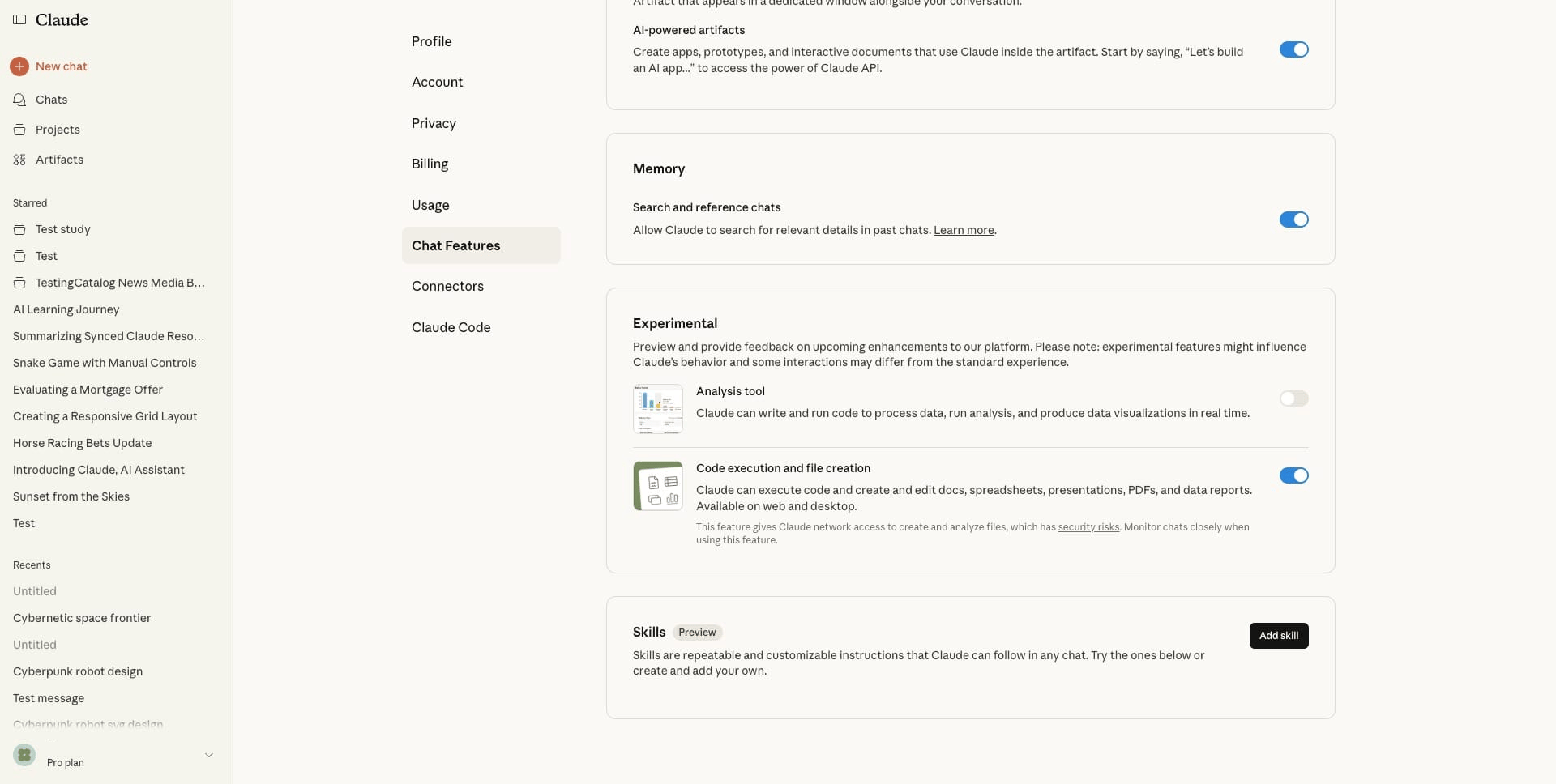
2. Built-In Skills
Once enabled, you’ll see that Claude already comes preloaded with several powerful default Skills, including:
Artifacts Builder: This one is amazing; it can build little web applications for you.
Brand Guidelines: Helps the AI maintain your brand voice.
Canvas Design: For creating visual layouts.
Internal Communications: Helps draft internal memos and emails.
MCP Builder: A skill that actually helps you build other MCP servers.
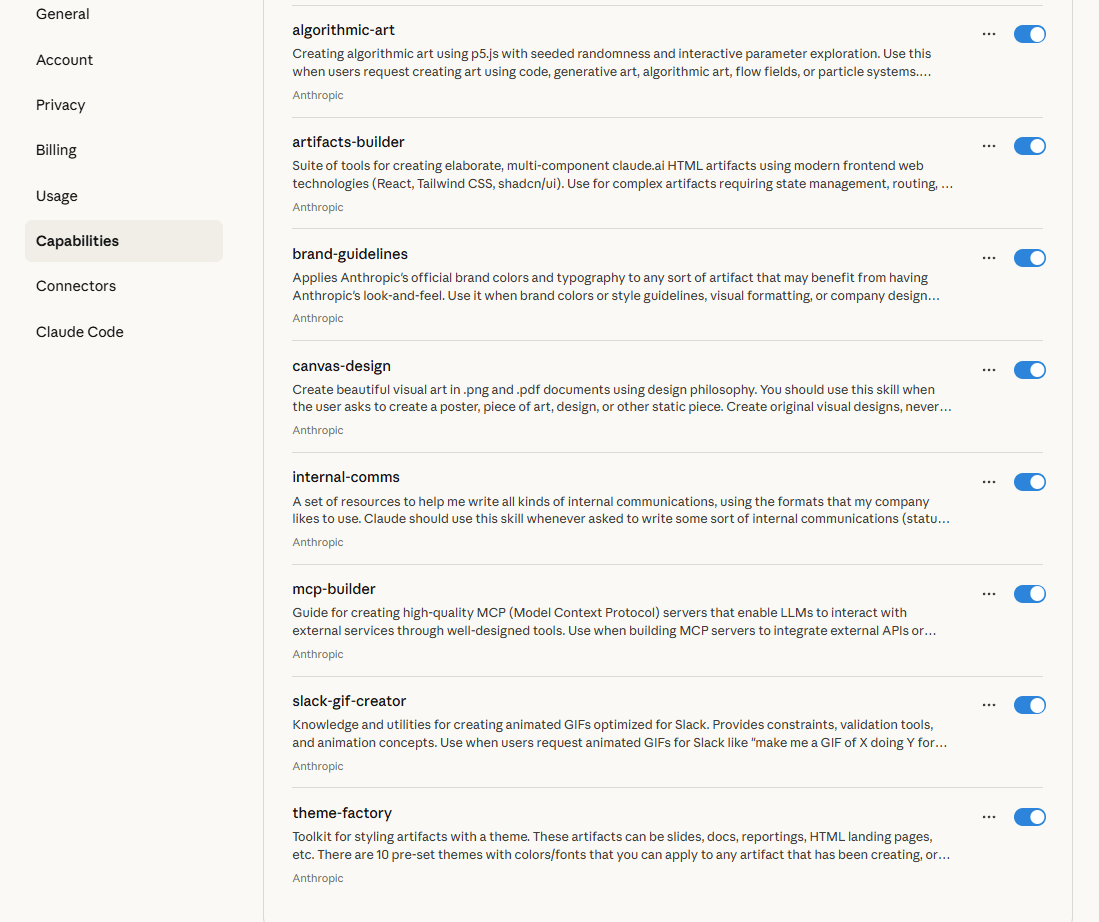
3. Using Skills Immediately
You can test any of these right away. Just click the three dots (...) next to any skill and select "Try in chat". This will pre-load a special prompt into your chat window that references that specific skill.
This is how you "invoke" or "call" a skill, similar to how you use the @ symbol to invoke memory in ChatGPT.
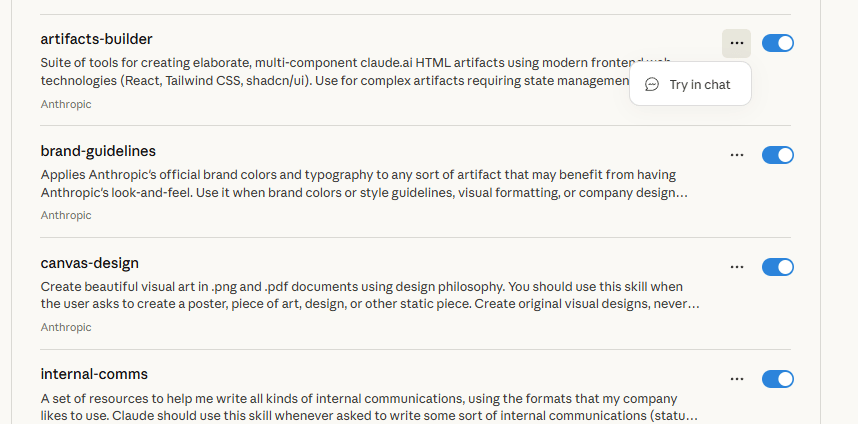
III. How Skills Work: The Technical Foundation
So, what's actually happening "under the hood" when you use a Skill? It's a very clever and efficient system.
When you mention a Skill by name in your conversation (e.g., "Using the 'meeting-minutes' skill…"), Claude automatically references that Skill’s “corpus”, its dedicated set of instructions for that task.
1. Behind the Scenes: The "Flash Drive" Analogy
Here’s the simple breakdown:
Skills operate as structured markdown files (
.md) with specific formatting that you create.When you “invoke” a Skill, Claude accesses that file’s instructions without loading them into your active context window.
The Skill's guide then runs in parallel to your main conversation, guiding the AI's output.
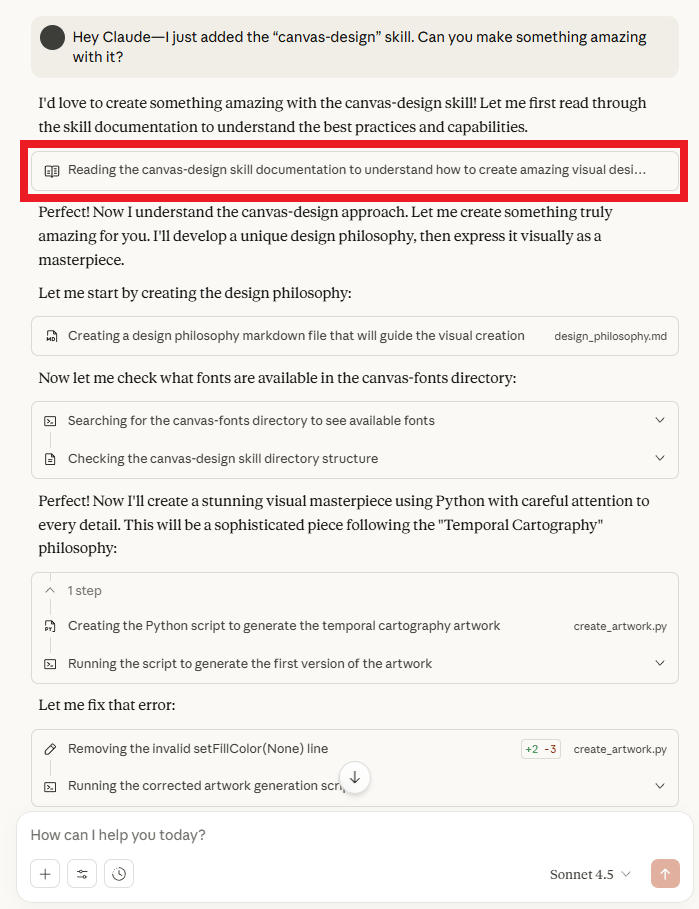
2. The Context Advantage: Why This is a Game-Changer
This is the most important part to understand and it's what I call the "Context Rot Problem".
If you use Custom Instructions or Projects, all those instructions and all your uploaded files (your "context") are permanently loaded into the AI's limited memory (its context window). If you have a 200,000-token context window and your instructions/files take up 150,000 tokens, you only have 50,000 tokens left for your actual conversation before the AI starts getting confused or forgetting things.
Claude Skills solves this completely. They operate like portable "flash drives" of knowledge.
The instructions for your 20 different Skills sit on the "sidelines", consuming zero active context window space.
When you invoke a specific Skill (e.g., "use
csv-to-slides"), the AI "plugs in" that one flash drive, uses its instructions and then "unplugs" it.This means you can have hundreds of highly specialized Skills ready to go and your main context window remains lean, fast and open for long, complex discussions.
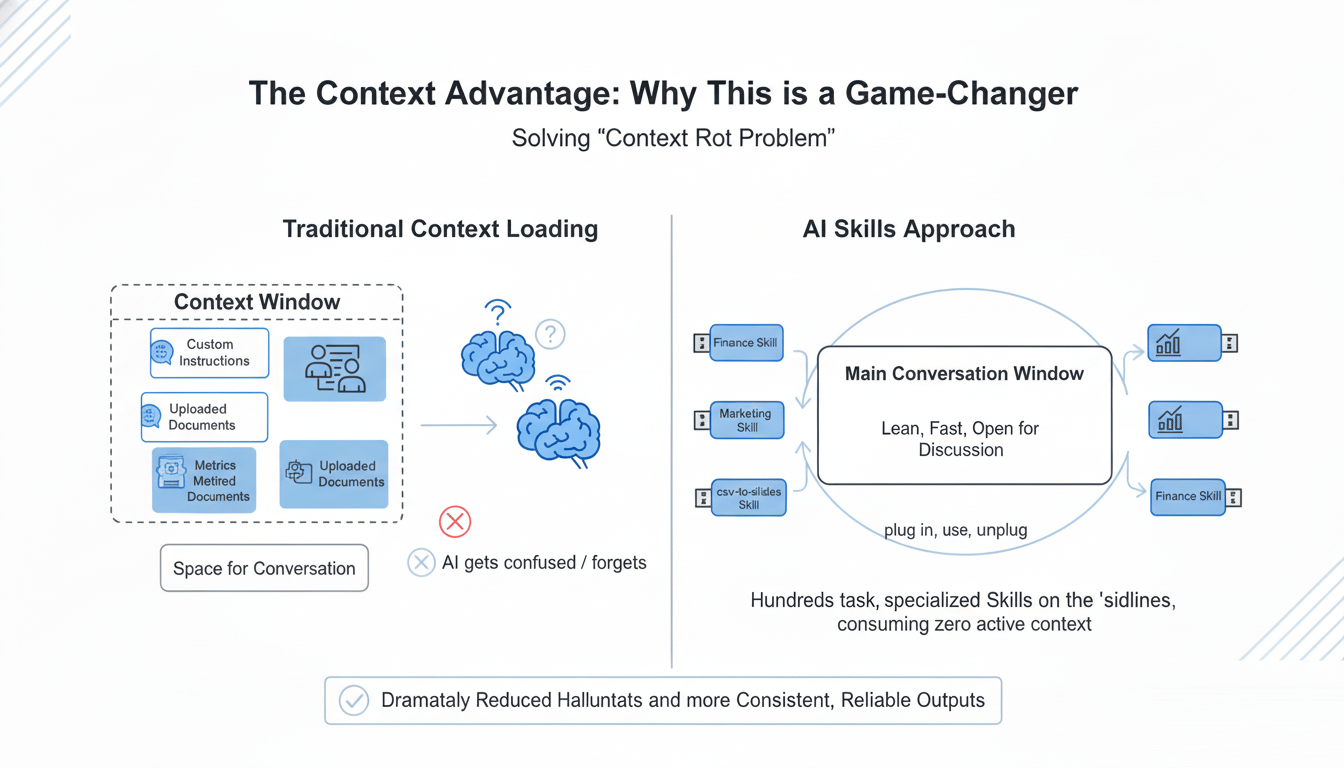
Learn How to Make AI Work For You!
Transform your AI skills with the AI Fire Academy Premium Plan - FREE for 14 days! Gain instant access to 500+ AI workflows, advanced tutorials, exclusive case studies and unbeatable discounts. No risks, cancel anytime.
IV. Creating and Uploading Custom Skills (The Fun Part)
The process of adding your own custom Skills is remarkably straightforward. Here’s the “pro-gamer move”: you can use AI to help you build them.
1. The Upload Process
Step 1: Create Your Skill File:
On your computer, create a simple Markdown file named
skill.md.Inside this file, you'll write out the step-by-step instructions for your Skill.

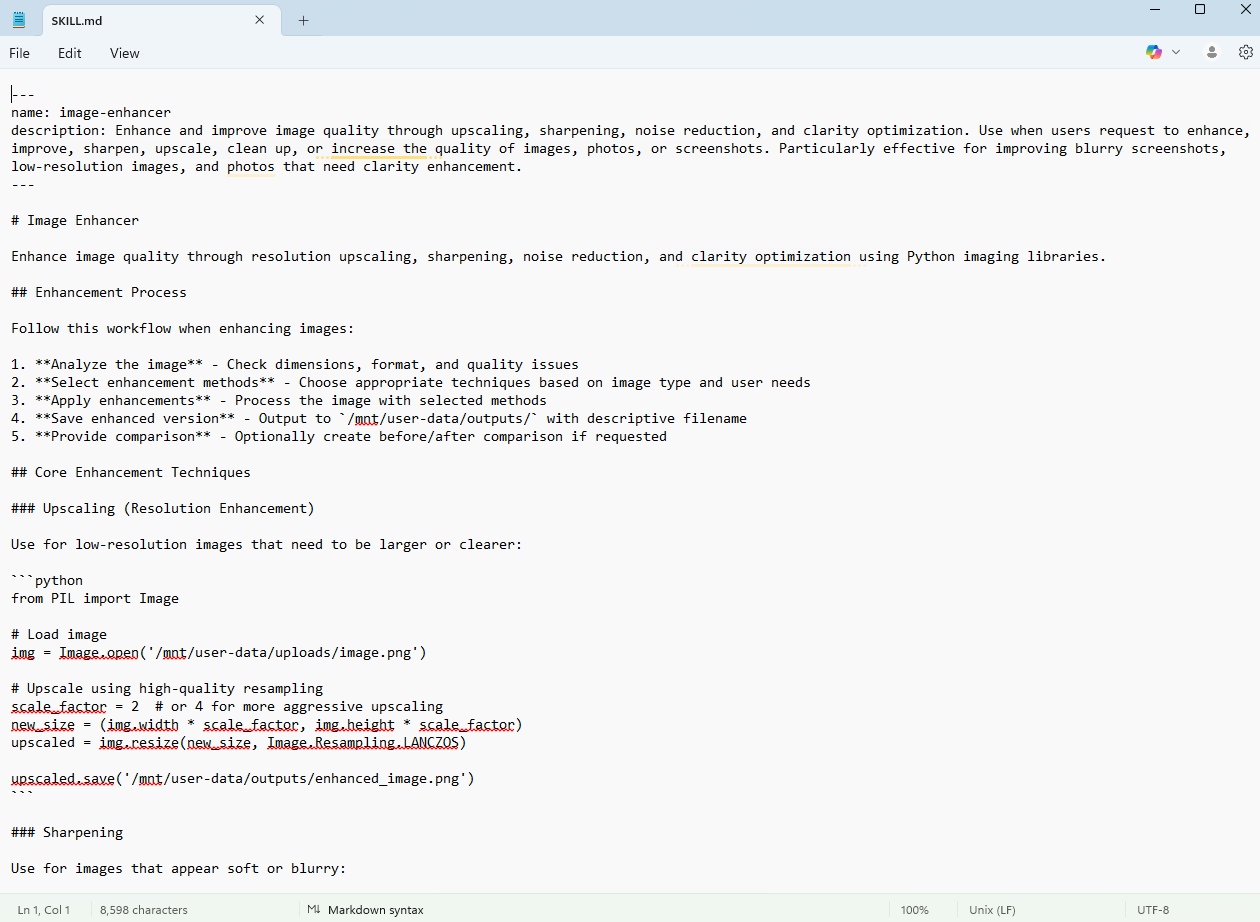
Step 2: Compress and Upload:
Right-click your
skill.mdfile and compress it into a .zip file.
CRITICAL TIP: The filename must be lowercase and use dashes to separate words (e.g., my-cool-skill). If you use capital letters or underscores, the upload will fail. I learned this the hard way after a few frustrating attempts.
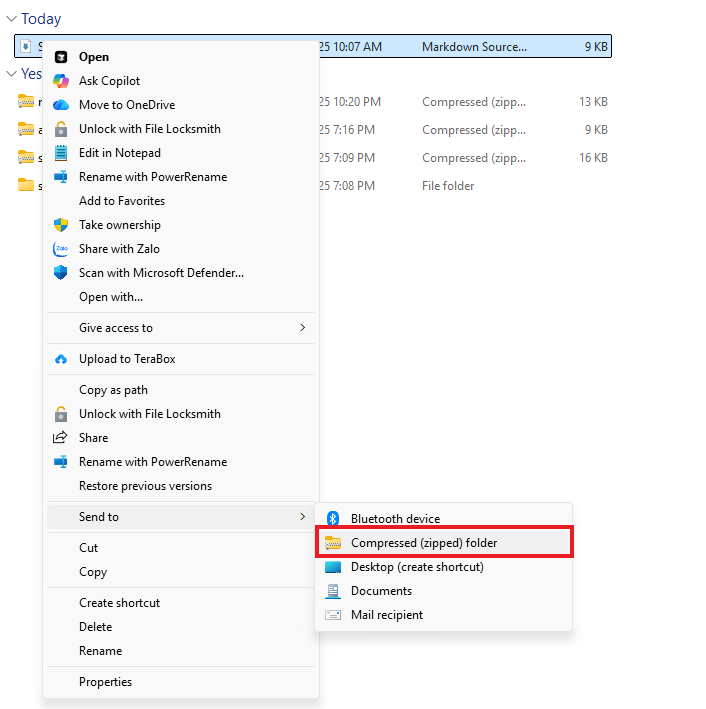
In Claude's "Capabilities" tab, click the "Upload Skill" button.
Drag and drop your new .zip file.
You'll see a "Skill uploaded successfully" confirmation.
Your new Skill will now appear in your list, toggled on by default and ready to be called.
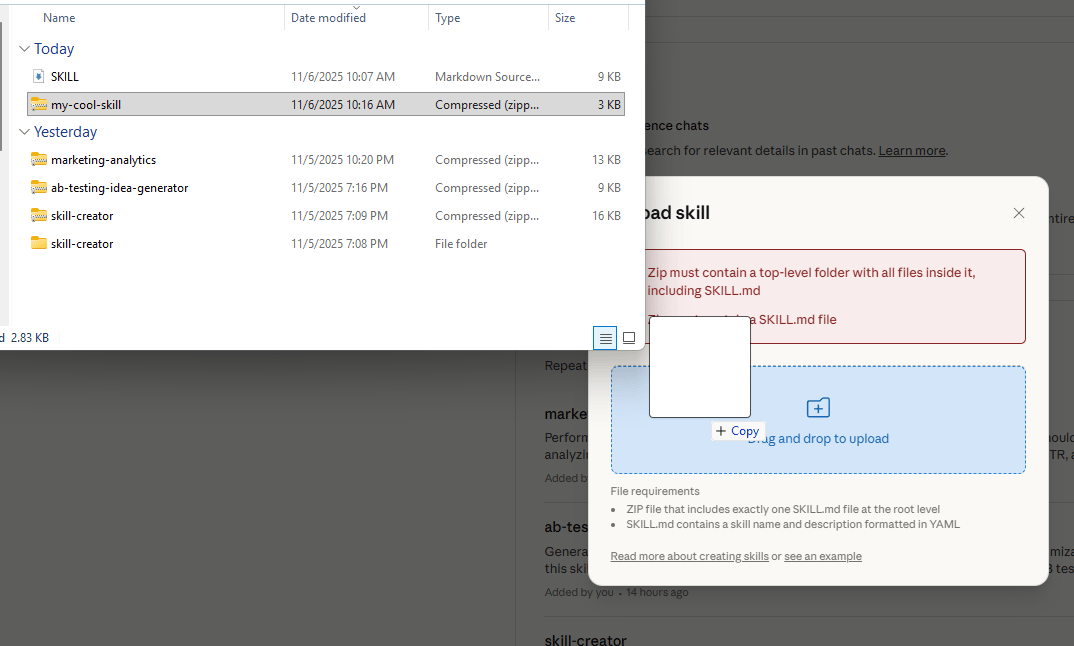
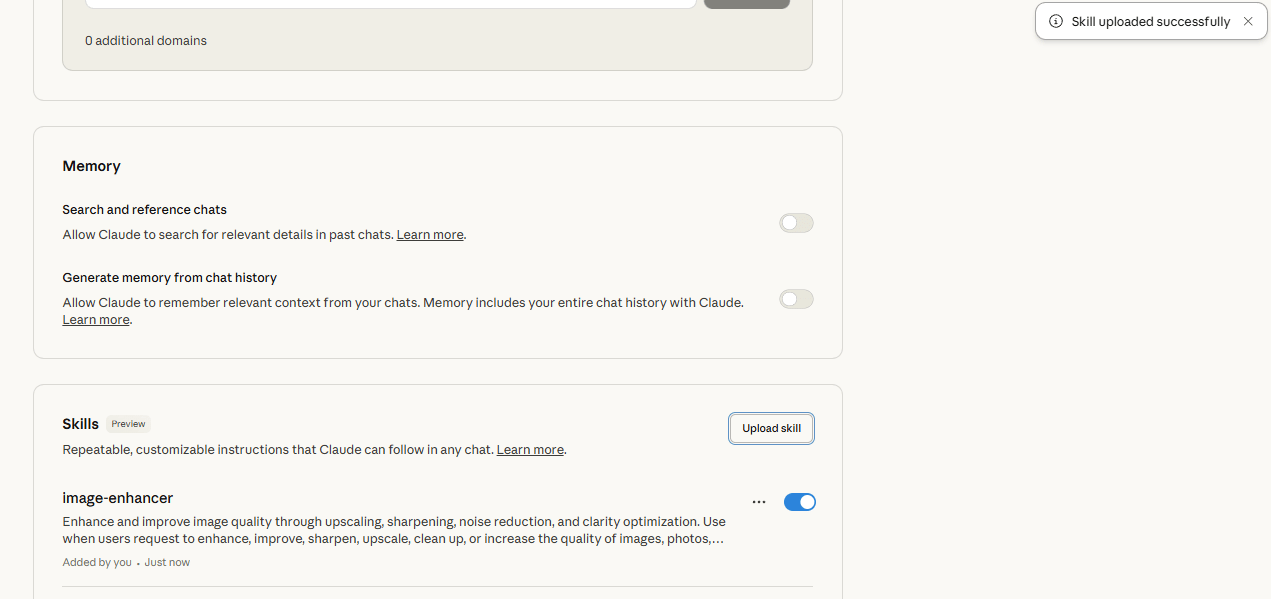
2. The AI Cheat Code for Creating Skills
Here's the secret most people miss: you don't need to manually write these skill.md files from scratch. That's boring and you might get the formatting wrong.
The Workflow:
Go to Anthropic's Skills GitHub repository (or aitmpl.com) and find an example
skill.mdfile.Copy the text of that example.
Paste it into Claude (or any LLM) and say: "This is the correct format for a Claude Skill. Please learn this format".
Now, just tell the AI what you want:
Using that exact format, create a new skill for me called [your skill name] (e.g., 'competitive-pricing-analyzer') that does [your instructions here].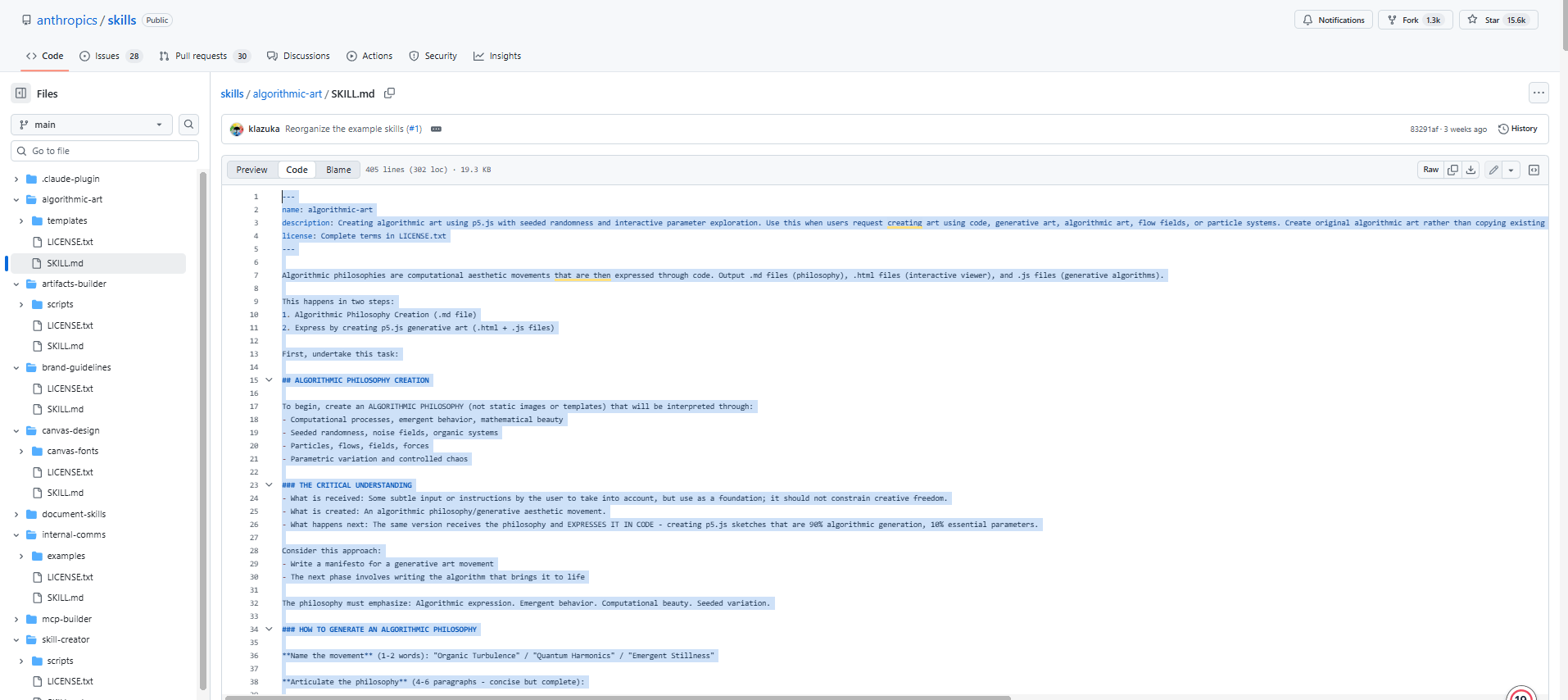
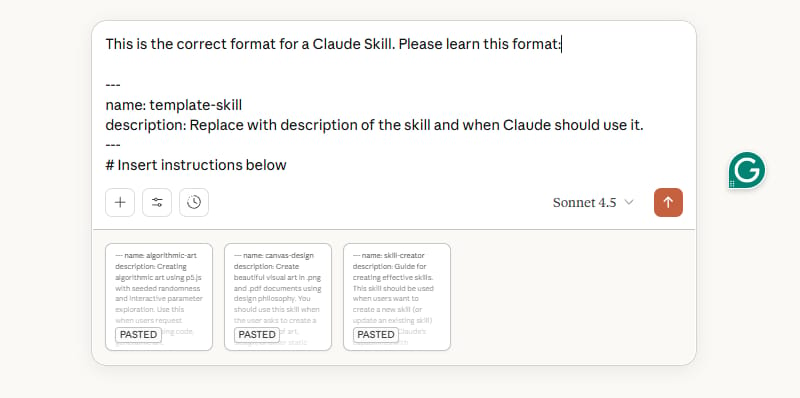
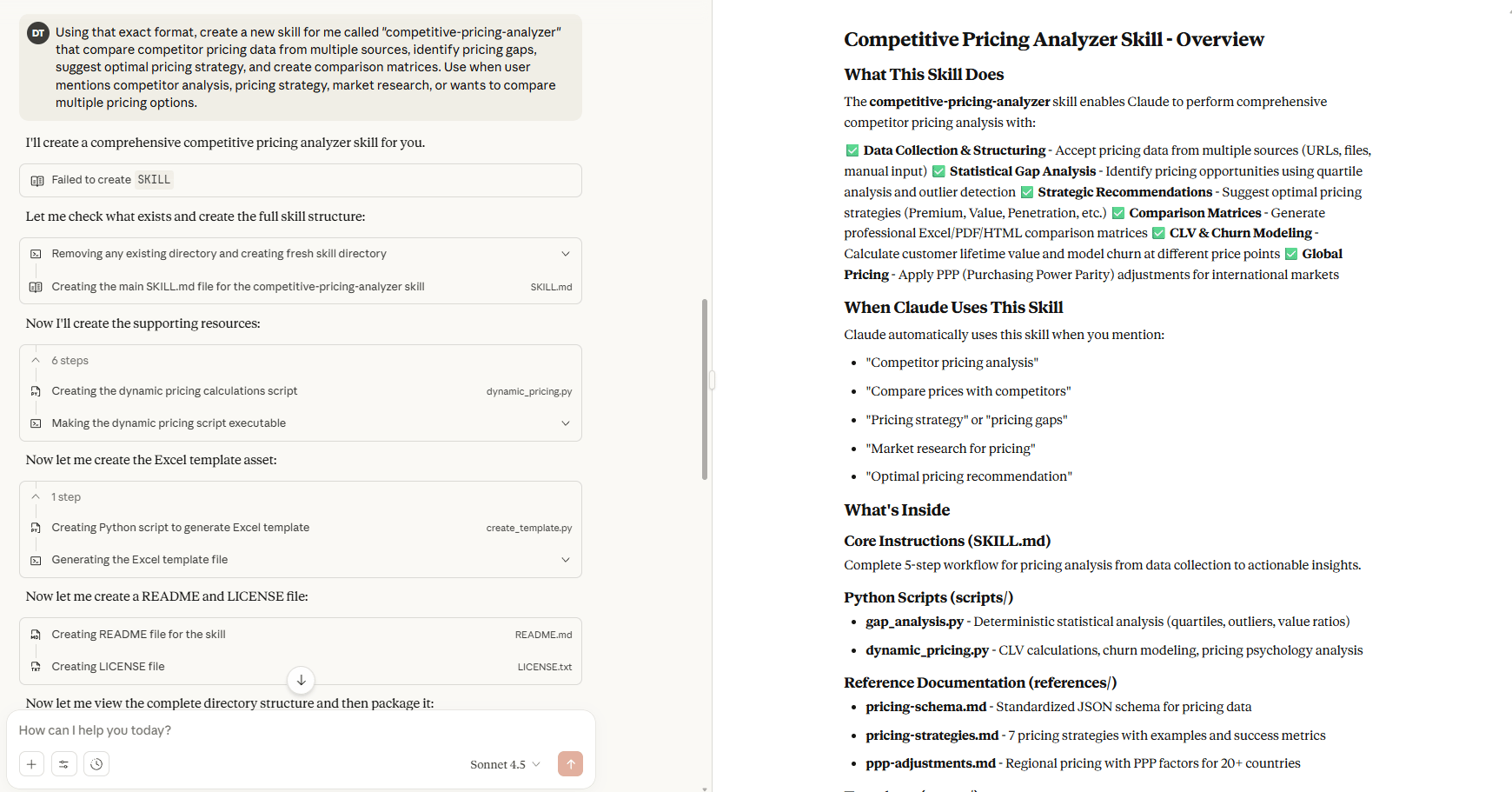
This approach transforms what could be hours of manual formatting and debugging into just a few minutes of AI-assisted creation. You're using AI to build your new AI tools.
V. Skills vs. Custom Instructions vs. MCP Servers
Understanding when to use each of Claude's context tools is critical. Using the wrong tool for the job is like trying to hammer a nail with a screwdriver, it's messy and inefficient.
The Complexity Spectrum
Here’s how I break it down in my head:
Custom Instructions (The Easiest):
What it is: Simple, natural-language instructions with no special syntax.
Pros: Super straightforward to set up.
Cons: They are always active in your projects, consuming your context window 24/7. They are not very portable.
Claude Skills (The Middle Ground):
What it is: A structured markdown file with specific syntax.
Pros: Easy to create (especially with the AI cheat code). Extremely portable (you can share the .zip file). Context-efficient (only loaded when you call them). “This is the way” for most repeatable tasks.
Cons: Requires a specific (but simple) format.
MCP Servers (The Most Complex):
What it is: A full-blown external server that connects to live APIs and databases.
Pros: Incredibly powerful. Can access real-time, external data.
Cons: Can be very complex to set up. Notorious "context hogs", the GitHub MCP server, for example, can eat up hundreds of thousands of tokens, leaving little room for your actual conversation.
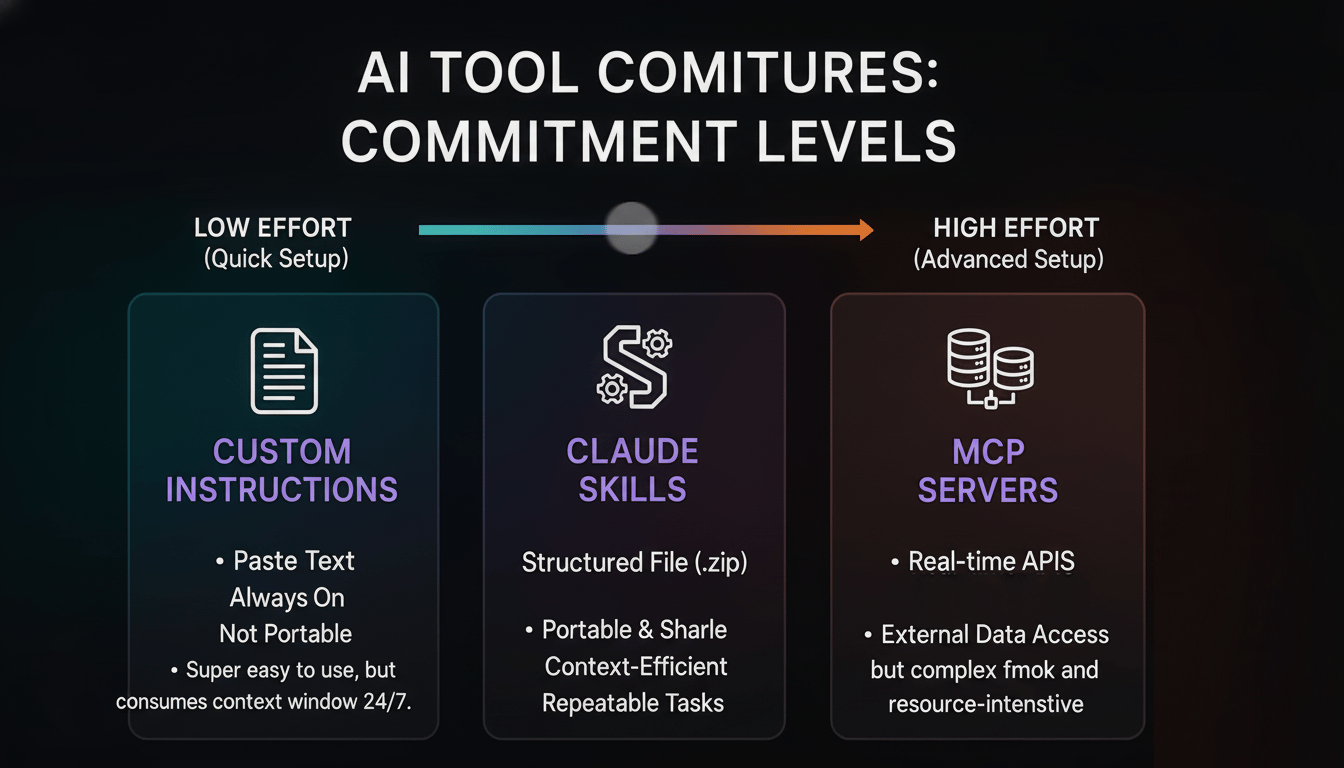
The Decision Framework
Here is the simple framework I use:
Use MCP Servers When: You absolutely must connect to an external, real-time API or database. (e.g., "What is the live stock price of GOOGL?").
Use Custom Instructions When: You have a set of universal principles that should apply to every conversation, all the time. (e.g., "Always respond in a professional tone", "My company is called [X]").
Use Claude Skills When: You have a repeatable workflow or task that you don't need in every chat. (e.g., "Generate my weekly report", "Analyze this CSV", "Create a pitch deck").
Skills are the perfect solution for building a library of specialized tools that you can "plug in" selectively, only when you need them.
You could save this image below to help you easily remember:
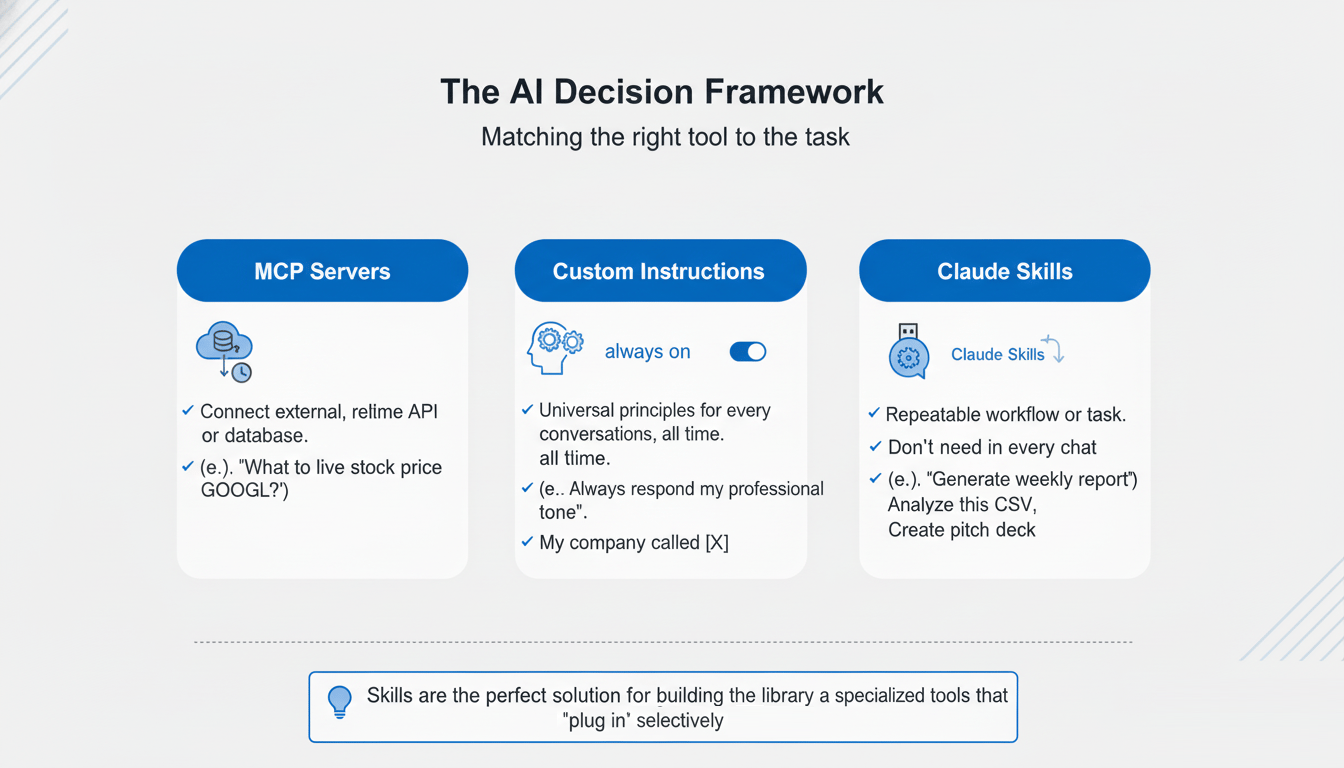
VI. Three Practical Skills You Can Use Today
Let's look at three real-world applications that show just how versatile and powerful Skills can be.
1. The "CSV to Slides" Automator
The Problem: You have a CSV file of quarterly sales data and you need to build a 20-slide presentation for the board meeting. This is a manual, mind-numbing task that can take hours.
The Solution: A Skill called
csv-to-slides-automator.The Prompt: "Hey Claude, I just added the
auto-slidesskill. Can you use it to turn this quarterly data [upload CSV] into presentation slides for my board meeting on Monday?"Why This Matters: The Skill contains instructions not just to analyze the data but to format it in a consistent, professional, "corporate report" style. You get a board-ready deck, every single time, with the same structure and quality.
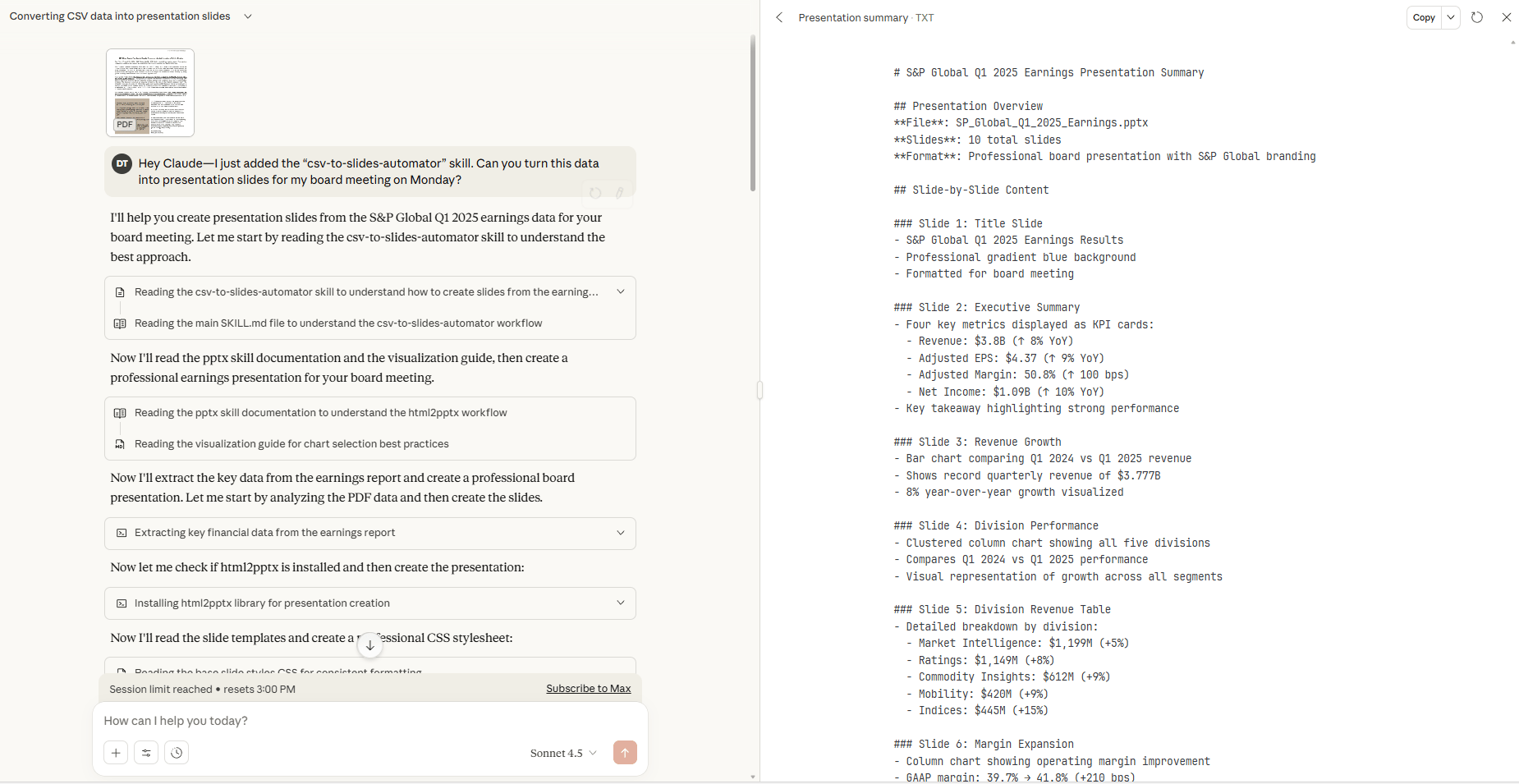
2. The "Revenue Forecaster" (with Prophet)
The Problem: You ask a general AI to forecast revenue. It gives you a different answer every time, using a different (and usually basic) method. The results are inconsistent and untrustworthy.
The Solution: A Skill called
data-prophet-skillthat forces the AI to use a specific, deterministic methodology.The Skill's Guts: The Skill's instructions tell the AI to use Meta's Prophet library (a gold-standard forecasting tool) and include the actual Python implementation code to do so.
The Result: You get a consistent, reliable 2-year projection with trend graphs and confidence intervals every single time. The AI's "creativity" is removed from the calculation, giving you data fluency and predictable results.
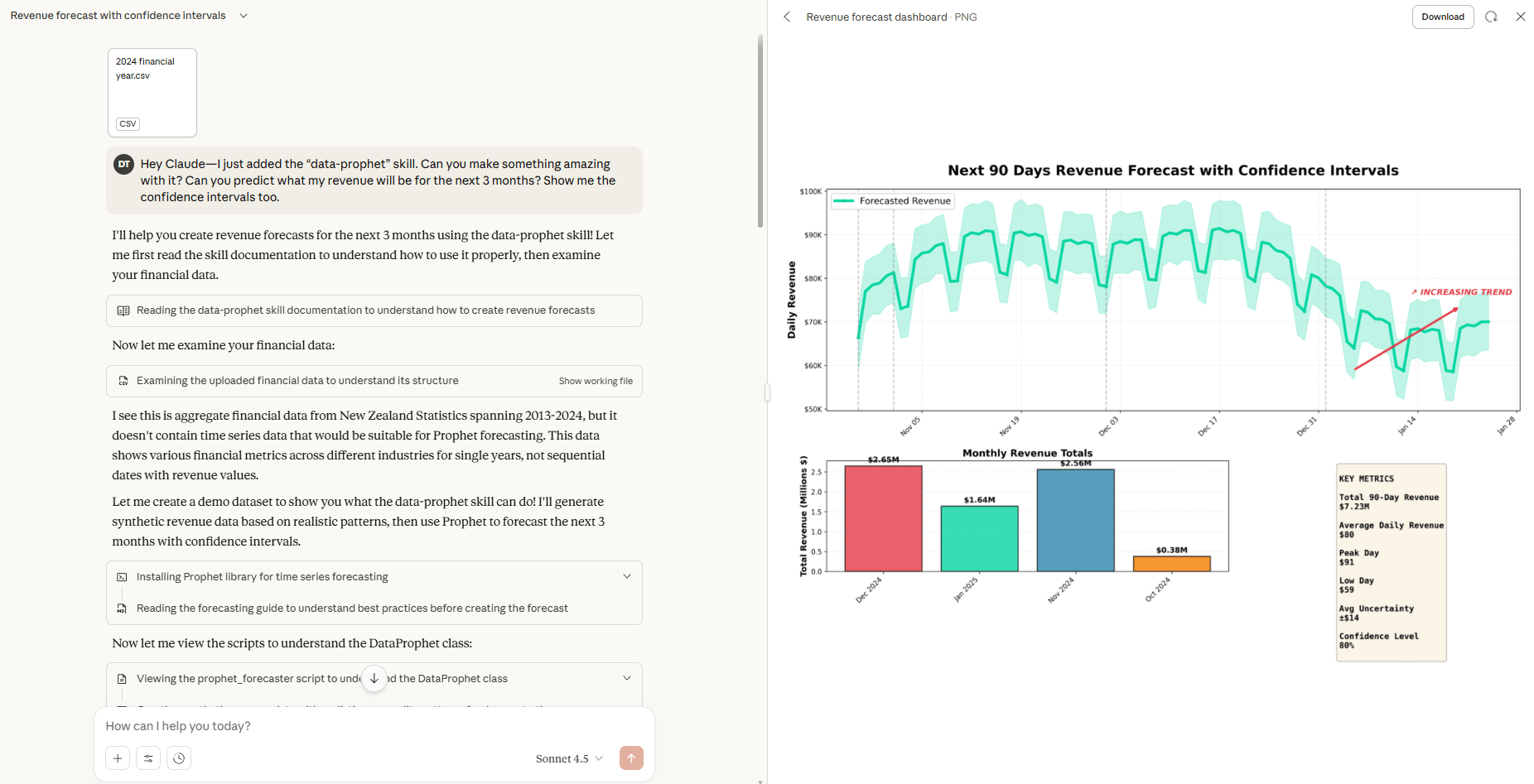
3. The "Meeting Minutes" Generator
The Problem: Manually reviewing a 1-hour Zoom transcript to find 3 action items is a huge waste of time.
The Solution: A Skill called
meeting-minutes-generator.The Workflow: You just drag and drop your Zoom/Teams transcript file into Claude.
The Prompt: "Use the
meeting-minutes-generatorskill on this transcript".The Result: The Skill's instructions tell the AI to parse the transcript and structure the output into a standardized Word document, perfectly formatted with:
Action Items (with owners)
Key Decisions Made
Discussion Summaries
Next Steps
Time Savings: A 30+ minute manual task becomes a 30-second automated one.
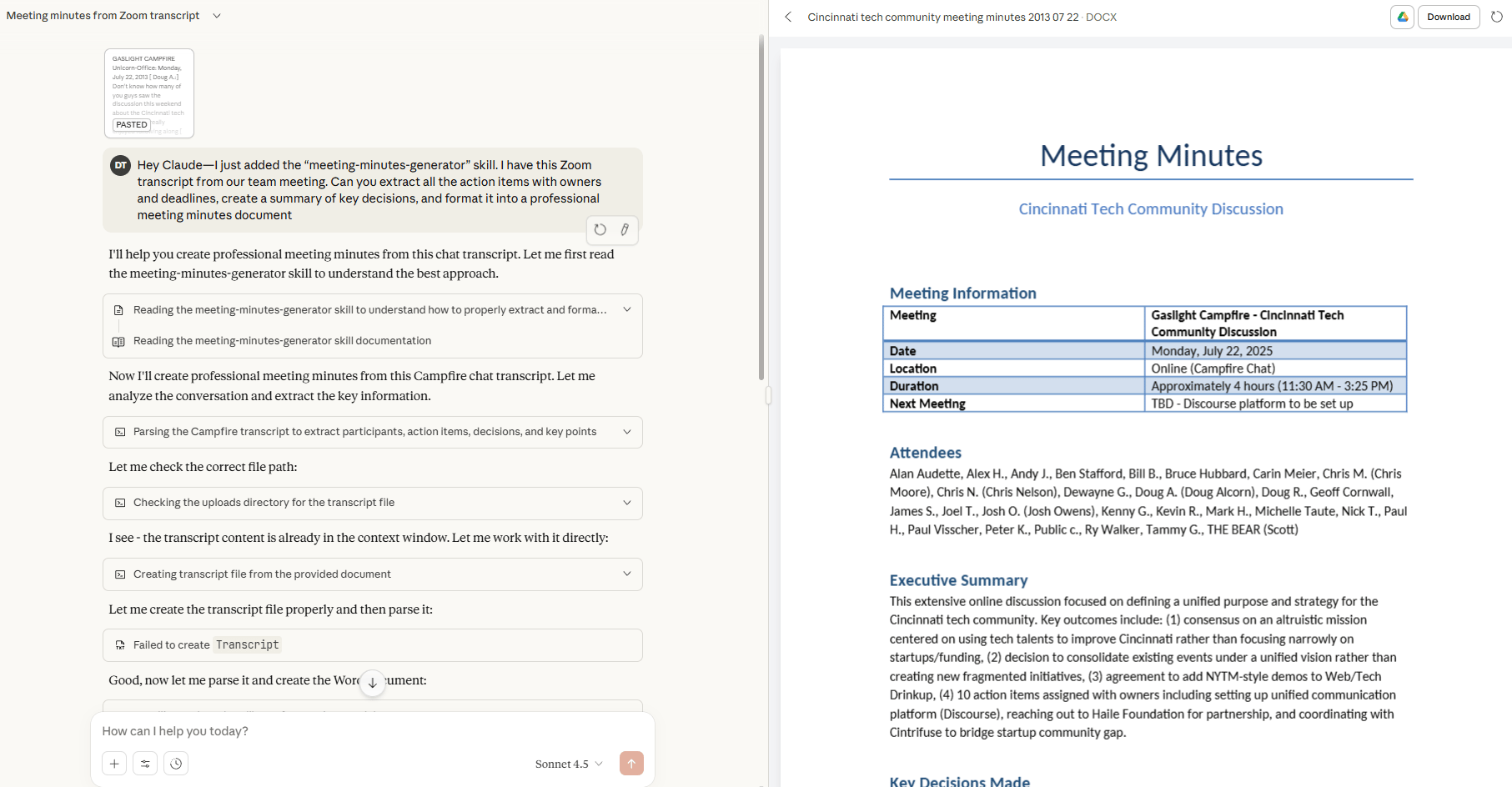
VII. How to Get These Skills and Make Your Own
You can get started with these exact Skills and then learn to create your own.
1. Getting the Pre-Built Skills
All three of the example Skills (and many more) are often shared by creators as ready-to-use .md or .zip files.
How to Access: Click on this link.
How to Use:
Download the
.zipfiles.In Claude's "Capabilities" tab, click "Upload Skill".
Drag and drop the .zip file.
You can start using them immediately.
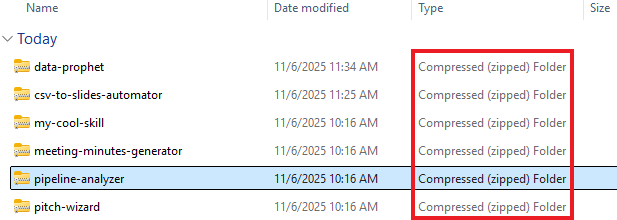
2. Creating Your Own Skills Library (The Systematic Approach)
This is how you build a specialized team of AI experts. It's the most powerful way to use Claude.
Step 1: Identify Your Repeatable Tasks: First, find the tasks you do over and over. Look for things that need to be consistent every time, like formatting a weekly report or analyzing sales data.
Step 2: Prioritize by Impact: Don't automate everything. Start with the tasks that are high-frequency and time-consuming. Get the biggest wins on the board first.
Step 3: Build Your Skill: Use the "AI Cheat Code" I mentioned earlier. Find an official Skill template (from Anthropic's GitHub or
aitmpl.com), feed it to Claude and then tell the AI to create a new Skill for you based on that format.
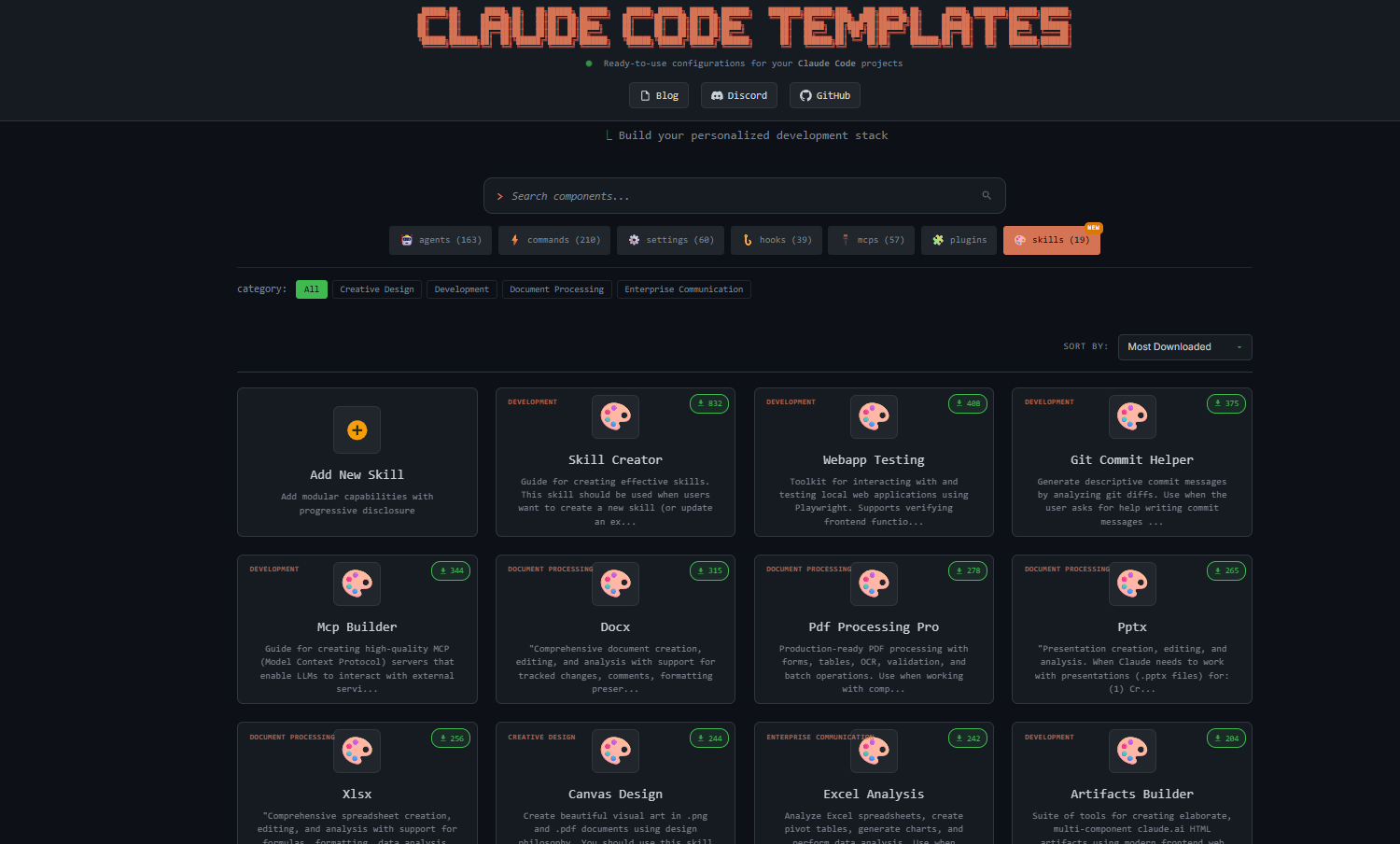
Step 4: Build Your Library (Slowly): Start with just 3-5 core Skills that solve your biggest problems. Test them, refine them and only expand your library with Skills you actually use.
Expert Tip (Naming): This is crucial. Use lowercase, dash-separated names (e.g.,
csv-to-slidesormeeting-minutes-generator). A bad name likeSkill1orMy_Special_Toolis confusing and will break your workflow. Be clear and descriptive.
VIII. The Strategy: How and When to Use Claude Skills
Okay, so you've seen what Skills are. Now for the most important part: the strategy. How do you actually use these in a smart way? This is where you go from just using a tool to building a real system.
1. The "Flash Drive" Analogy (The Core Concept)
This is the main idea you have to understand. Think about your AI's "context window" (its short-term memory) like your computer's RAM. It's fast but it's limited. You can't run 50 giant programs at once or the whole thing grinds to a halt.
Your Custom Instructions (in a Project): This is like your computer's operating system (Windows or macOS). It's always loaded, always active and always taking up a chunk of that precious RAM. This is for your core identity, brand voice and rules that never change.
Your MCP Servers: This is like a live, constant internet connection to an external hard drive. It's great for pulling real-time data (like stock prices or the weather) but it uses a constant data stream and can be very resource-heavy.
Your Claude Skills: These are like USB flash drives. Your AI's main memory stays clean and empty. When you need a specific, specialized tool (like your "Pitch Deck Builder"), you "plug in" that one Skill. The AI loads its instructions, does the job and then "unplugs" it. The memory is free again.
This "flash drive" method is the key. It keeps your AI's main conversation fast, lean and prevents the "context rot" that happens when you try to stuff too many instructions into its brain at once.
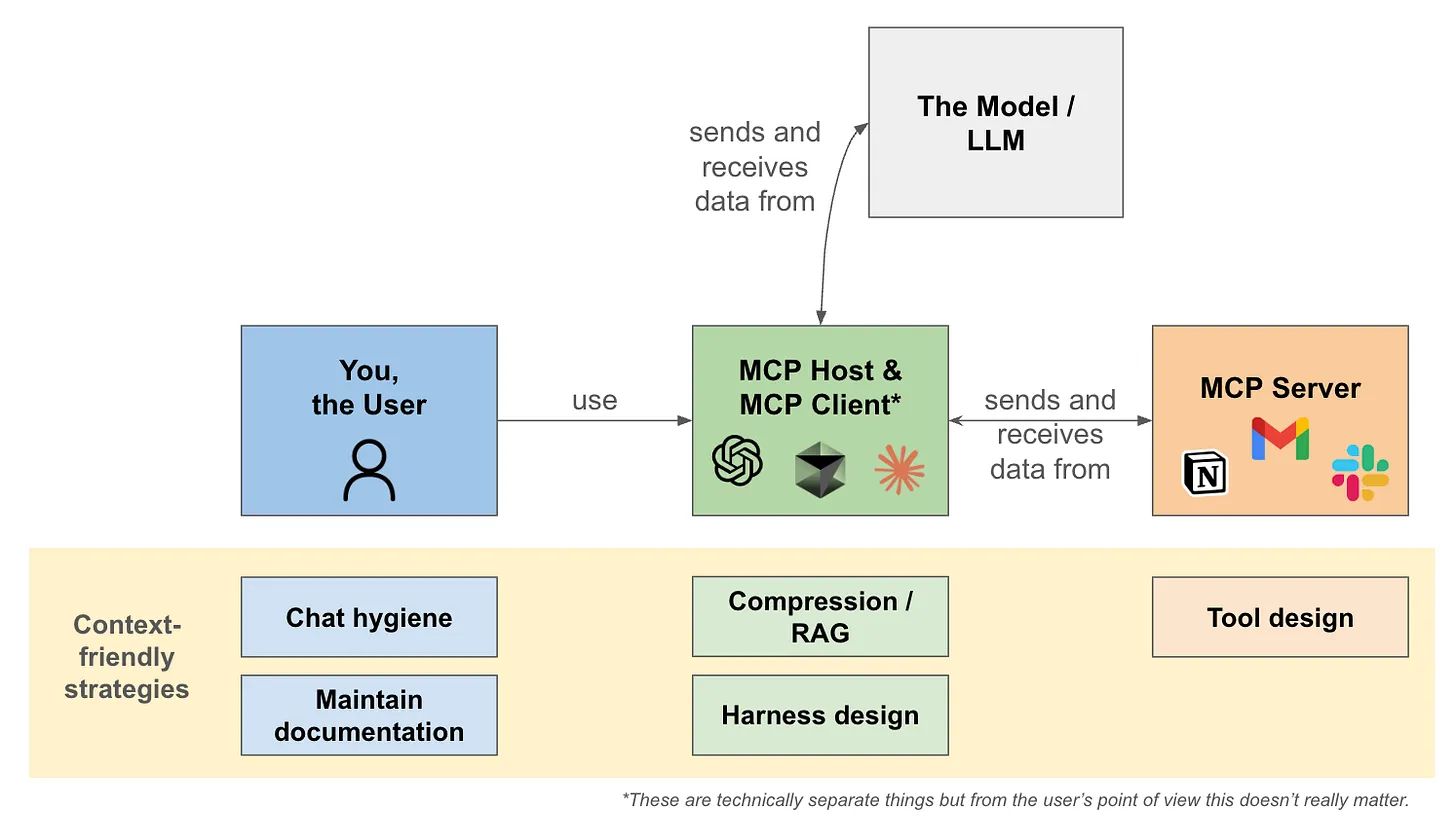
2. How This Changes Your Workflow (The Real-World Impact)
Once you start thinking of Skills as "plug-in tools", it changes how you build.
Your conversations can be way longer. Because you're not loading every single instruction you own at the start, your main context window stays open. You can have a long, complex, evolving conversation with the AI without it "forgetting" what you talked about 10 minutes ago.
Your projects stay cleaner. Instead of one massive, confusing "Project" with 50 pages of instructions, your Project can be simple. It just holds the core ideas. All the specialized tasks live in their own Skill files, which keeps everything clean and organized.
You can bring in an expert on demand. You can be in a general brainstorming chat and suddenly realize you need to analyze some data. You don't have to start a new chat. You just "invoke" your data analysis skill right there. The AI puts on its "data analyst" hat, does the job, then takes it off and goes back to brainstorming.
3. The "Progressive Disclosure" Advantage (Expert Tip)
This is a fancy term for a simple, brilliant idea.
The Old Way: You'd start a chat by dumping a 5,000-word prompt on the AI. "You are a marketing expert, here are my 50 brand rules, here are my 10 competitor websites, here are my goals…" You're front-loading everything and hoping the AI remembers the right piece of info.
The New Way (Skills): You start lean, with just your basic Custom Instructions. Then, as the conversation evolves, you "progressively disclose" the exact expertise the AI needs at the exact moment it's needed.
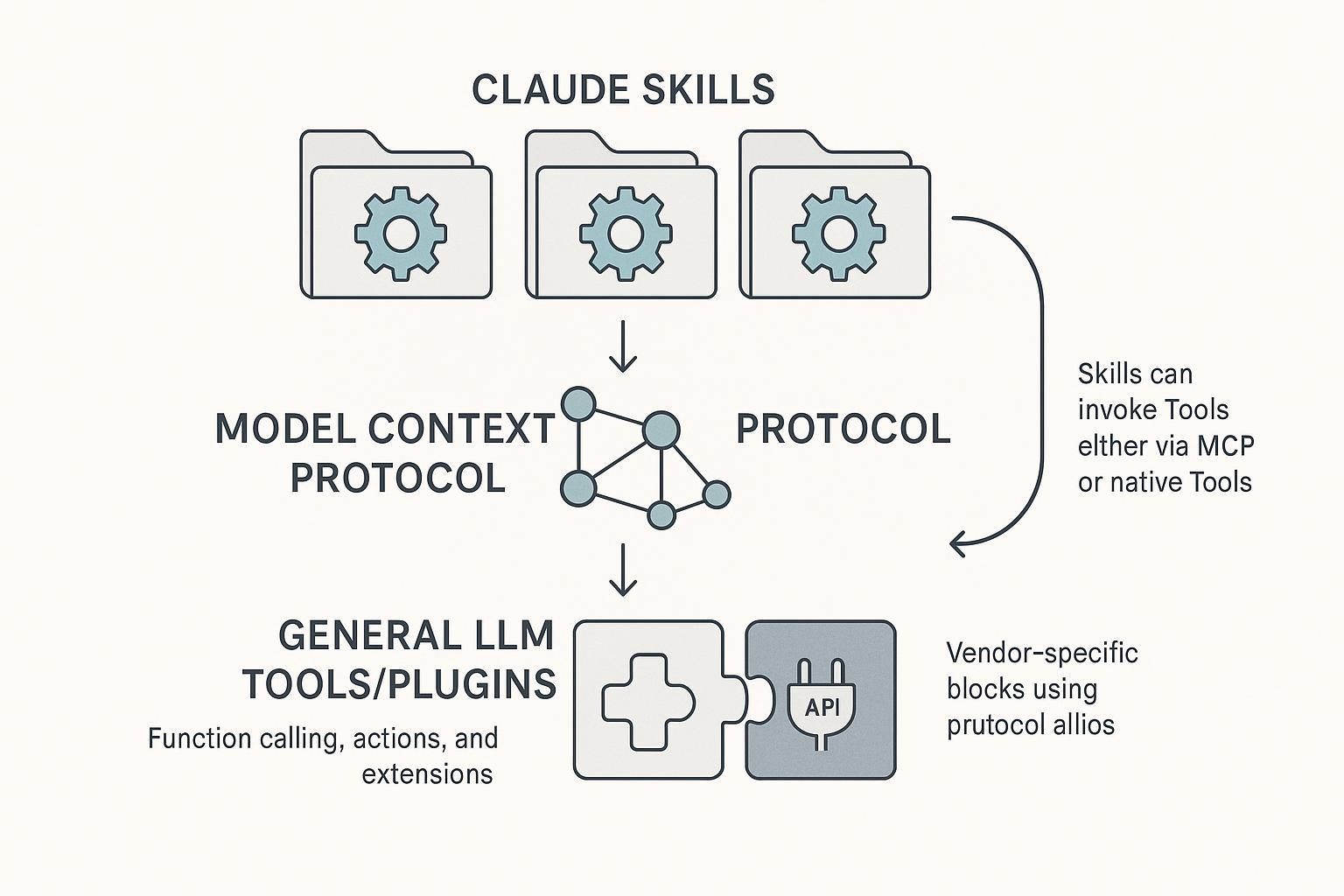
Here’s a real-world example of how I use this:
I start a general chat about planning for the next quarter.
When we start talking about sales, I'll say, "Okay, now use the
data-prophetskill to analyze these projections". BAM! The AI plugs in its expert forecaster Skill, runs the numbers and gives me a deterministic result. Then it "unplugs" it.We keep talking. 10 minutes later, I say, "Great. Now, use the
csv-to-slidesskill to turn that forecast data into a presentation". BAM! It plugs in a different Skill and builds the slides.At the end, I say, "Use the
meeting-minutes-generatorskill to summarize this whole plan". BAM! A third Skill is used.
All three expert Skills were engaged in one continuous conversation but they never cluttered the main context window at the same time. This is an incredibly efficient and powerful way to work.
Creating quality AI content takes serious research time ☕️ Your coffee fund helps me read whitepapers, test new tools and interview experts so you get the real story. Skip the fluff - get insights that help you understand what's actually happening in AI. Support quality over quantity here!
4. How to Combine Skills with Projects (The Power Move)
This is where you get the best of both worlds. This is the real power move. You combine the persistence of a Project with the on-demand power of Skills.
Think of it like a video game character:
Your Project = The Character's Base Stats: This is your character's permanent setup. It includes your Custom Instructions (their personality, brand voice, core principles). This stuff is always active.
Your Skills = The Character's Spellbook: This is the "dynamic layer". You don't have all your spells active at once. You just invoke the one spell (Skill) you need for the one task you're facing (e.g.,
fireballfor attack,healfor defense).
The Result: Your Project provides the foundation (the "who") and your Skills provide the specialized tools you invoke on demand (the "how").
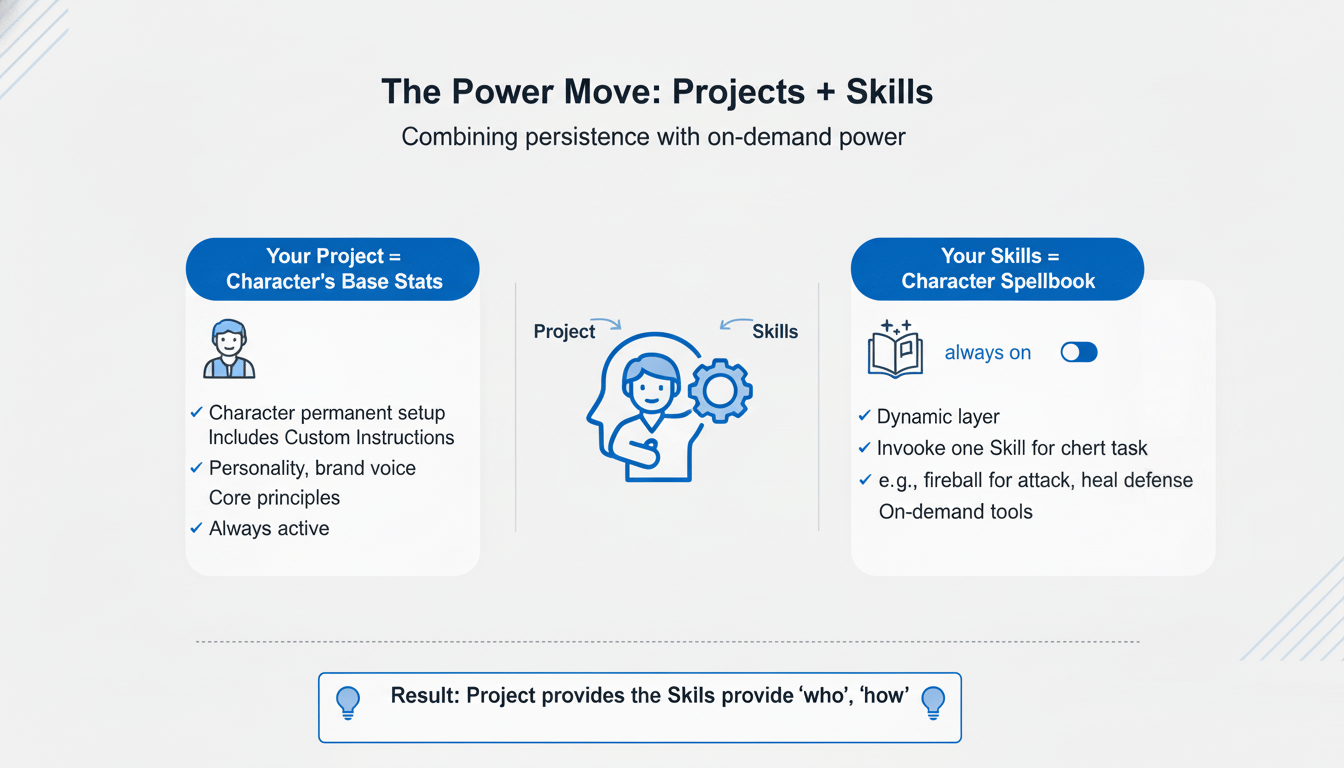
5. When NOT to Use a Skill (Know Your Limits)
Understanding a tool's limitations is just as important as knowing its strengths. "A man's got to know his limitations". Skills are not the answer for everything.
DON'T use a Skill for live, real-time data (like "What's the weather right now?"). That's what MCP servers are for.
DON'T use a Skill for universal rules that must always be active (like "Always respond in a professional tone" or "My company name is [X]"). That's what Custom Instructions are for.
DON'T use a Skill for a one-time, throwaway task you'll never do again. That's just a normal prompt.
So, when do you use a Skill? It's simple.
Skills ARE Ideal For:
Recurring, complex workflows you do often (e.g., "Analyze my weekly sales data and format a report").
Tasks with specific, non-negotiable formatting (e.g., "Turn these notes into a 5-slide PowerPoint").
Portable expertise you want to share with a team or use across multiple different projects.
Specialized instructions that you don't need cluttering up your AI's brain 24/7.
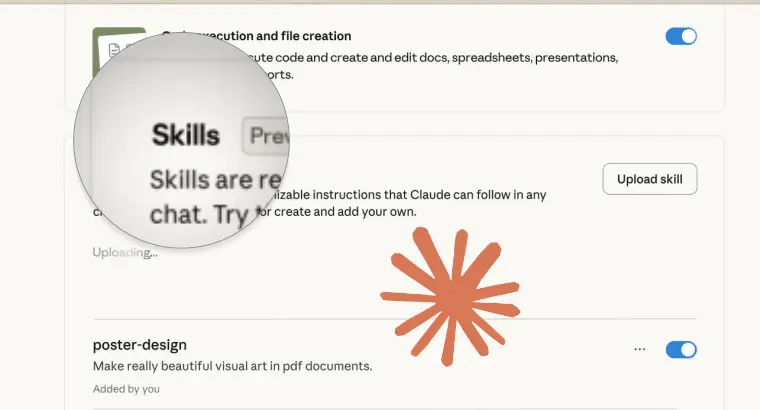
6. The Future: From Monoliths to Modules
Skills represent a significant and exciting evolution in how we build with AI.
The Old Way was like building a monolithic application, one giant, clunky piece of code where everything is tangled together. If one part breaks, the whole thing fails and it's a nightmare to debug.
The New Way with Skills is modular and composable. It's like building with LEGO bricks. Each Skill is a separate, reliable brick that does one job perfectly. You can plug them together in new and interesting ways.
This gives you greater flexibility, efficiency and consistency, all at the same time. This is how AI assistants evolve from being general-purpose tools into a customized, specialized team, configured for your exact needs.
IX. The Verdict: A Valuable Addition to Your Arsenal
Claude Skills are evolutionary, not revolutionary. They’re the crucial “middle ground” tool that was missing.
They fill the gap perfectly between simple Custom Instructions (which are always on) and complex MCP Servers (which are for external, live data).
The Value Proposition
Here’s the simple breakdown of why Skills are a must-use feature:
Easier than building a complex MCP server.
More Flexible than "always-on" Custom Instructions.
More Context-Efficient, letting you have longer, smarter conversations without the AI forgetting things.
Portable, allowing you to build an expert tool once and use it across all your projects.
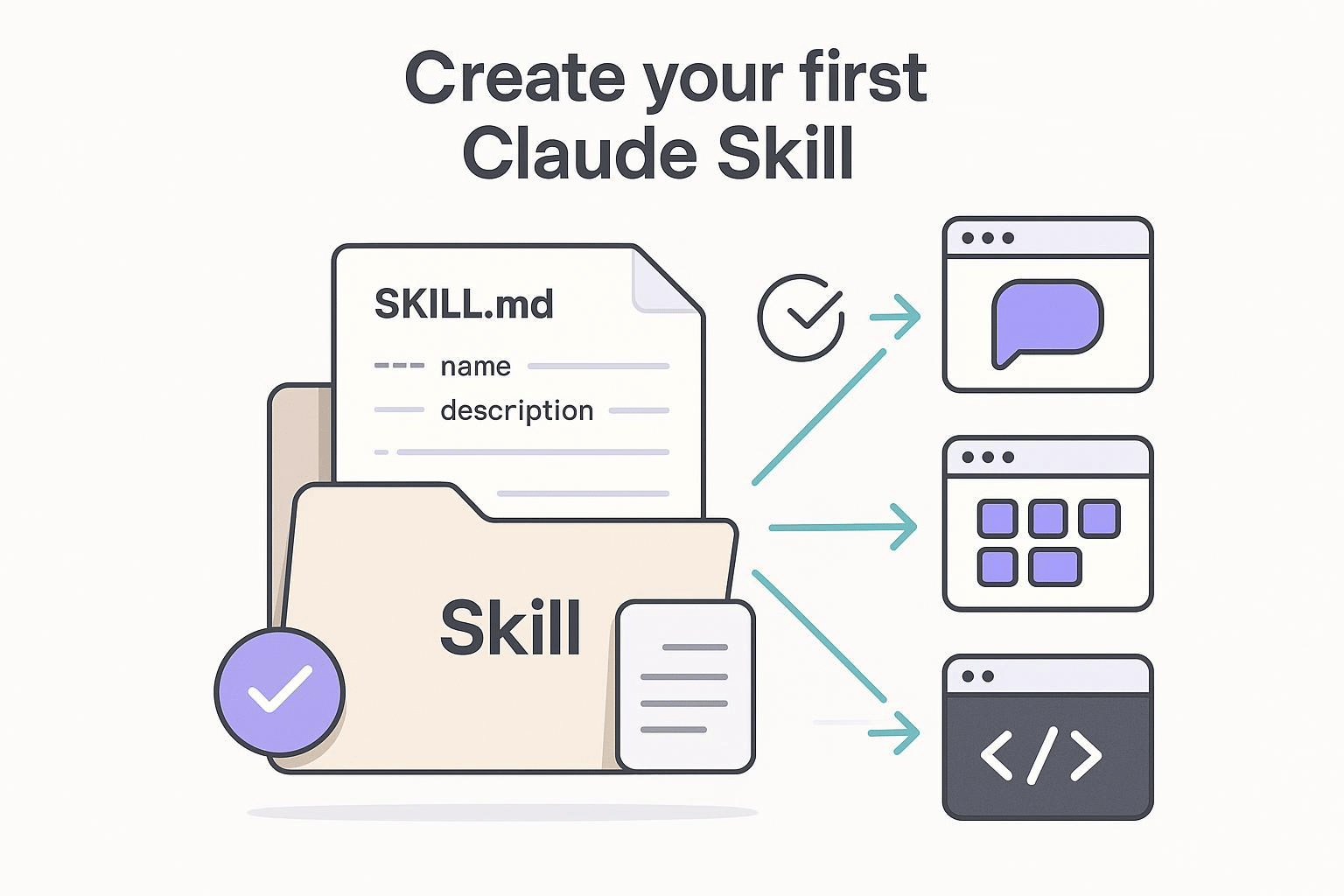
The Bottom Line
Skills let you create a library of specialized, reusable AI “employees” without heavy technical overhead. For any team or individual who needs consistent, high-quality results for repetitive tasks, Skills will save you hours every week.
If you are interested in other topics and how AI is transforming different aspects of our lives or even in making money using AI with more detailed, step-by-step guidance, you can find our other articles here:
How would you rate this article on AI Tools?Your opinion matters! Let us know how we did so we can continue improving our content and help you get the most out of AI tools. |
Reply