- AI Fire
- Posts
- 🎓 I Studied With NotebookLM For 30 Days. Here Is The Result (Part 1)
🎓 I Studied With NotebookLM For 30 Days. Here Is The Result (Part 1)
This is Part 1 of the ultimate manual. We cover account setup, the secret interface, and the number one mistake beginners make with sources.

TL;DR BOX
NotebookLM is a free Google AI tool that answers questions based strictly on your uploaded documents rather than the general internet. It acts as a grounded research assistant to summarize files, analyze YouTube videos, and conduct deep web research without hallucinations.
This guide walks you through setting up your account and mastering the three-pane interface. You will learn to use the "Deep Research" feature to scan hundreds of websites for accurate reports. It also explains the "Grounding" method, which forces the AI to stick to your facts, ensuring reliable study aids and business summaries.
Key points
NotebookLM can analyze YouTube video transcripts and audio files directly.
The AI ignores past chat history unless you save answers as notes and convert them to sources.
Split large documents into smaller chapter files to improve the accuracy of the AI's responses.
Critical insight
Success with this tool depends less on writing complex prompts and more on "Context Engineering," where you strictly curate the uploaded files to control the AI's focus.
🤯 What is your biggest struggle with information overload right now? |
Table of Contents
We all have the same problem today. You open your computer, and there are fifty tabs open. You have PDFs to read for school, long reports for work, and three-hour YouTube videos you saved but never watched. You feel like your brain is full, but you are not actually learning anything new. You are just tired.
I felt exactly like this. I was drowning in information until I started using a tool called NotebookLM.
Many people think this is just another chatbot like ChatGPT or Gemini. They are wrong. This tool is completely different because it does not just talk to you; it learns from you. It is like hiring a genius research assistant who reads all your boring files in seconds and then explains them to you simply.
In this two-part guide, I will show you exactly how to use this tool. I have spent months testing every button and feature. I will explain everything in simple English, step-by-step, so you can stop feeling overwhelmed and start feeling smart.
This is Part 1. Here, we will build your foundation. We will set up your account, understand the interface, and learn the most important skill: how to feed the AI the right information.
Part I: Why Is This Tool Different From Everything Else?
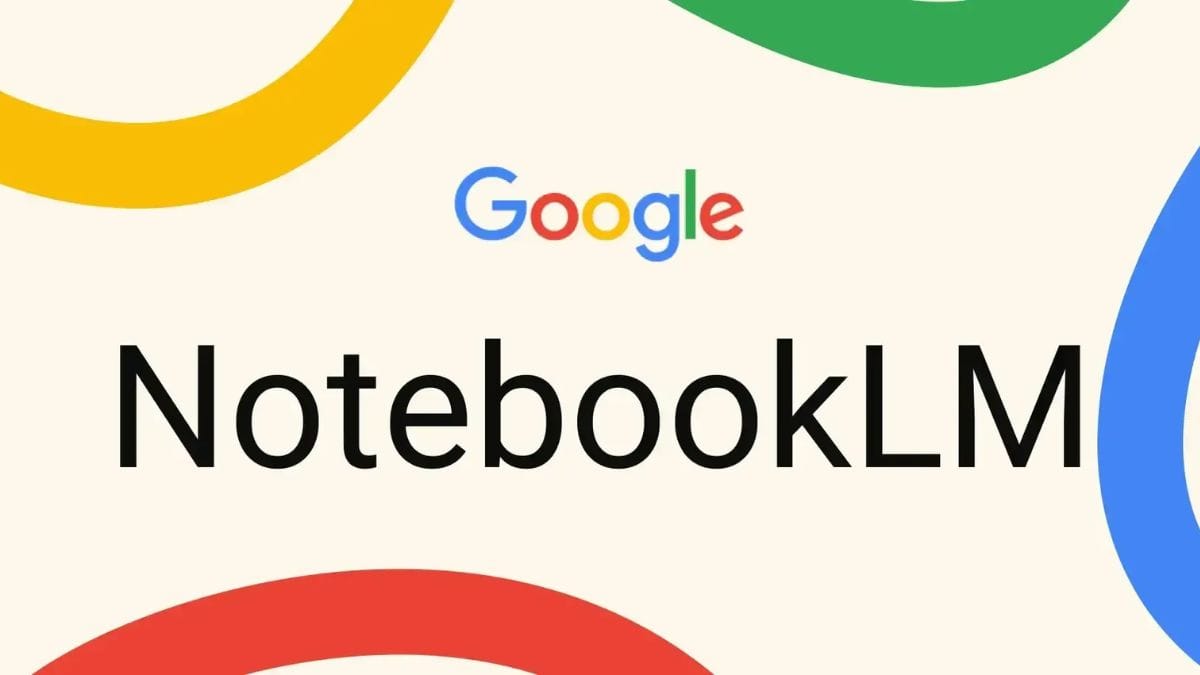
To understand why NotebookLM helps you learn, you need to understand one big problem with normal AI.
When you ask a standard AI a question, it looks at the whole internet to find an answer. This sounds good, but it is often bad. The internet is full of wrong information, lies, and things that are not relevant to you. Also, sometimes the AI "hallucinates," which means it makes things up just to make you happy.
1. The Concept Of "Grounding"
NotebookLM works differently. It uses a method called "Grounding." Imagine you are taking a test, and you are allowed to use only one textbook. You cannot look at your phone, and you cannot ask a friend. You must find the answer in that specific book.
This is what NotebookLM does. It puts "blinkers" on its eyes. It only looks at the documents you give it.
It does not guess.
It does not look at random websites (unless you tell it to).
It only uses the facts you provided.
2. You Are The "Context Engineer"
This sounds like a fancy job title, but it is very simple. It means you are the boss of the AI's brain.
Think of it like cooking. If you want to make a great soup, you need to pick the best carrots, the freshest meat, and the right spices. If you put garbage ingredients in the pot, you get garbage soup.
With NotebookLM, your files are the ingredients. You choose exactly what the AI knows. If you upload a history book, it becomes a historian. If you upload a medical paper, it becomes a doctor. You control the context. This makes the answers much more useful for your specific needs.
Learn How to Make AI Work For You!
Transform your AI skills with the AI Fire Academy Premium Plan - FREE for 14 days! Gain instant access to 500+ AI workflows, advanced tutorials, exclusive case studies and unbeatable discounts. No risks, cancel anytime.
Part II: How Do I Get Started Without Getting Confused?
Getting started is easy, but the first screen can look a little scary if you are new. Let me walk you through it.
1. Creating Your Account
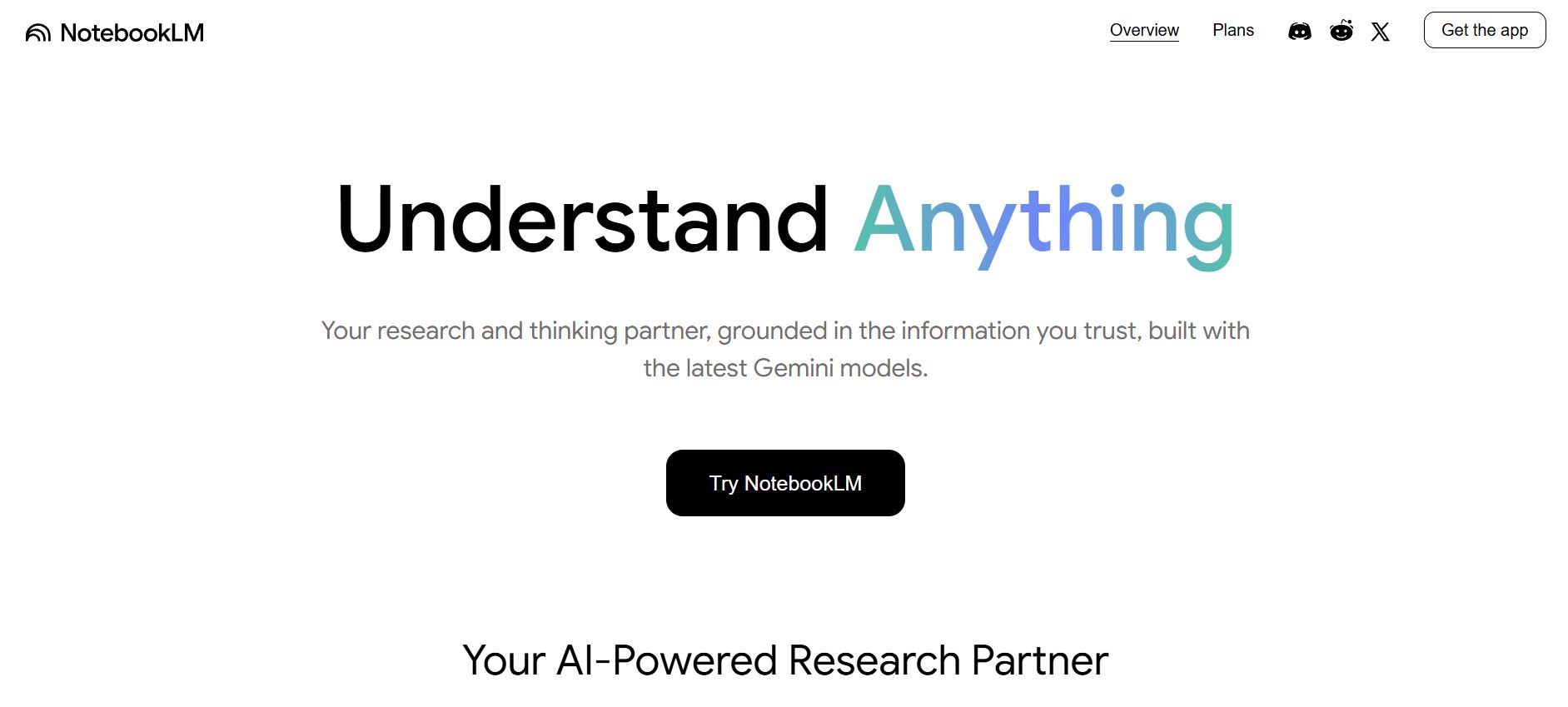
You do not need to pay money. You do not need to download software.
Go to Google and search for "NotebookLM" or just click this link: NotebookLM.
Click the button that says "Try NotebookLM."
Sign in with your normal Google (Gmail) account.
2. Making Your First Notebook
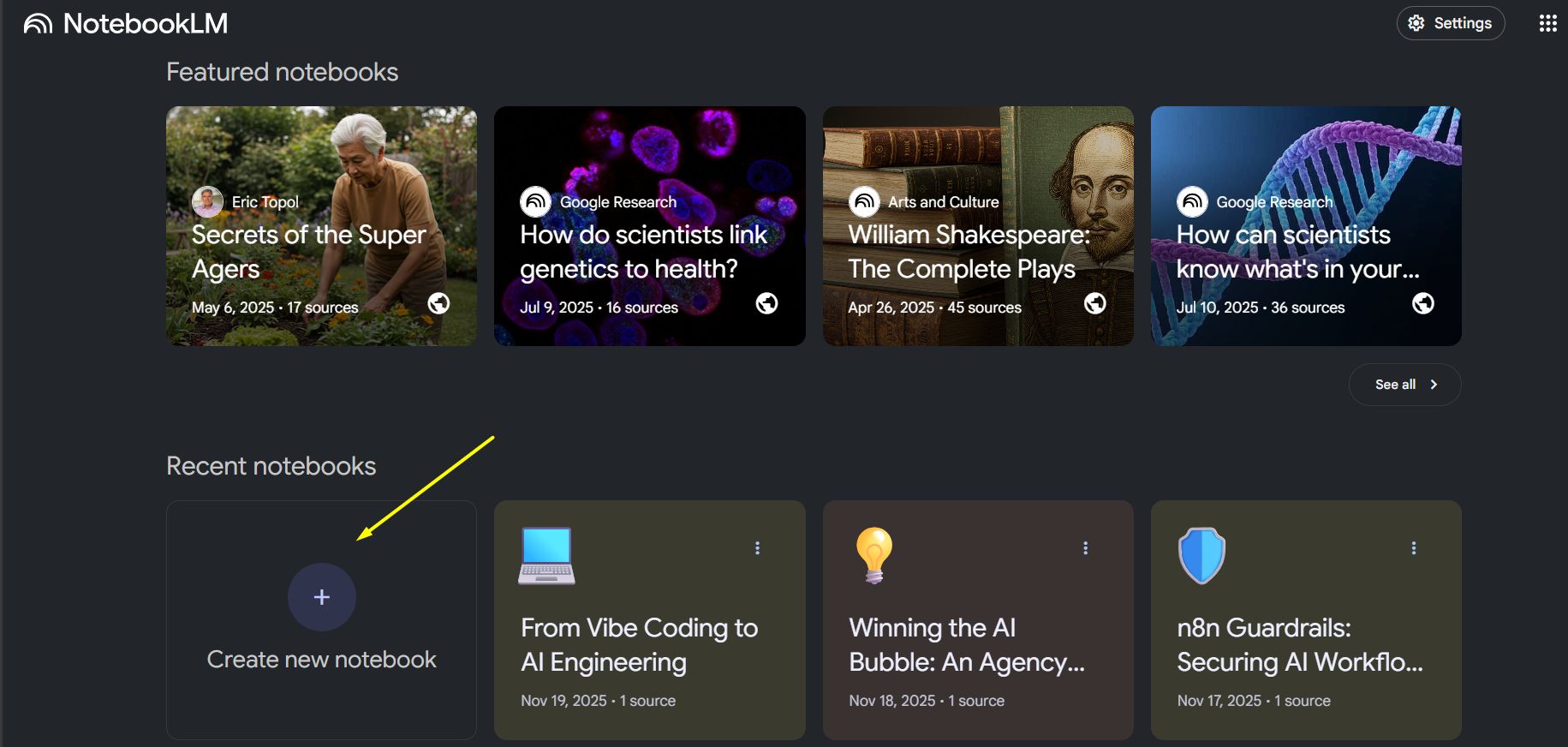
When you enter, you will see a dashboard. You might see some examples that Google made. You can ignore those. We want to make our own.
Look for a big box with a plus sign (+) that says "New Notebook."
Click it.
Give it a name. Keep it simple. If you are learning about marketing, call it "Marketing Study." If you are planning a trip, call it "Japan Trip."
3. The "Pop-up" Panic
Here is where most people get stuck. As soon as you create a notebook, a big window pops up in the middle of the screen asking you to "Add sources."
My advice: Do not upload anything yet.
Just press the
Xbutton in the corner or pressEscapeon your keyboard.Close that window.
It is much better to look at the empty room before you start bringing in furniture. We need to understand the layout first.
Part III: What Do I Need To Know About The Screen Layout?
Once you close that pop-up, look at your screen. It is divided into three clear sections. If you understand these three areas, you are already an expert.
1. The Left Side: Your Bookshelf
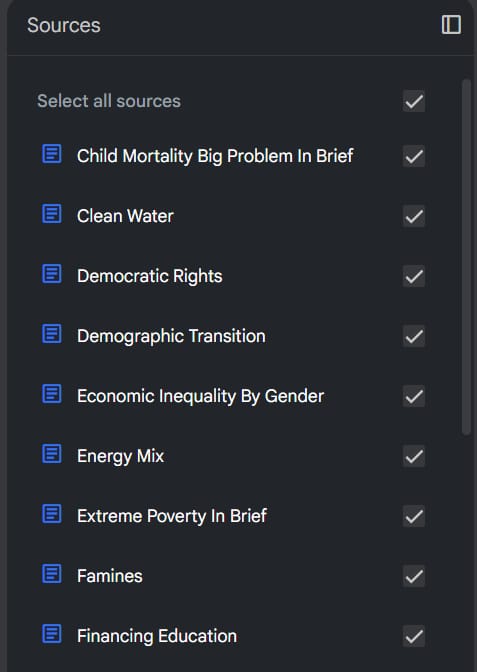
This vertical bar on the left is your Source Panel.
This is where your files live.
Every time you upload a PDF, a text file, or a link, it appears here.
You will see a checkbox next to each file. This is very important. If the box is checked, the AI reads it. If you uncheck it, the AI ignores it. This lets you turn information on and off.
2. The Middle: The Chat Room
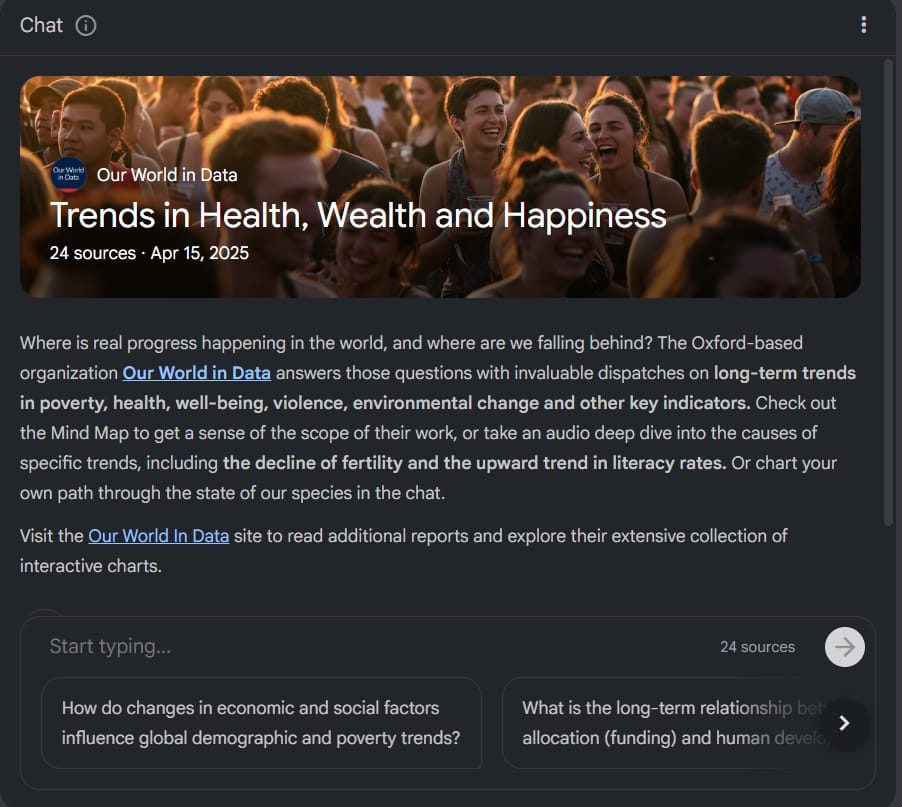
This looks like a text message screen.
At the bottom, there is a bar where you type.
This is where you ask questions like "Summarize this" or "What does the author mean by..."
The answers appear in the big empty space in the middle.
3. The Right Side: The Magic Studio
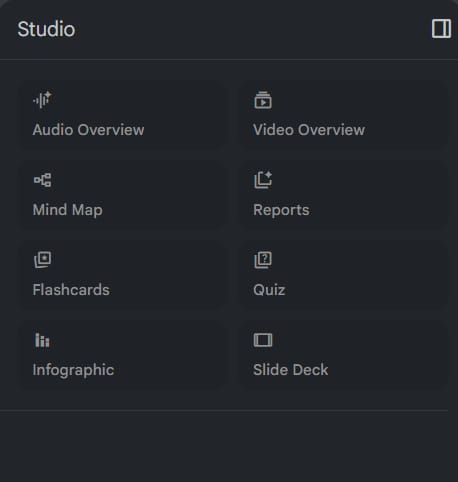
This part is sometimes hidden. Look for a small arrow or icon on the far right side if you don't see it.
This area is called the Notebook Guide or Studio.
This is where the special features live, like the Audio Overview (Podcast) and the Helper Notes. We will use this a lot in Part 2.
Part IV: How Do I Feed The AI Information Properly?
Your notebook is empty right now. We need to give it a brain. NotebookLM is very flexible with what it can read.
1. What Can You Upload?
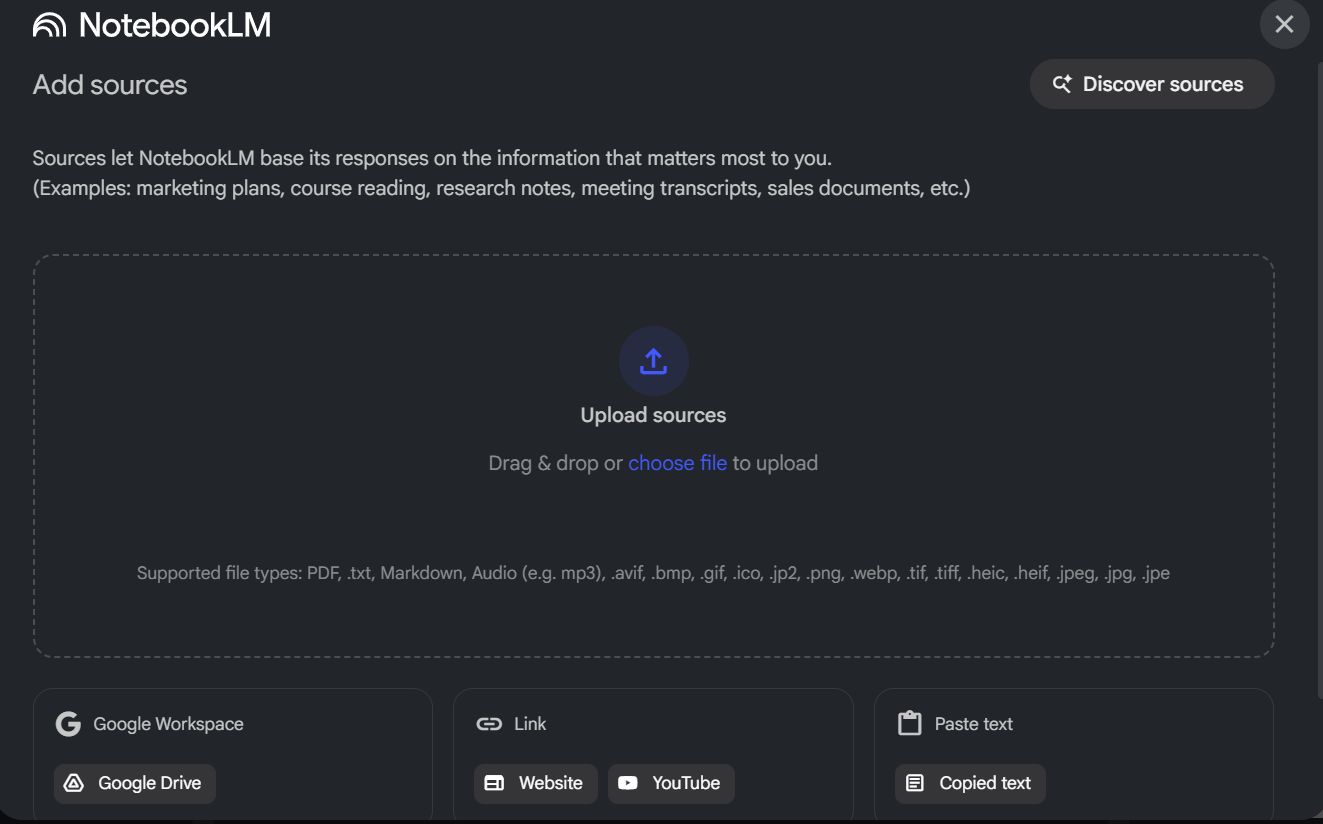
Click the "Plus" (+) icon on the left side to add sources. You have many choices:
PDFs: Great for books, contracts, or research papers.
Text files: Good for meeting notes.
Google Docs/Slides: It connects directly to your Drive.
Websites: You can paste a link to a blog post or news article.
YouTube: This is amazing. You paste a video link, and the AI reads the transcript (the words spoken in the video). It does not watch the video; it reads it.
Copied Text: You can just paste text from your clipboard.
2. The "Chat History" Mistake (Very Important)
This is the number one reason beginners fail. Please read this carefully.
When you talk to the AI in the chat box, the AI does not remember that conversation later.
For example:
You ask: "What are the 5 main ideas in this book?"
The AI gives you a great list of 5 ideas.
If you leave the page and come back, or if you try to make a Podcast later, the AI will not know about that list of 5 ideas. It only knows your uploaded files.
How to fix this:
If the AI gives you an answer you want to keep, look at the bottom of that answer.
You will see a small pin icon or a button that says "Save to note." Click it.
This saves the answer into your "Studio" area on the right.
Now, click on that saved note. There are three little dots options. Select "Convert to source."
Now, that answer is a permanent part of the AI's memory. It is like you wrote a new page in the textbook.
Part V: What If I Don't Have Any Files? (Using Deep Research)
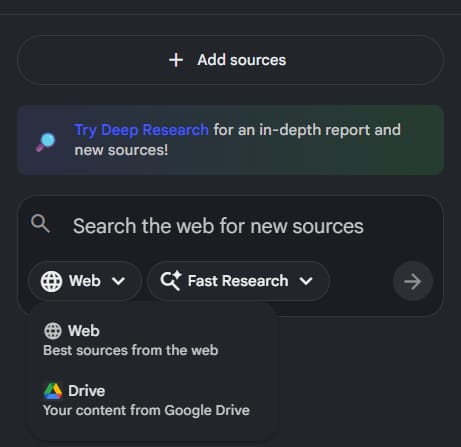
Maybe you want to learn about a topic, but you do not have any PDFs. Maybe you just have a question. NotebookLM has a built-in researcher that is much better than a normal Google search.
When you click "Add Source," look for the "Web" tab. You will see two options.
1. The Quick Search
This is for simple facts. It scans about 5 to 10 top websites.
Use this when: You want to know "What is the capital of Australia?" or "Who won the World Cup in 2022?"
It is fast, but it is not deep.
2. The Deep Research (The Game Changer)
This is a very new feature. When you select this, the AI goes on a mission for you. It might take 5 or 10 minutes to finish.
It looks at hundreds of websites.
It reads them, filters out the junk, and finds the best information.
It compiles everything into a "Source" for you.
Example Scenario:
Imagine you want to start a coffee shop, but you know nothing about it.
Do not just search Google for "coffee shop tips." You will get spam and ads.
Do this instead:
Go to NotebookLM.
Create a notebook called "My Coffee Business."
Click "Add Source" -> "Web".
Type this specific prompt:
"Search for detailed guides on opening a specialty coffee shop in 2025. Look for recent trends, equipment costs, and profit margins. Find real case studies of successful small cafes."Select Deep Research.

Now, go make a cup of tea. When you come back, the AI will have created a comprehensive "Research Report" source for you. It has done 10 hours of reading in 10 minutes. Now you can ask questions to that report.
Part VI: Organizing Your Sources With The "Chunking" Method
Before we move to the advanced features in Part 2, I need to teach you one organization trick.
If you have a very large book (like 500 pages), do not just upload it as one big file. The AI can handle it, but it works better if you help it focus.
1. Why Split Files?
Imagine asking a student to "Summarize the History of the World." They will give you a bad, vague summary.
But if you ask them to "Summarize Chapter 1: The Stone Age," they will give you great detail.
2. How To Do It
Use a free "Split PDF" tool online to cut your book into chapters.
Upload "Chapter 1," "Chapter 2," and "Chapter 3" as separate sources.
Now, in your Source Panel on the left, you can check only "Chapter 1."
Prompt: "Create a glossary of difficult words from this chapter."
The AI will only look at Chapter 1. It will not get confused by words in Chapter 10.
This gives you "surgical precision." You can study one specific topic at a time without the noise of the rest of the book.
End Of Part 1
You have now set up your account, learned the interface, and filled your notebook with high-quality information. You are ready.
In Part 2, we will have some fun. I will show you how to turn these boring text files into a podcast you can listen to, how to make visual mind maps, and the exact prompts I use to learn complex topics in record time.
Take a break, and I will see you in Part 2.
If you are interested in other topics and how AI is transforming different aspects of our lives or even in making money using AI with more detailed, step-by-step guidance, you can find our other articles here:
Building Apps with Bolt: A No-Code Guide to Turning Ideas into Reality
Detailed Guide: How To Automatically Get Unlimited High-Quality LinkedIn Jobs*
Prompt Engineering Automation: Build a Mini AI Assistant with n8n
Discover My Ultimate AI Tools Productivity Kit for 2024*
*indicates a premium content, if any
How useful was this AI tool article for you? 💻Let us know how this article on AI tools helped with your work or learning. Your feedback helps us improve! |
Reply