- AI Fire
- Posts
- 🎓 I Studied With NotebookLM For 30 Days. Here Is The Result (Part 2)
🎓 I Studied With NotebookLM For 30 Days. Here Is The Result (Part 2)
Most users fail because they ask the wrong questions. I share the exact three commands that force the AI to test you like a strict professor.

TL;DR BOX
NotebookLM transforms documents into interactive podcasts, visual maps, and quizzes to enhance learning. It moves beyond basic text summarization to active engagement with your specific data.
This guide explains how to use "Audio Overview" to convert files into spoken discussions you can customize and interrupt. It details using studio tools like mind maps and video presentations to visualize complex connections between ideas. You will also learn specific prompts to generate study guides, critique business plans, or simplify technical code.
Key points
The Audio Overview feature generates a natural dialogue about your files in minutes.
Avoid using the default summary; use the "Customize" button to direct the podcast's focus.
Use the "Join" feature to pause the audio hosts and ask for clarification immediately.
Critical insight
True mastery of this tool comes from using prompts that force the AI to simulate specific roles, such as a harsh critic or a hiring manager, rather than just a generic assistant.
🥱 How do you handle a boring 50-page document? |
Table of Contents
Welcome back. In Part 1, we did the heavy lifting. We created your account, learned the layout, and built a library of high-quality information. You are now a "Context Engineer," even if that title sounds a bit funny.
Now, we get to the fun part.
Most people stop after uploading files. They just ask a few questions in the chat and leave. That is a mistake. The real power of NotebookLM is hidden in the features that turn text into sound, images, and tests.
In this second part, I will show you how to turn a boring 50-page PDF into an exciting radio show, how to see your thoughts on a map, and how to use specific commands to learn faster than you ever thought possible.
Part VII: How Do I Turn Boring Files Into Fun Podcasts?
This is the feature that made everyone talk about this tool. It is called Audio Overview.
Imagine you have a long history textbook to read for tomorrow. You are tired. Your eyes hurt. Usually, you would force yourself to read it and fall asleep.
With NotebookLM, you can click one button, and two AI hosts (a man and a woman) will start a podcast about your book. They do not just read the text like a robot. They laugh, they interrupt each other, use slang, and make metaphors. It sounds exactly like two real people chatting in a studio.
1. Generating Your First Show

Go to the Notebook Guide or Studio area on the right side of your screen.
Look for the "Audio Overview" section.
Click the "Generate" button.
Warning: This takes time. It might take 3 to 5 minutes depending on how much text you have. Go get a glass of water. Do not close the tab.
Before you click Generate, look at the button next to it called "Customize". This is new, and it is very important.
If you do not click this, the AI will just summarize everything generally. That is okay, but we can do better. You can tell the hosts exactly what to talk about.
Try these specific instructions:
For tough exams: "Focus strictly on the dates and names mentioned in Chapter 3. Test each other on these facts. Be very serious."
For business ideas: "Read these market reports. Discuss only the risks. I want you to find holes in my business plan. Be critical."
For fun: "Talk about this scientific paper like it is a dramatic story. Use simple words a 10-year-old would understand."
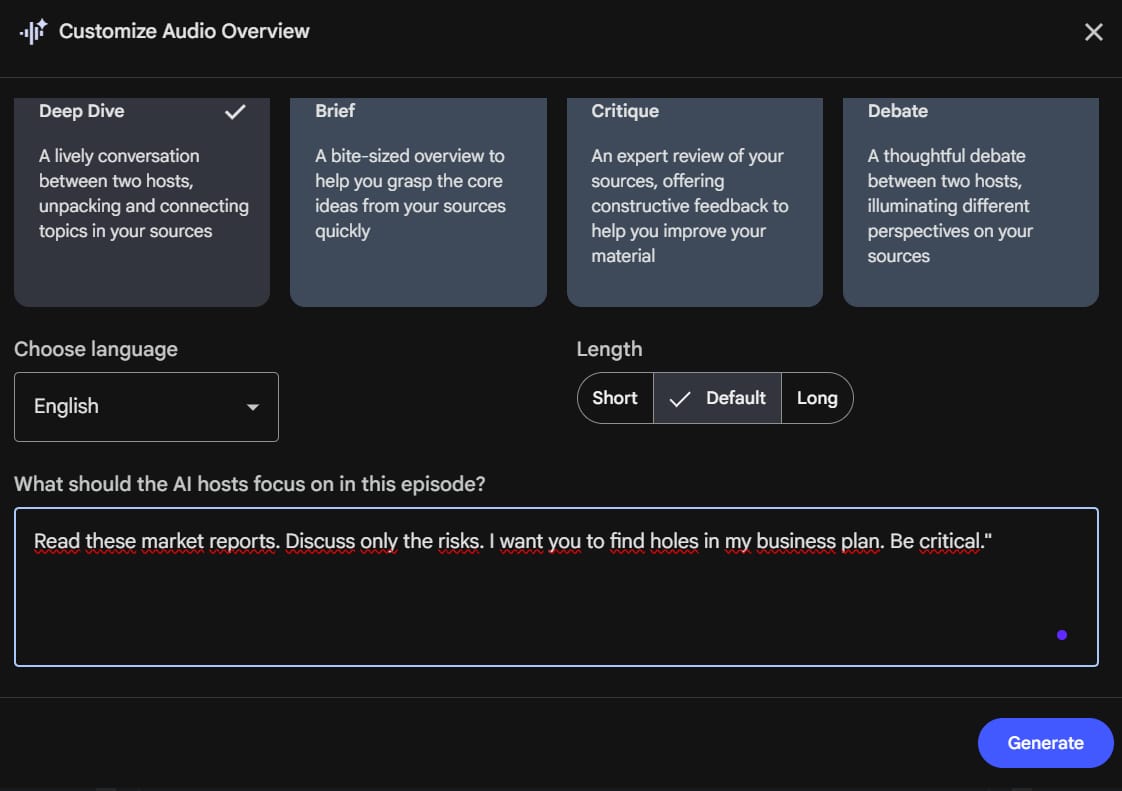
3. Joining The Conversation

This is the craziest part. Once the audio starts playing, you are not just a listener. You can join the show.
Look for the "Join" button while they are speaking.
When you click it, the audio pauses.
You can type: "Wait, you guys skipped the part about the budget. Can you explain that again?"
The AI hosts will say something like, "Oh, good catch! Let's go back to the budget," and then they continue talking.
I use this when I am driving. I listen to a report, and if I get confused, I stop them and ask for clarity. It is like having private tutors in your passenger seat.
Learn How to Make AI Work For You!
Transform your AI skills with the AI Fire Academy Premium Plan - FREE for 14 days! Gain instant access to 500+ AI workflows, advanced tutorials, exclusive case studies and unbeatable discounts. No risks, cancel anytime.
Part VIII: How Can I See My Thoughts Visually?
Some people (like me) are visual learners. We need to see how ideas connect. Reading text is not enough.
In the Studio tab on the right, you will see a section called Suggested Actions. Here you can find tools to draw your ideas.
1. The Interactive Mind Map

When you click "Create Mind Map", the AI does not just give you a static picture. It builds a tree.
The main topic is in the middle.
Branches shoot out with sub-topics.
Here is the trick: You can click on any bubble in the mind map. When you click it, the AI zooms in and creates more branches for that specific point. You can dig deeper and deeper.
It also puts a summary of that point in the chat box for you to read.
This is perfect for writing essays. You can see the structure of your argument before you write a single word.
2. Video Presentations (New Feature)

This is brand new. Just like the Audio Overview, you can now make a Video Overview.
Click "Video Overview" in the Studio.
Select a style. You can choose "Whiteboard" (where a hand draws the ideas) or "Classic" (which looks like a slide deck).
The AI hosts will talk, but now you will see charts, bullet points, and images appear on the screen to match what they are saying.
If you have to give a presentation at work tomorrow, use this. Upload your notes, generate a video, and watch how the AI structures the talk. Then, just copy what it did.
Part IX: How Do I Test Myself Before The Real Exam?
Reading gives you a false sense of confidence. You read the page and think, "Okay, I know this." But when you close the book, you forget. The only way to learn is to test yourself.
NotebookLM is a testing machine.
1. Instant Study Guides
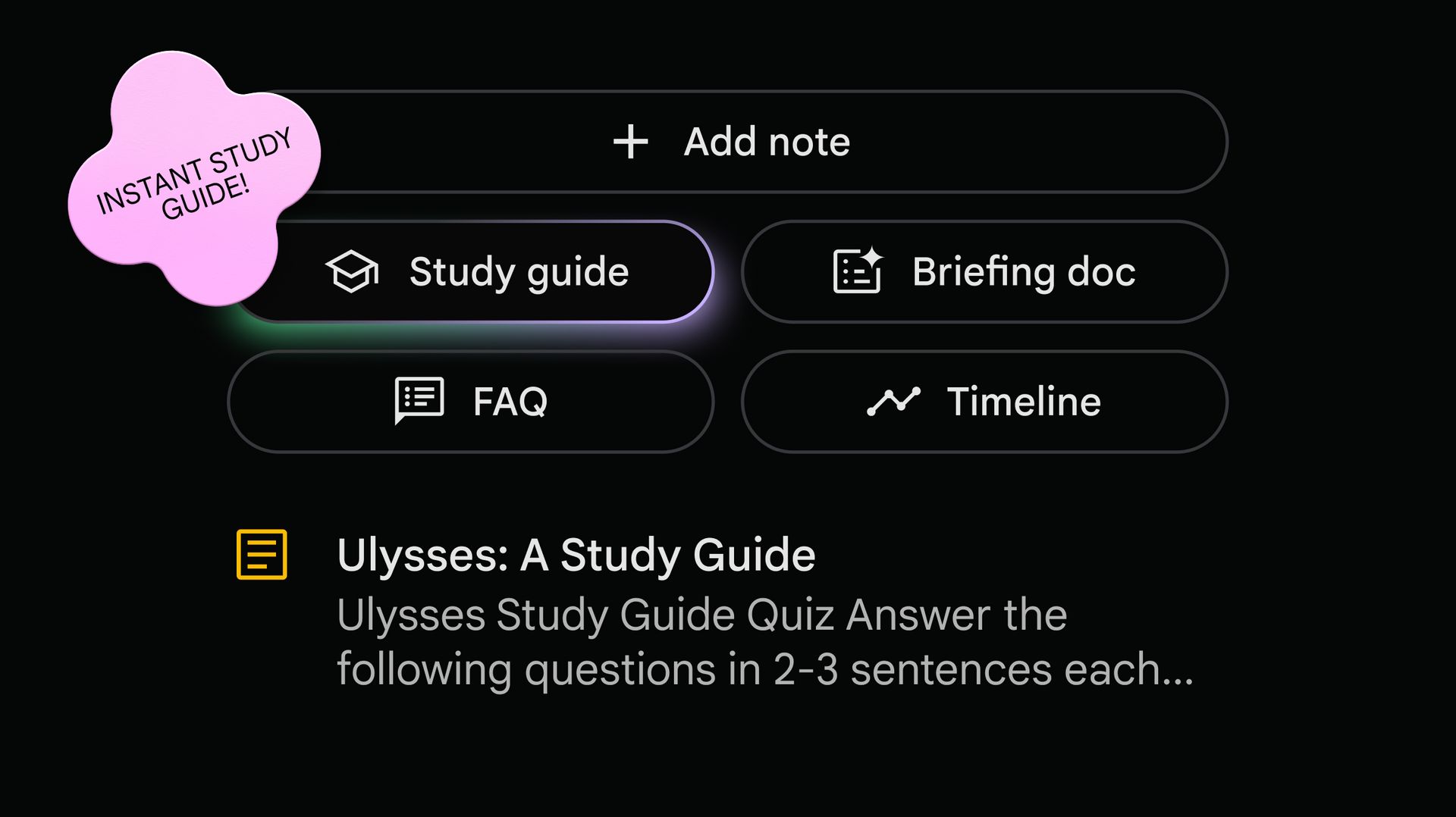
In the Suggested Actions area, click "Study Guide".
The AI will instantly create:
Glossary: A list of difficult words and their definitions.
Short Answer Questions: Questions to make you think.
Essay Topics: Big ideas to write about.
2. Making Custom Quizzes
I do this every Sunday to prepare for the week. I upload my meeting notes or study materials and give this specific command in the chat:
"Create a multiple-choice quiz with 10 difficult questions based on these documents. Do not give me the answers immediately. Wait for me to answer, then tell me if I am right or wrong."
This turns the AI into a strict teacher. It forces you to recall information. If you get it wrong, ask it: "Why is answer B wrong? Explain it to me."
Part X: What Are The Best Prompts To Use?
You can talk to NotebookLM like a human, but if you use better prompts (commands), you get better results.
I have tested hundreds of prompts. Here are the three most powerful ones you should copy and paste.
1. The "Devil's Advocate" (For Decision Making)
Use this when you have an idea but want to check if it is stupid. Upload your plan.
"Act like a harsh critic. Read my plan and find 5 reasons why it will fail. Be brutally honest. Then, give me one solution for each failure point."
2. The "Analogy Master" (For Hard Concepts)
Use this when the language is too technical or boring.
"Explain this concept to me using an analogy about cooking (or football, or gardening). Keep it very simple and use no jargon."
3. The "Connector" (For Finding New Ideas)
Use this when you have many different files and want to see how they link together.
"Look at Source 1 and Source 2. What are three surprising connections between these two documents that are not obvious? How do they support or contradict each other?"
Part XI: Real World Use Cases For Normal People
You might think, "This is cool, but I am not a student or a researcher." It does not matter. Here is how normal people can use this tool today.
1. The Job Hunter
Finding a job is hard work. You have to write a Cover Letter for every single application.
Upload: Your CV (Resume) and the Job Description from the company website.
Prompt:
"Pretend you are the hiring manager for this job. Read my CV. Write a short cover letter that explains exactly why my specific experience fits your specific needs. Use keywords from the job description."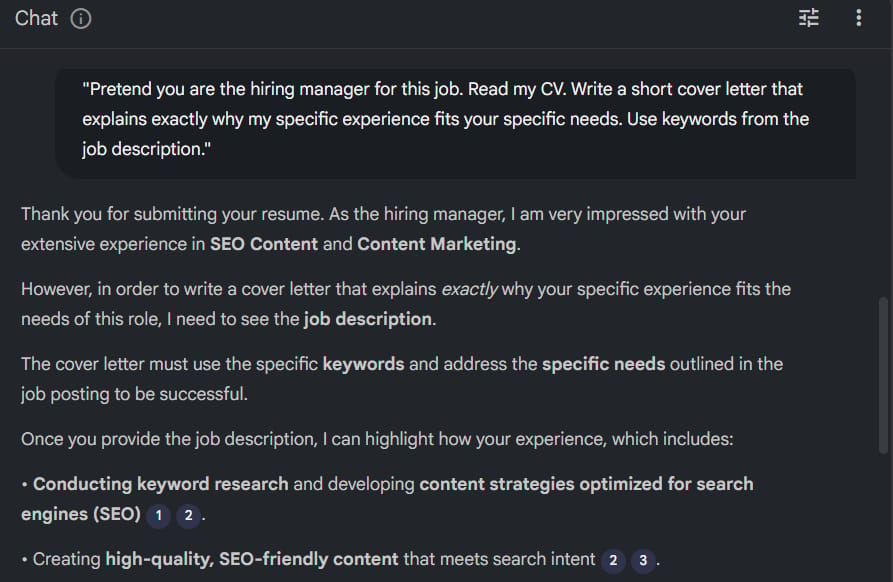
2. The Busy Parent
You get a long email from your child's school about the new semester, plus a PDF about the bus schedule, plus a flyer about the soccer team. It is too much reading.
Upload: All those emails and PDFs.
Prompt:
"I have two kids, one in Grade 3 and one in Grade 5. Tell me exactly what I need to sign, how much money I need to pay, and what dates I need to put on my calendar. Make it a simple list."
3. The Coder / Developer
You find a piece of code on GitHub that you want to use, but you do not understand how it works.
Upload: Paste the code into a text source.
Prompt:
"Explain this code line-by-line. What does this specific function do? Are there any security risks I should know about?"
4. The Traveler
You are going to Italy. You have downloaded 10 different blogs about Rome.
Upload: All 10 blog posts.
Prompt:
"Create a 3-day eating itinerary for Rome. Group the restaurants by location so I don't have to walk too far. Only include places that are open on Sundays."
You do not have to learn alone. NotebookLM lets you share your brain with others.
1. Sharing Your Notebook
Look for the Share icon (it looks like a person with a + sign) at the top right.
Type in your friend's email address.
Now they can see all your sources. They can ask their own questions. They can generate their own podcasts from your files.
Note: They cannot change your sources unless you give them "Editor" permission. If you give them "Viewer" permission, they can only look and chat.
2. Privacy Check
People always ask me: "Is Google reading my files?"
According to Google, the data you upload to a personal notebook is not used to train their global AI models. It stays private to you. However, never upload sensitive personal data like bank passwords or health records to any AI tool. That is just a good safety rule for life.
Part XIII: What Is The Future Of Learning?
We are entering a new era. In the past, learning meant memorizing facts. The person who could remember the most facts won.
Today, AI can remember facts better than us. So, what is left for us humans?
The skill of the future is synthesis. It is the ability to connect dots. It is the ability to take a history book, a math paper, and a news article, and see how they relate to each other.
NotebookLM is the first tool that really helps us do this. It removes the "grunt work" of reading and summarizing, so you can spend your energy on thinking and creating.
Final Words: The 30-Day Challenge
I want you to try something. For the next 30 days, whenever you have a hard problem or a long document, do not just stare at it. Put it in a notebook.
Don't read the contract; chat with it.
Don't skim the textbook; listen to it on your morning walk.
Don't stress about the meeting; let the AI quiz you on the agenda.
If you do this, you will notice a change. You will stop feeling overwhelmed by information. You will start feeling like you have a superpower. You will be the person in the room who always has the answer, not because you work harder, but because you work smarter.
Go create your first notebook now. The future is waiting for you.
If you are interested in other topics and how AI is transforming different aspects of our lives or even in making money using AI with more detailed, step-by-step guidance, you can find our other articles here:
Master AI Marketing: Build Your 24/7 Digital Assistant Without Code!
Earn Money with MCP in n8n: A Guide to Leveraging Model Context Protocol for AI Automation*
Transform Your Product Photos with AI Marketing for Under $1!*
The AI Secret To Reports That Clients Actually Implement
*indicates a premium content, if any
How useful was this AI tool article for you? 💻Let us know how this article on AI tools helped with your work or learning. Your feedback helps us improve! |
Reply