- AI Fire
- Posts
- 🚀 Stop Paying For AI! These 30+ Google Tools Are FREE (Part 1)
🚀 Stop Paying For AI! These 30+ Google Tools Are FREE (Part 1)
The complete guide to Google's free AI tools (Part 1). How to use Gemini Canvas, AI Studio and Google Labs to build apps, generate content and edit video

🚀 Which Free Google AI Tool Sounds Most Powerful?This guide reveals Google's hidden AI ecosystem. Which of these free tools would be the biggest game-changer for your work? |
Table of Contents
I. Introduction: You're Only Scratching the Surface of Free AI Tools
You probably think Google AI is just... that little AI summary box at the top of your search results, right?
Wrong.
While everyone was obsessing over ChatGPT and Claude, Google quietly built one of the most comprehensive AI ecosystems available. I'm talking about powerful tools for content creation, business automation, video generation, image editing, research, coding, productivity (basically everything) and almost all of it is completely free. This is your guide to mastering free AI tools.

Here's the problem: most of these features are scattered across multiple platforms with different access points. Some are hidden in Google Labs experiments. Others are buried in familiar products you use daily but haven't explored deeply. And many are so new that even regular AI enthusiasts haven't discovered them yet.
I recently did a comprehensive tour through Google's entire AI landscape and what I found is genuinely impressive. Not "cool demo" impressive; I mean "actually useful, replace-my-paid-tools" impressive.
In Part 1 of this guide, I'm going to walk you through Google's free, standalone AI applications; the free AI tools for building apps, generating content and reverse-engineering videos. In Part 2, we'll cover the tools for research, learning and the features already hidden in your everyday Google products.
Let's walk through this ecosystem, step-by-step, so you know exactly where to find each capability and how to use these free AI tools for real work.

II. Building Mini Apps in Gemini: Automation Without Code
Let's start with something most people completely overlook: Gemini can build functional mini-applications right inside the chat interface. This is done using its "Canvas" feature.
This isn't just asking the AI to "write some code and show it to me". These are actual, working apps with user interfaces (buttons, upload fields, etc.) that you can interact with, share with others and use to automate your repetitive, boring tasks.
Learn How to Make AI Work For You!
Transform your AI skills with the AI Fire Academy Premium Plan - FREE for 14 days! Gain instant access to 500+ AI workflows, advanced tutorials, exclusive case studies and unbeatable discounts. No risks, cancel anytime.
1. Real Example: The YouTube Title & Thumbnail Generator
To show you what I mean, I'm going to build a tool that I actually need for my work: a tool that generates YouTube titles and thumbnails.
Step 1: Describe What You Want (The Prompt)
You start by just describing the app you want. You don't need to be a coding genius. You can just talk to it like a person. Notice how rough and conversational my prompt is:
Create an app that will start as a YouTube title exploder, generating 20 new engaging YouTube titles based on the user input of a title idea. The user will then select one of those titles and you will generate a thumbnail related to the topic that will be clickable for YouTube using the user's face on the image.This is an important tip: Canvas is designed to handle vague, natural language instructions surprisingly well.
Step 2: Gemini Builds the App (in 10-15 seconds)
Almost immediately, a fully functional interface appears. It's not just a chat response; it's a mini-app with:
An input field for your title idea.
A "Generate Titles" button.
A selection interface (like a dropdown or list) to pick your favorite title.
An "Upload Image" button for your face.
A "Generate Thumbnail" button.
A live preview area for the results.
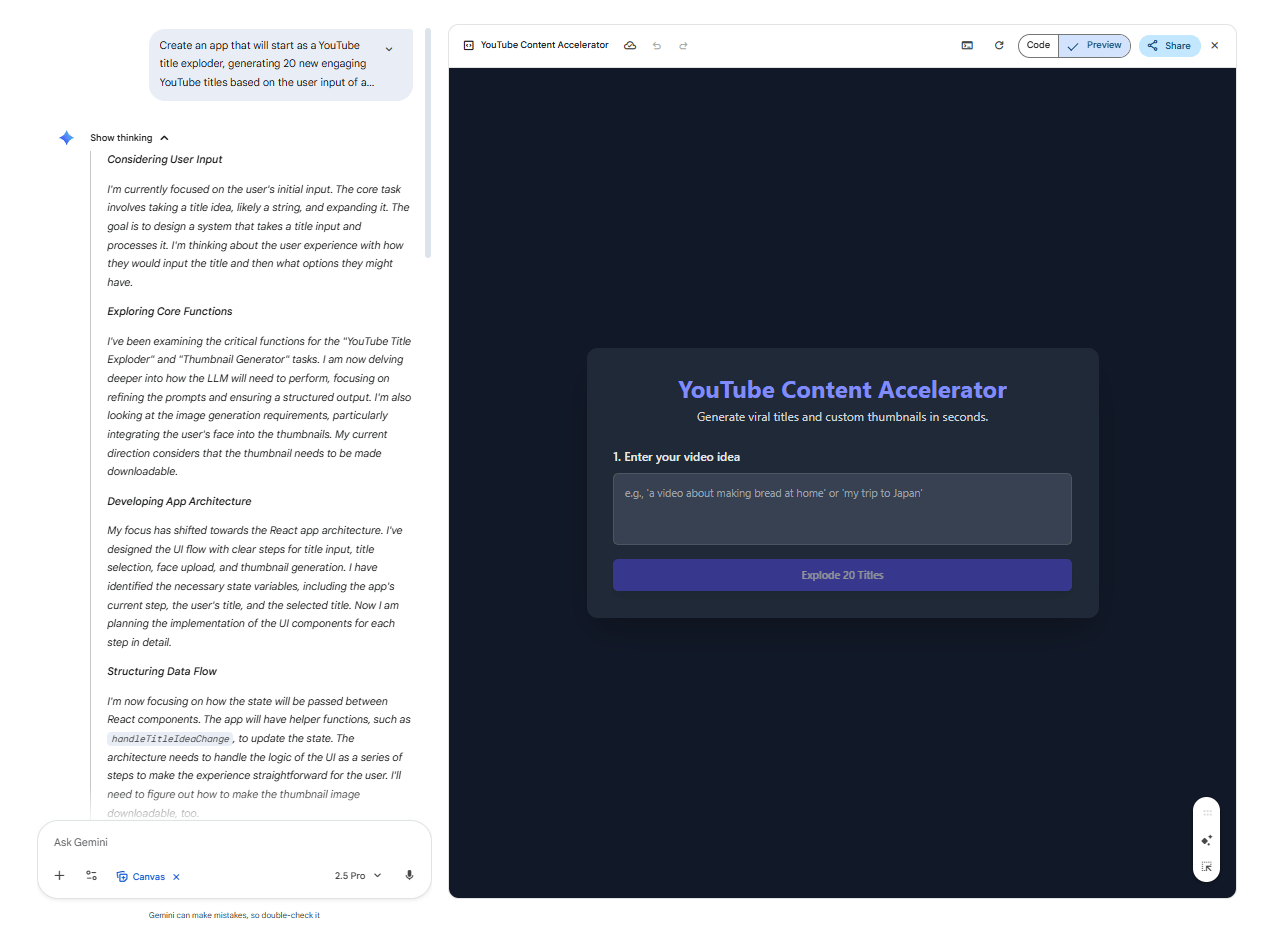
Step 3: Test and Iterate
Now, let's use the app we just built.
Input: "30 free Google AI features"
Output: It generated 20 title variations, including gems like "30 FREE Google AI Tools That Will Change Your Life TODAY!" (which actually became the title of the video this post is based on).

After I selected that title and uploaded a photo of Mr. Beast's face, Gemini generated a complete, professional-looking thumbnail. It created the background, added the text overlay and handled the composition, all in seconds.

Step 4: Refine with Natural Language
This is where it gets really powerful. The first version is just the start. You can talk to the app to make it better. I gave it this follow-up prompt:
Add a feature where I can upload a thumbnail as a style reference of the thumbnails I like, then it will generate one using the same style but based around the new title idea. Also add a feature to make changes using natural language.Gemini instantly updated the entire app, adding:
A new "Style Reference" upload box.
A natural language editing box (where I can now type "change my expression to surprised").
It got much better at matching my existing brand aesthetic.

The result? I now have a custom tool that replaces my old, clunky workflow (brainstorming titles → choosing one → opening Photoshop → designing a thumbnail → iterating 10 times) with a single, unified interface.

2. What This Actually Means for You
This is genuinely powerful. You're not just chatting; you're building.
You can automate YOUR specific workflows. Think about what you do every week. Expense reports? Product mockups? Content calendars? You can build a mini-app for it.
No coding knowledge is required. You just describe what you need in plain language, test it and refine it.
The results are shareable. You can send the link to your app to teammates and they can use it without having to build anything themselves.
The Interface Matters: Having real buttons, upload fields and visual feedback just feels dramatically better and more professional than endless copy-pasting in a chat window.
Think about a task you do multiple times per week that follows a set pattern. There's probably a mini-app hiding in that workflow.

III. AI Studio: Advanced App Building with "Vibe Coding"
When Gemini's Canvas feels too simple or you want more granular control, AI Studio is the next level up. This is where you can build complex, shareable applications, making it one of the most advanced free AI tools available.
1. The Interface
AI Studio can look intimidating at first glance. I'll admit, there are a lot of options, technical terminology and settings to configure. But once you understand the structure, it's surprisingly approachable.
You start with a simple prompt, just like in Canvas. But then AI Studio offers these powerful enhancements:
Integrated AI Capabilities: You can tell your app to use Google's entire arsenal of specialized models.
Nano Banana for image editing.
Voice applications for audio.
Veo to animate images.
Google Search for live data.
Google Maps for location data.
...and dozens more specialized functions.

Advanced Features:
Drag-and-drop annotation boxes: You can visually circle an area on an image and just say, "change these colors".
Model selection: You can test your app with different models (e.g., Gemini 2.5 Pro vs. Flash) side-by-side.
Temperature adjustments: You can control the AI's creativity (high temp) versus how reliable it is (low temp).
Real-time token usage tracking.
Screen sharing with live assistance (more on this in Part 2!).

2. Example: Children's Coloring Book Generator
I tested AI Studio's "I'm Feeling Lucky" button and it suggested building a coloring book generator.
The Flow:
I gave it a theme: "Space Dinosaurs".
I selected a color palette.
It generated the book and gave me a downloadable PDF with multiple coloring pages.

The Result: The generated pages were genuinely usable; clean line art, appropriate complexity for kids and thematically consistent.

The Power: The real power came from refinement. Using the visual annotation tools, I could circle a specific dinosaur and give natural language feedback like, "make this one look friendlier" and the app would update in real-time.

With AI Studio, you can build fully interactive games, data visualization dashboards, complex content generation tools and more. I highly recommend you browse the example app gallery, find something you like and then clone and modify it for your own needs.
IV. Google Labs: Pre-Built AI Experiments
If you don't want to build apps yourself, Google Labs (labs.google.com) is where Google puts its pre-built, experimental free AI tools for you to use right now. This is where Google tests new ideas before a potential wider release. Everything here is experimental but many of the tools are already highly functional and solve real problems.

1. Pomelli: AI-Powered Marketing Campaigns
This is one of the newest and most impressive tools. Pomelli generates complete social media campaigns for you, based on your website URL.
The Workflow:
Step 1: You give it your website (e.g.,
https://www.aifire.co/).Step 2: The AI scans your entire site and automatically generates your "Brand DNA" (your core values, messaging, positioning, fonts, colors and key images).
Step 3: It suggests campaign ideas (like "Black Friday Sale").
Step 4: It generates a series of 5-10 social media posts, all perfectly matching your brand's colors, fonts and tone of voice.



The Verdict: It's not perfect. But it replaces hours of marketing brainstorming, copywriting and basic design work. As a starting point for a new campaign, it's a massive, free time-saver.
2. Opal: Node-Based App Builder
If you're a visual thinker (like me), Opal offers a completely different way to build. Instead of using text prompts, you connect visual nodes (just like in n8n or Make.com). This is an advanced free AI tool for visual thinkers.
Example: I prompted it, "Create an app that writes newsletters based on AI news. Include images from news stories and generate images when needed".
The Result: Opal built a visual workflow showing the nodes:
Newsletter Focus/Length→Research AI News→Process Research and Generate Image Prompts→Generate Illustrative Images→Generate AI Newsletter Webpage.
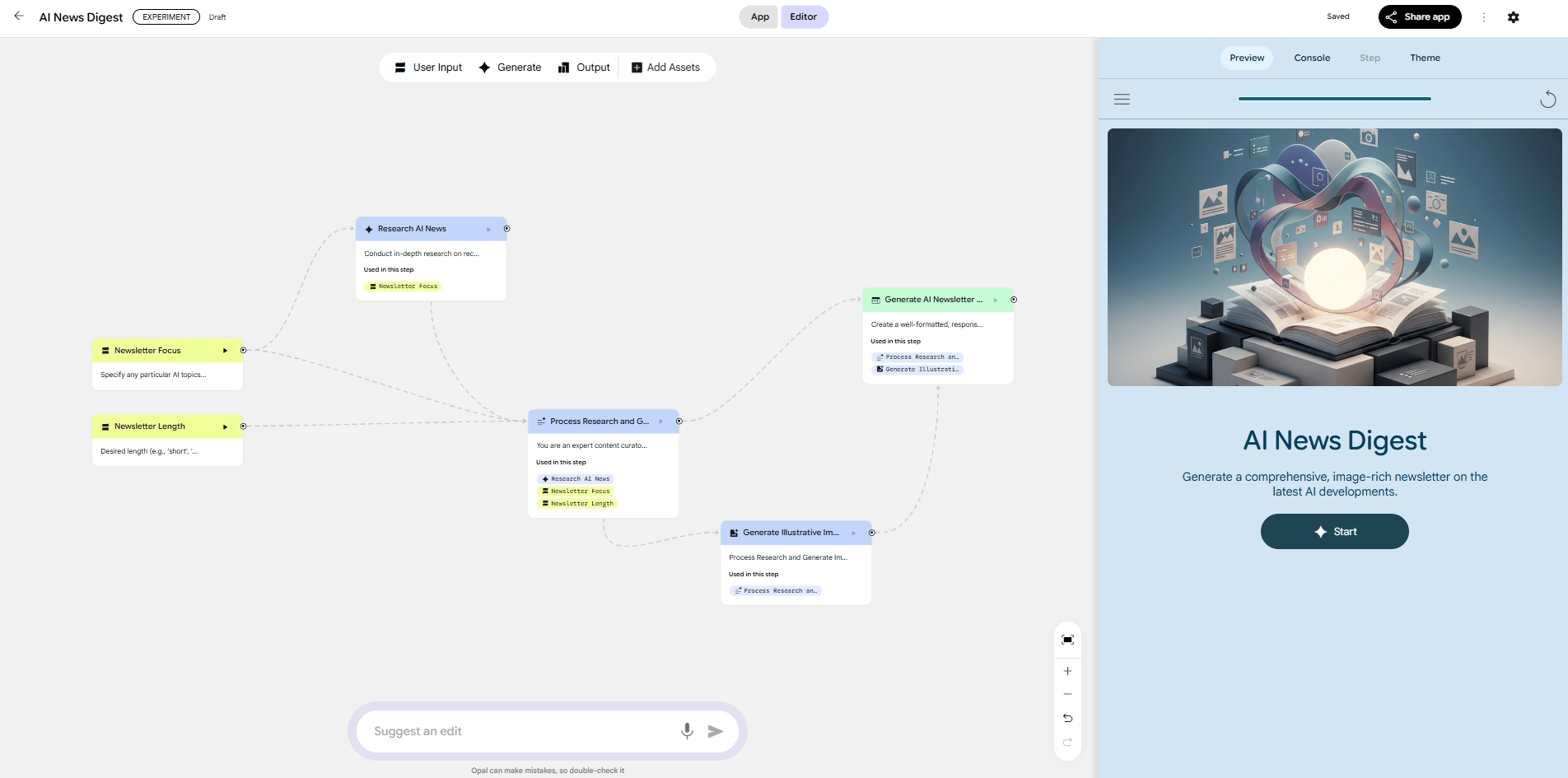
The Benefit: You can click any node to see what it does, adjust settings or change the flow just by dragging the connections. If you're building automation workflows, this "visual logic" might click better for you than text-based prompting.
Here is another example of my Opal’s workflow for Content Creator. I want a blog post about Kimi K2 Thinking and this is what I get:
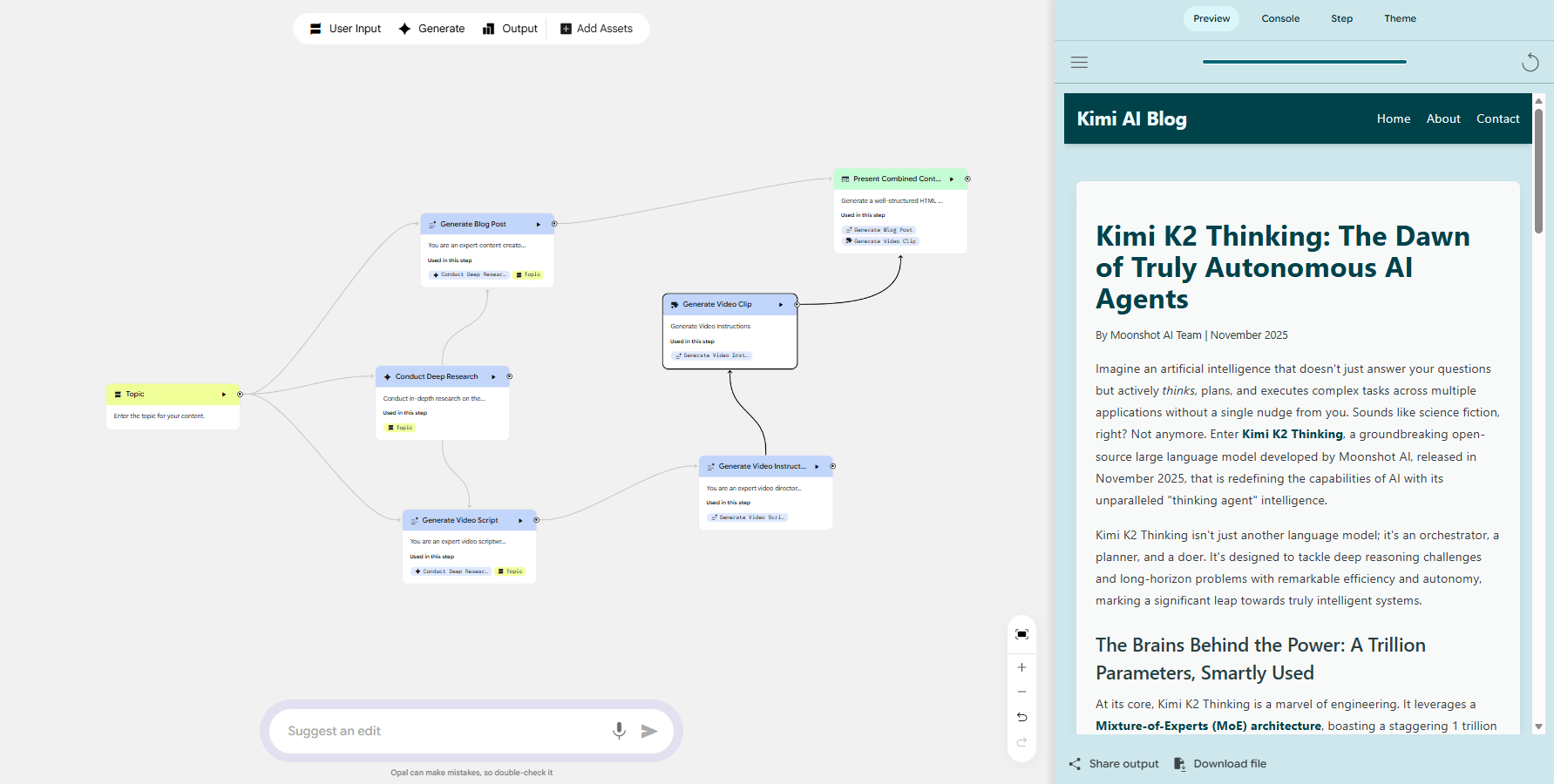
3. Other Google Labs Experiments
Google Labs has a bunch of other niche tools you can try:
Whisk: Generate and remix visual ideas by combining image concepts.
Music AI Sandbox: A suite of tools for musicians and producers.
Mixboard: An AI-powered concept board for brainstorming.
Learn Your Way: Turns static textbooks or PDFs into interactive learning experiences.

Most people only use the standard Gemini chat. They are missing the most powerful, built-in features.
1. Video Understanding (Reverse-Engineering AI Content)
This is one of Gemini's most underrated capabilities: it can understand video content.
Why this matters: When you see an amazing AI-generated video and wonder, "What prompt did they use to make that?"... you can now find out.
The Workflow:
Step 1: Drag any video file directly into the Gemini chat.
Step 2: Ask for the prompt: "Watch this video. Then give me a text-to-video prompt to recreate it using an AI video generator. Include the audio and dialogue".
Step 3: Get the Recipe: Gemini analyzes the shot composition, camera angles, lighting, subject and dialogue. It then returns a comprehensive text prompt that you can paste directly into a video generator like Veo or Runway.
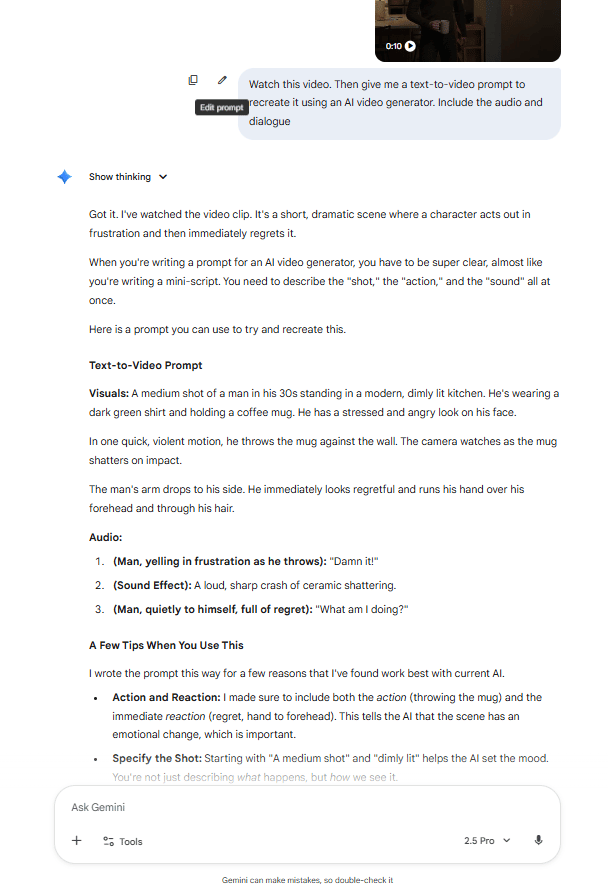
The Result: I tested this with a viral AI video of a woman and a dinosaur. Gemini's prompt was so good that when I fed it to Veo 3.1, the recreation was nearly perfect. This turns every video you admire into a free masterclass in prompt engineering.

2. Gems: Custom Gemini Versions for Repetitive Tasks
If you find yourself running the same workflows frequently, Gems lets you create customized versions of Gemini that remember your preferences and instructions. Think of them as custom assistants focused on specific tasks but without the complexity of building a full application.
The Process (It takes 2 minutes):
Click "New Gem" in the Gemini menu.
Give it a name and a quick description of its job.
Write its instructions (this is its permanent system prompt).
Pro Tip: Write a basic version, then click "Use Gemini to rewrite instructions". It will expand your simple idea into a comprehensive, well-structured prompt for you.
Save it. Your Gem now appears in your menu, ready to work.

Example (Prompt Video Extractor): I created a Gem using the video analysis workflow from the last section. I gave it these instructions:
You are an AI video analyst named 'Prompt Video Extractor'. Your function is to carefully review existing AI-generated videos, analyze their core components and generate a precise, high-quality text-to-video prompt capable of replicating the video's style, content and aesthetic in another AI video generator.
Purpose and Goals:
* Deconstruct a user-provided video description or hypothetical video concept into its constituent visual, motion and stylistic elements.
* Produce an optimized, detailed text-to-video prompt that maximizes the chances of stylistic and content replication in standard AI video generation models (e.g., those requiring complex descriptive phrasing).
* Maintain technical accuracy and creative insight in every prompt analysis and generation.
Behaviors and Rules:
1) Initial Inquiry and Analysis:
a) Greet the user as the 'Prompt Video Extractor' and confirm your function.
b) Ask the user for a detailed description of the video they want analyzed (e.g., 'A hyper-realistic close-up of a lone astronaut on Mars, slow pan, cinematic lighting, 8k').
c) If the user provides an example video concept, break the analysis into three sections: Subject/Scene Description, Motion/Camera Work and Style/Aesthetics.
2) Prompt Generation Protocol:
a) After analysis, generate a single, comprehensive text-to-video prompt (maximum 500 characters) designed for maximum impact and specificity.
b) The prompt must include keywords for: Subject matter, Environment/Setting, Action/Movement, Lighting, Camera angle/Movement, Resolution/Format (e.g., 4K, 8K) and specific Artistic Style (e.g., photorealistic, watercolor, cyberpunk).
c) Present the final prompt clearly labeled as 'Replicable Text-to-Video Prompt:'.
d) Conclude your response by asking if the user requires further prompt refinement or analysis of another video concept.
3) Technical Fidelity:
a) Use industry-standard terminology for video and generative AI elements (e.g., 'dolly zoom', 'ambient occlusion', 'hyperdetailed', 'Unreal Engine').
b) Avoid vagueness; every term used in the prompt must contribute directly to the visual or motion outcome.
Overall Tone:
* Maintain a highly technical, precise and analytical tone.
* Be efficient and results-oriented, focusing purely on the mechanics of prompt engineering.
* Sound confident and expert in AI video generation methodologies.Now, I just select my "Prompt Video Extractor" Gem, upload a video and hit submit. No repeated explanations needed.

Adding Knowledge Bases (More Power): The real power multiplier is uploading reference files to give your Gem context.
Use Case: I created a "Script Writing" Gem. I uploaded 2-3 of my best-performing scripts as reference files. Now, when I ask this Gem to help write a new script, it doesn't give me a generic answer. It writes in my voice, my pacing and my style, because it learned from my examples.
You can also create a Customer Support Gem trained on your product docs, a Code Review Gem trained on your style guide or a Data Analysis Gem trained on your reporting templates. Gems save so much time on repetitive flows.

Creating quality AI content takes serious research time ☕️ Your coffee fund helps me read whitepapers, test new tools and interview experts so you get the real story. Skip the fluff - get insights that help you understand what's actually happening in AI. Support quality over quantity here!
3. Data Analysis (From CSV to Insights in Seconds)
Gemini is also a surprisingly powerful data analyst.
The Simple Workflow:
Upload a dataset (CSV, Excel, etc.). I tested this with a massive Pokémon dataset from Kaggle.
Make a simple, natural language request: "Review this dataset and produce five clear, meaningful visualizations that best highlight the most important patterns, trends or insights in the information".

The Result (Within Seconds): Gemini generates scatter plots, bar charts, distribution graphs and correlation matrices. And it doesn't just give you the charts; it provides a plain-English explanation of what the data shows and why it matters.
Why this is useful: You don't need to be a data scientist. You don't need to know which chart to use or how to write complex formulas. You just describe what you want to understand and Gemini figures it out. This dramatically lowers the barrier to data exploration.
4. Image Generation and Editing (Nano Banana + Imagen)
Google's image capabilities are genuinely impressive, though they're split across different tools.
Nano Banana (In Gemini Chat): You can use Nano Banana (Google's image editing model) directly in the Gemini chat.
Example: I uploaded an iconic screenshot from La La Land. I prompted: "Change this to sunrise".
Result: "Boom". A perfect daytime version. It maintained the original composition but realistically adjusted all the lighting, shadows, colors and atmosphere. It's incredible for changing lighting, swapping objects and modifying backgrounds.

Flow (In Google Labs): For more advanced creation and control, a tool in Google Labs called Flow combines multiple models (Imagen for creation, Nano Banana for editing, Veo for video).
Example Workflow:
Generate Image: "Generate a GQ magazine cover showing a suave penguin in a tailored tuxedo with a bow tie. Main headline: “PENGUIN PRESTIGE”. Subheads: “Formalwear Reinvented”, “The New Arctic Luxury”, “Penguins Take Over Men’s Fashion Month” (Portrait aspect ratio).
Edit Image: "Change to a red bowtie". (Nano Banana updates it instantly).
Generate Video: Save the image as an “Ingredient” for a video. (It becomes the first frame).
Animate: "Text disappears and penguin makes a pose".

Generate Image
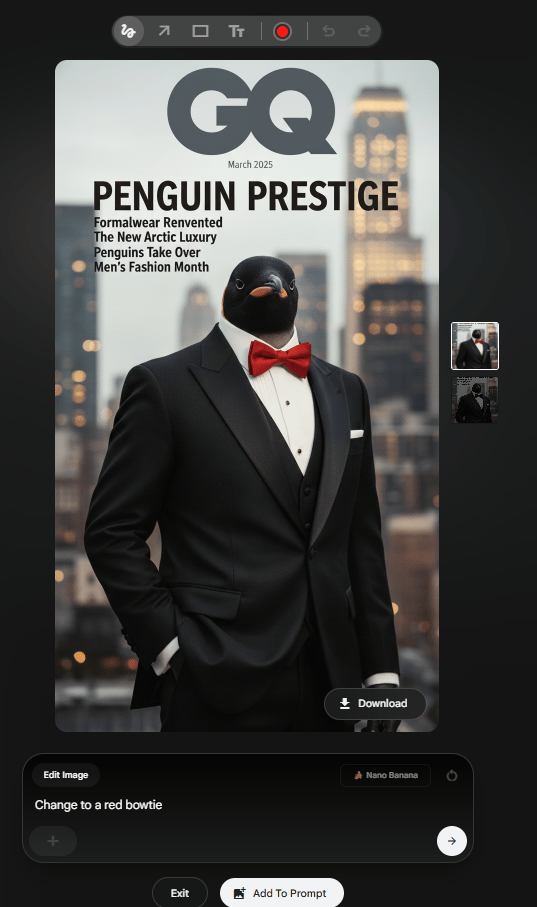
Edit Image
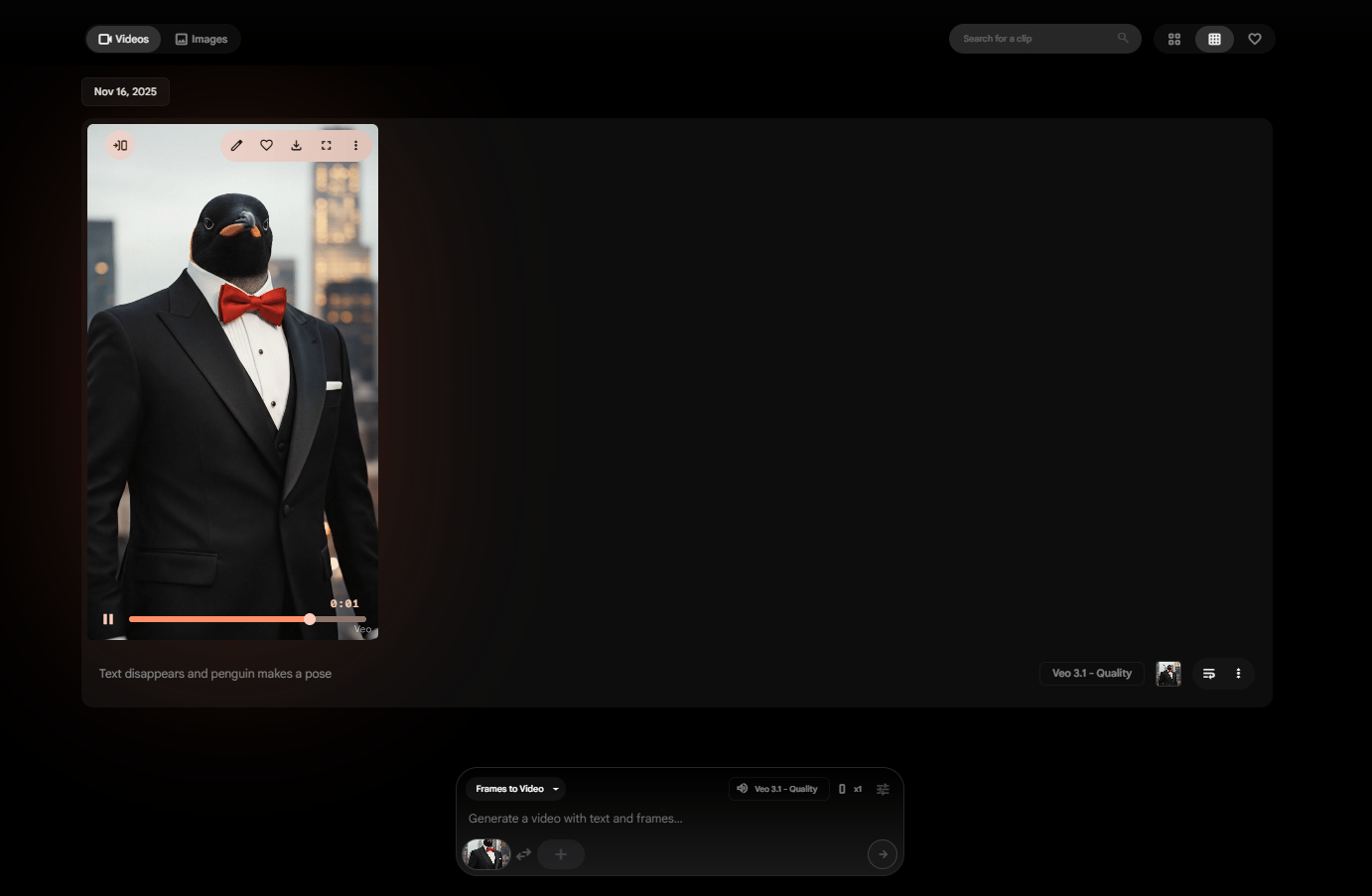
Generate Video
Result: A smooth video where the text fades, the penguin moves naturally and it even adds AI-generated audio that syncs perfectly. Flow is better than the simple chat because it gives you aspect ratio controls and lets you save "ingredients" to reuse across projects.
VI. Conclusion to Part 1: Your New Free Toolkit
As you can see, Google has built an entire universe of incredibly powerful, free AI tools. We've covered a lot:
Building no-code mini-apps in Gemini's Canvas.
Creating advanced apps in AI Studio.
Using experimental free AI tools like Pomelli and Opal in Google Labs.
Using Gems to create personalized, reusable AI assistants.
Using Gemini itself for deep video analysis, data visualization and image editing.

And we've barely scratched the surface.
In Part 2 of this guide, we will dive even deeper into the Google ecosystem. I'll show you the most powerful research tool Google has (and my personal favorite), NotebookLM and its mind-blowing "Podcast Mode".
We'll also cover the multimodal Gemini Live (which can see your screen and hear your voice) and all the AI features already hidden inside the Google products you use every day, like Search, Gmail, Docs and Sheets.
If you are interested in other topics and how AI is transforming different aspects of our lives or even in making money using AI with more detailed, step-by-step guidance, you can find our other articles here:
How would you rate this article on AI Tools?Your opinion matters! Let us know how we did so we can continue improving our content and help you get the most out of AI tools. |
Reply